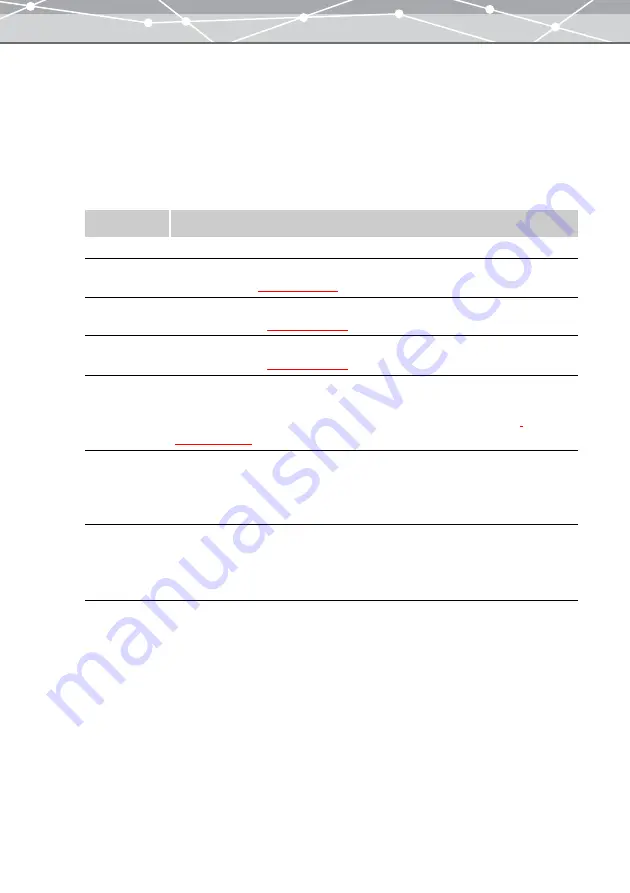
174
2
If you do not find the images you want to put in the album in the thumbnail
area, click the tree display button.
The thumbnail area slides to the right and tree display area appears.
3
Select the calendar or folder containing the images you want to use.
The thumbnails of the files within the calendar or folder you selected are displayed in the thumbnail area.
4
In the print setting panel, set the following options.
5
In the thumbnail area, click the image you want to include in the album, and
then click the [Add] button. Alternatively, drag an image from the thumbnail
area onto the preview display area.
Item
Description
Orientation
Selects the paper orientation ([Portrait] or [Landscape]).
Text
Sets the font, color, etc., for of the text. Clicking the [Text] button displays the
[Text] dialog box
Frame
Selects the frame to add to the images. Clicking the [Frame] button displays the
[Frame] dialog box
Stamp
Sets the stamps to add to the album. Clicking the [Stamp] button displays the
[Stamp] dialog box
Background
Sets the background for the pages in the album. You can set different background
for each page. You can also set the same background throughout the album.
Clicking the [Background] button displays the [Background] dialog box
.
Align
Aligns the objects to horizontal left, horizontal center, horizontal right, vertical top,
vertical center, or vertical right.
To align objects, select two or more objects you want to align, and click the desired
align button.
Arrange Order
Arranges the order of the layered objects. You can bring an object to front or
forward or send it to back or backward.
To order objects, select the object you want to move, and click the desired Arrange
button.
Содержание Master 1.1 Plus
Страница 1: ...Software for Editing and Managing Images Operating Instructions OLYMPUS Master 1 1 Plus ...
Страница 30: ...30 Main Menu The main menu has the following components ...
Страница 94: ...94 5 Click the OK button The shooting date and time is changed ...
Страница 109: ...109 4 Click the Find button Searching starts The search results are displayed in the image display area ...
Страница 136: ...136 6 Click the Transfer button The selected files are transferred to the camera album ...
Страница 163: ...163 3 Click the OK button The settings are applied to the calendar you created ...
Страница 245: ...245 5 Click the Save button The Save As dialog box appears g page 246 ...
Страница 255: ...255 Create button Launches the CD DVD writing software No Item Description ...
Страница 321: ...321 4 Click the Apply button The image in the image display area is resized ...
Страница 323: ...323 3 Click the Apply button The image in the image display area is cropped ...
Страница 332: ...332 5 Click the Apply button The hue saturation and lightness of the image in the image display area are adjusted ...
Страница 338: ...338 4 Click the Apply button The corrected image appears in the image display area ...
Страница 351: ...351 3 Click the Apply button The movie in the movie display area rotates according to the setting you made ...
Страница 355: ...355 6 Click the Apply button The specified section is removed from the movie ...
Страница 382: ...382 Wallpaper 209 Work file 168 176 Z Zoom In 308 Zoom Out 308 ...
Страница 383: ...VE898801 ...






























