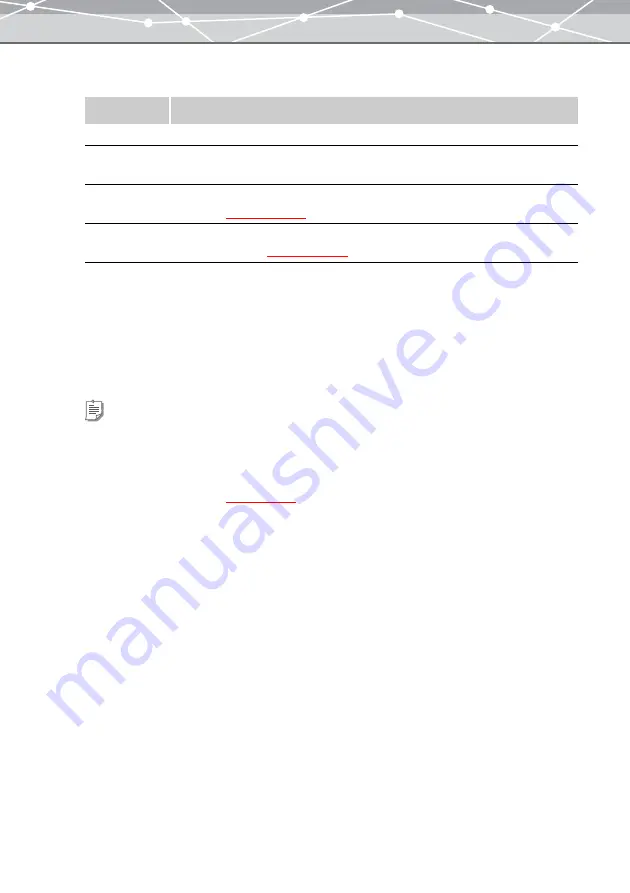
166
4
In the print setting panel, set the following options.
5
From the thumbnail area, click the image you want to use for the postcard, and
then click the [Add] button. Alternatively, drag an image from the thumbnail
area onto the preview display area.
6
If you want to use two or more images for the postcard, repeat step 5 to fill the
layout with the images.
7
Set the number of copies to print.
Item
Description
Orientation
Selects the paper orientation ([Portrait] or [Landscape]).
Templates
Selects the style for the postcard (Basic, Greetings, etc.) and the layout by clicking
the [
▼
] button.
Text
Sets the font and color for the text. Clicking the [Text] button displays the [Text]
dialog box
.
Stamp
Sets the stamps to add to the postcard. Clicking the [Stamp] button displays the
[Stamp] dialog box
Tips
•
To rotate an image, select the image you want to rotate in the preview display area, and click [Rotate] on the
toolbar, then select [Clockwise 90°], [Counterclockwise 90°], or [180°]. Alternatively, click [Rotate] from the
[Edit] menu, and then select [Clockwise 90º], [Counterclockwise 90º], or [180º].
•
To edit an image, select the image you want to edit in the preview display area, and click [Edit] on the toolbar to
open the [Image Edit] window
•
To delete an image, text, or stamp from the layout, select the image, text, or stamp you want to delete, and click the
[Remove] button.
•
To delete all images, texts, and stamps from the layout, select the entire layout and click [Delete].
Содержание Master 1.1 Plus
Страница 1: ...Software for Editing and Managing Images Operating Instructions OLYMPUS Master 1 1 Plus ...
Страница 30: ...30 Main Menu The main menu has the following components ...
Страница 94: ...94 5 Click the OK button The shooting date and time is changed ...
Страница 109: ...109 4 Click the Find button Searching starts The search results are displayed in the image display area ...
Страница 136: ...136 6 Click the Transfer button The selected files are transferred to the camera album ...
Страница 163: ...163 3 Click the OK button The settings are applied to the calendar you created ...
Страница 245: ...245 5 Click the Save button The Save As dialog box appears g page 246 ...
Страница 255: ...255 Create button Launches the CD DVD writing software No Item Description ...
Страница 321: ...321 4 Click the Apply button The image in the image display area is resized ...
Страница 323: ...323 3 Click the Apply button The image in the image display area is cropped ...
Страница 332: ...332 5 Click the Apply button The hue saturation and lightness of the image in the image display area are adjusted ...
Страница 338: ...338 4 Click the Apply button The corrected image appears in the image display area ...
Страница 351: ...351 3 Click the Apply button The movie in the movie display area rotates according to the setting you made ...
Страница 355: ...355 6 Click the Apply button The specified section is removed from the movie ...
Страница 382: ...382 Wallpaper 209 Work file 168 176 Z Zoom In 308 Zoom Out 308 ...
Страница 383: ...VE898801 ...






























