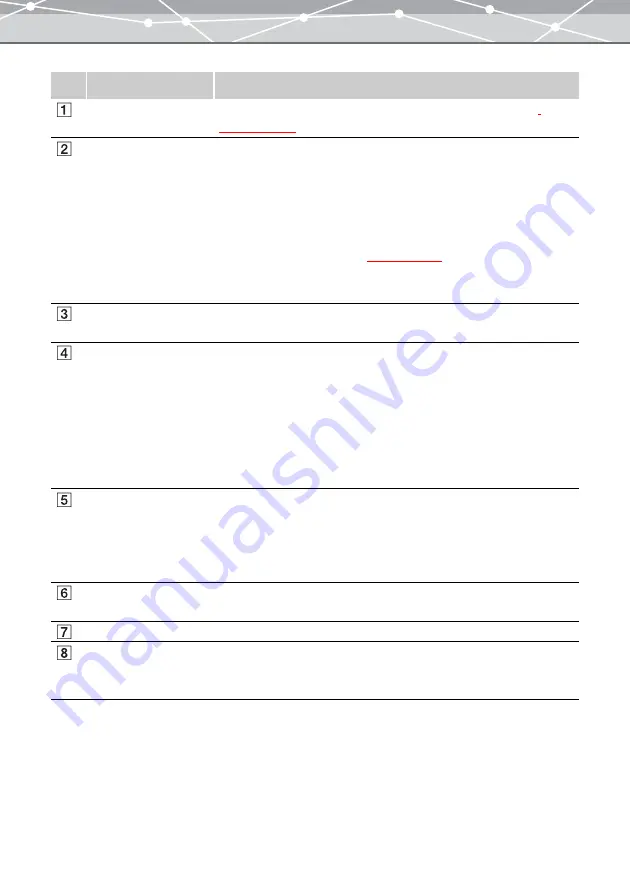
261
No.
Item
Description
Menu bar
Accesses the functions that can be used in the [Video CD] window
Toolbar
The toolbar contains the following buttons.
You can hide or show the toolbar by selecting [Hide Toolbar] or [Show
Toolbar] from the [View] menu.
Menu
Returns to the main menu.
Browse
Displays the [Browse] window
.
Help
Displays the Help information for the [Video CD] window.
Tree display selection
tabs
Switches the tree display between the calendar tree and folder tree.
Tree display area
Two types of tree display are available: calendar tree and folder tree,
which allow you to search for the files to be used in the slide show.
In the calendar tree, select the year, month, or day which contains the
desired images, or perform keyword search to find the desired images; in
the folder tree, click the folder which contains the desired images. Then
click the [Add] button. The thumbnails of the images in the year, month,
day, or folder, or the result of the keyword search will be displayed in the
image display area, as the files to be included in the slide show.
Collection box
Displays the keywords assigned to the files (not available in the folder tree
view).
If you check the checkbox of a keyword and click the [Add] button, the
thumbnails of the files with that keyword are displayed in the image
display area, as the files to be included in the slide show.
[Add] button
Adds the files selected by browsing in the tree display area or using the
collection box to the image display area, to be included in the slide show.
Image display area
Displays the thumbnail images of the files to be included in the slide show.
[
▲
] [
▼
]
Changes the order of the slide show in the video CD. Selecting a file and
clicking the [
▲
] button put the file up; selecting a file and clicking the [
▼
]
button put the file down.
Содержание Master 1.1 Plus
Страница 1: ...Software for Editing and Managing Images Operating Instructions OLYMPUS Master 1 1 Plus ...
Страница 30: ...30 Main Menu The main menu has the following components ...
Страница 94: ...94 5 Click the OK button The shooting date and time is changed ...
Страница 109: ...109 4 Click the Find button Searching starts The search results are displayed in the image display area ...
Страница 136: ...136 6 Click the Transfer button The selected files are transferred to the camera album ...
Страница 163: ...163 3 Click the OK button The settings are applied to the calendar you created ...
Страница 245: ...245 5 Click the Save button The Save As dialog box appears g page 246 ...
Страница 255: ...255 Create button Launches the CD DVD writing software No Item Description ...
Страница 321: ...321 4 Click the Apply button The image in the image display area is resized ...
Страница 323: ...323 3 Click the Apply button The image in the image display area is cropped ...
Страница 332: ...332 5 Click the Apply button The hue saturation and lightness of the image in the image display area are adjusted ...
Страница 338: ...338 4 Click the Apply button The corrected image appears in the image display area ...
Страница 351: ...351 3 Click the Apply button The movie in the movie display area rotates according to the setting you made ...
Страница 355: ...355 6 Click the Apply button The specified section is removed from the movie ...
Страница 382: ...382 Wallpaper 209 Work file 168 176 Z Zoom In 308 Zoom Out 308 ...
Страница 383: ...VE898801 ...






























