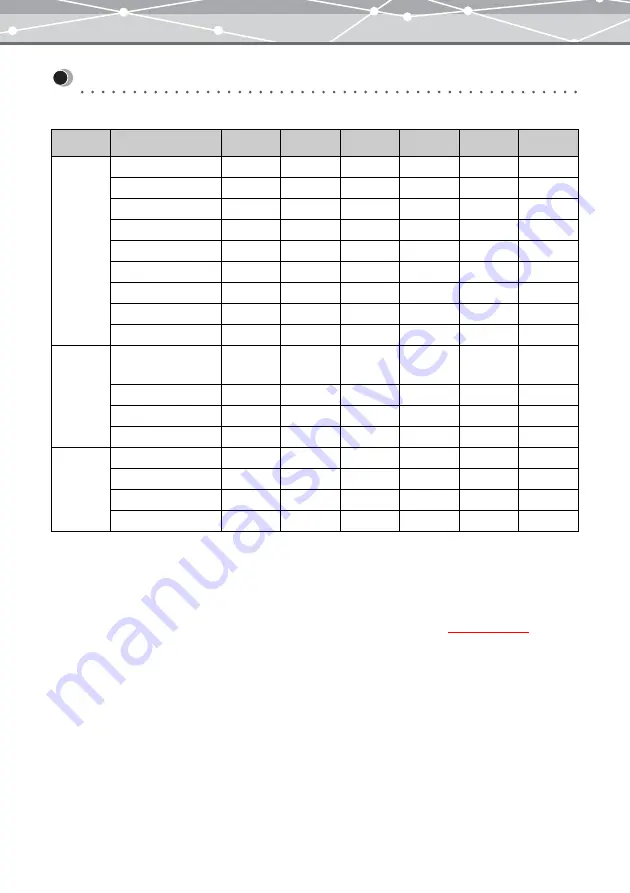
359
Appendices
Supported File Formats
OLYMPUS Master supports the following file formats:
*1: TIFF files compressed in LZW format are not supported.
*2: Windows version only.
*3: Macintosh version only.
*4: Format recorded when using Olympus digital cameras that support RAW format.
*5: Playback with the application software set in the [MPEG4 Settings] dialog box
supported.
*6: Audio format recorded by an Olympus voice recorder.
Type
Format
Display
Playback
Save
Create
Recording
Image
Exif-JPEG (*.jpg)
✓
✓
✓
Exif-TIFF (*.tif)
✓
✓
✓
JFIF-JPEG (*.jpg)
✓
✓
✓
TIFF (*.tif) *1
✓
✓
✓
Bitmap (*.bmp) *2
✓
✓
✓
PICT (*.pct) *3
✓
✓
✓
RAW Data (*.orf) *4
✓
✓
PNG (*.png)
✓
✓
PSD (*.psd)
✓
✓
Movie
QuickTime movie
(*.mov)
✓
✓
✓
AVI (*.avi)
✓
MPEG1 (*.mpg)
✓
MPEG4 (*.mp4)
✓
*5
Sound
Wave (*.wav)
✓
✓
MP3 (*.mp3)
✓
MIDI (*.mid)
✓
DSS (*.dss) *6
✓
Содержание Master 1.1 Plus
Страница 1: ...Software for Editing and Managing Images Operating Instructions OLYMPUS Master 1 1 Plus ...
Страница 30: ...30 Main Menu The main menu has the following components ...
Страница 94: ...94 5 Click the OK button The shooting date and time is changed ...
Страница 109: ...109 4 Click the Find button Searching starts The search results are displayed in the image display area ...
Страница 136: ...136 6 Click the Transfer button The selected files are transferred to the camera album ...
Страница 163: ...163 3 Click the OK button The settings are applied to the calendar you created ...
Страница 245: ...245 5 Click the Save button The Save As dialog box appears g page 246 ...
Страница 255: ...255 Create button Launches the CD DVD writing software No Item Description ...
Страница 321: ...321 4 Click the Apply button The image in the image display area is resized ...
Страница 323: ...323 3 Click the Apply button The image in the image display area is cropped ...
Страница 332: ...332 5 Click the Apply button The hue saturation and lightness of the image in the image display area are adjusted ...
Страница 338: ...338 4 Click the Apply button The corrected image appears in the image display area ...
Страница 351: ...351 3 Click the Apply button The movie in the movie display area rotates according to the setting you made ...
Страница 355: ...355 6 Click the Apply button The specified section is removed from the movie ...
Страница 382: ...382 Wallpaper 209 Work file 168 176 Z Zoom In 308 Zoom Out 308 ...
Страница 383: ...VE898801 ...
















































