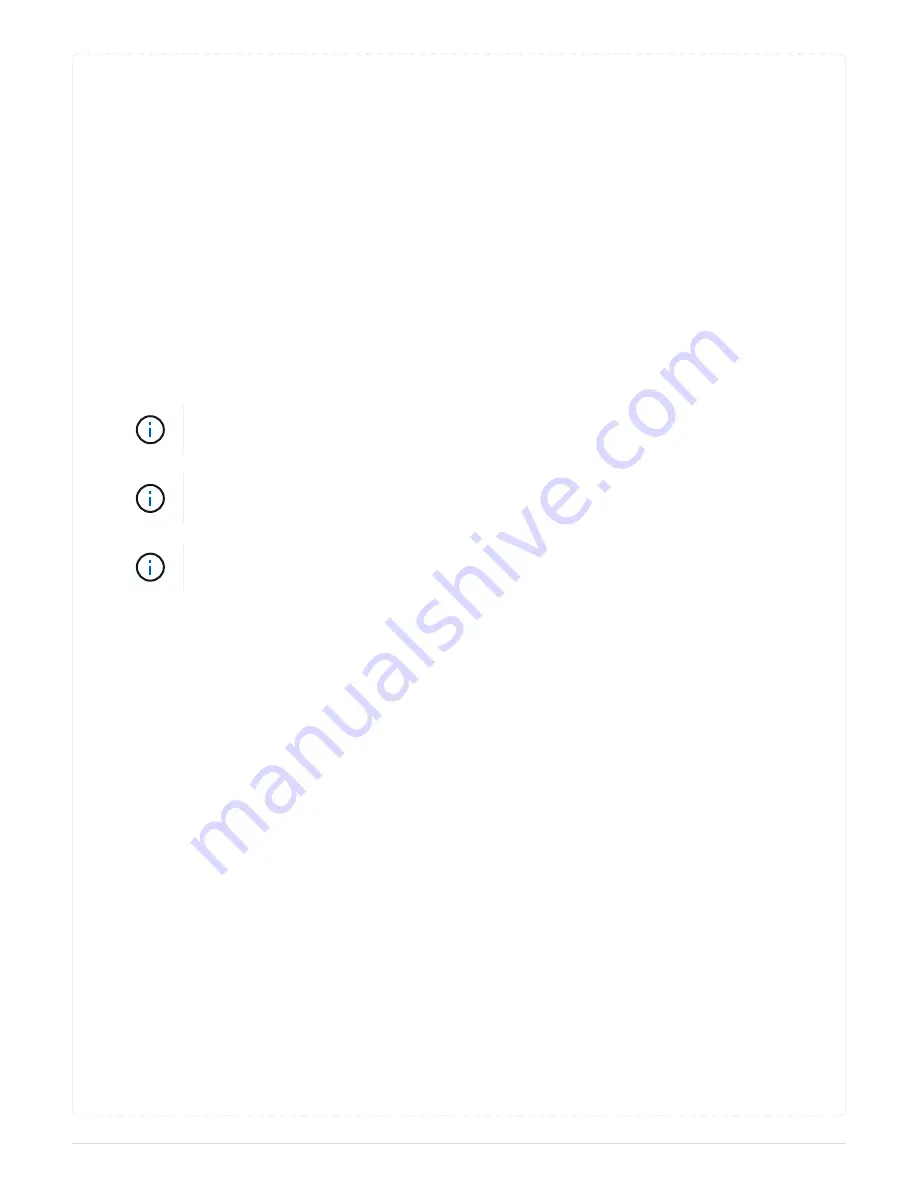
Depending on the storage system, the disk drives have the release button located at the top or on the
left of the disk drive face.
For example, the following illustration shows a disk drive with the release button located on the top of
the disk drive face:
The cam handle on the disk drive springs open partially and the disk drive releases from the
midplane.
6. Pull the cam handle to its fully open position to unseat the disk drive from the midplane.
7. Slide out the disk drive slightly and allow the disk to safely spin down, which can take less than one
minute, and then, using both hands, remove the disk drive from the disk shelf.
8. With the cam handle in the open position, insert the replacement disk drive into the drive bay, firmly
pushing until the disk drive stops.
Wait a minimum of 10 seconds before inserting a new disk drive. This allows the
system to recognize that a disk drive was removed.
If your platform drive bays are not fully loaded with drives, it is important to place the
replacement drive into the same drive bay from which you removed the failed drive.
Use two hands when inserting the disk drive, but do not place hands on the disk drive
boards that are exposed on the underside of the disk carrier.
9. Close the cam handle so that the disk drive is fully seated into the midplane and the handle clicks into
place.
Be sure to close the cam handle slowly so that it aligns correctly with the face of the disk drive..
10. If you are replacing another disk drive, repeat Steps 4 through 9.
11. Reinstall the bezel.
12. If you disabled automatice drive assignment in Step 1, then, manually assign drive ownership and
then reenable automatic drive assignment if needed.
a. Display all unowned drives:
storage disk show -container-type unassigned
You can enter the command on either controller module.
b. Assign each drive:
storage disk assign -disk disk_name -owner owner_name
You can enter the command on either controller module.
You can use the wildcard character to assign more than one drive at once.
c. Reenable automatic drive assignment if needed:
storage disk option modify -node
node_name -autoassign on
You must reenable automatic drive assignment on both controller modules.
158
Содержание FAS2600
Страница 24: ...7 Close the controller module cover and tighten the thumbscrew 22 ...
Страница 61: ...2 Close the controller module cover and tighten the thumbscrew 59 ...
Страница 550: ...548 ...
Страница 660: ...Select one of the following options for instructions on how to reassign disks to the new controller 658 ...
















































