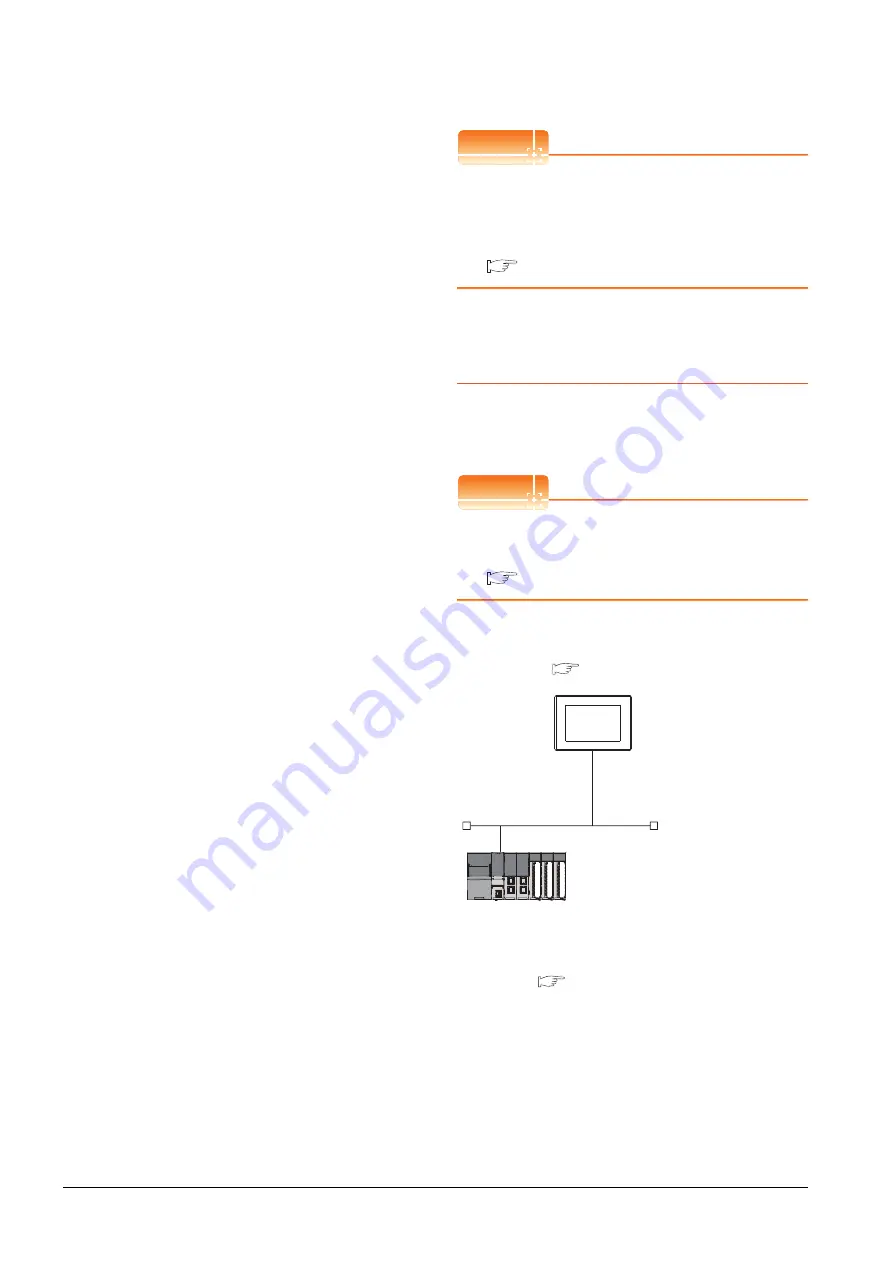
8 - 26
8. ETHERNET CONNECTION
8.4 PLC Side Setting
Checking communication state of Built-in
Ethernet port CPU
(1) When using the Command Prompt of Windows
.
Execute a Ping command at the Command Prompt of
Windows
.
(a) When normal communication
C:\>Ping 192.168.0.1
Reply from 192.168.0.1: bytes=32 time
<10ms TTL=32
(b) When abnormal communication
C:\>Ping 192.168.0.1
Request timed out.
(2) When abnormal communication
At abnormal communication, check the following and
execute the Ping command again.
• Cable connecting condition
• Confirmation of switch and network parameter setting
• Operation state of PLC CPU (faulty or not)
• The IP address of Built-in Ethernet port CPU specified
in the ping command
POINT
POINT
POINT
Ethernet diagnostics of GX Works3
Ethernet diagnostics of GX Works3 is available to a
Ping test from the PLC.
For details of Ethernet diagnostics of GX Works3, refer
to the following manual.
Manuals of MELSEC iQ-R Series
8.4.3
Connecting to Ethernet
module (MELSEC iQ-R
Series)
This section describes the settings of the GOT and
Ethernet module (MELSEC iQ-R Series) in the following
case of the system configuration.
POINT
POINT
POINT
Ethernet module (MELSEC iQ-R Series)
For details of the Ethernet module (MELSEC iQ-R
Series), refer to the following manual.
Manuals of MELSEC iQ-R Series
System configuration
*1
The Ethernet module is mounted on the base unit slot 0.
The Start XY No. of the Ethernet module is set to "0".
<GOT>
(The settings other than the
following are set to the default)
*1
Network No.
: 1
PLC No.
: 1
IP address
: 192.168.3.18
Port No.
: 5001
Communication
format
: UDP (fixed)
Network No.
: 1
PLC No.
: 2
IP address
: 192.168.3.19
Port No.
: 5001
Communication
format
: UDP (fixed)
<Ethernet module>
(The settings other than the
following are set to the default)
[Controller Setting] and [Ethernet] of GT
Designer3
■
■
Содержание GT15
Страница 2: ......
Страница 34: ...A 32 ...
Страница 92: ......
Страница 110: ...2 18 2 DEVICE RANGE THAT CAN BE SET 2 9 MELSEC WS ...
Страница 134: ...3 24 3 ACCESS RANGE FOR MONITORING 3 7 Connection to the Head Module of CC Link IE Field Network System ...
Страница 186: ...5 10 5 BUS CONNECTION 5 2 System Configuration ...
Страница 218: ...5 42 5 BUS CONNECTION 5 4 Precautions ...
Страница 254: ...6 36 6 DIRECT CONNECTION TO CPU 6 6 Precautions ...
Страница 286: ...7 32 7 COMPUTER LINK CONNECTION 7 6 Precautions ...
Страница 350: ...8 64 8 ETHERNET CONNECTION 8 5 Precautions ...
Страница 368: ...9 18 9 MELSECNET H CONNECTION PLC TO PLC NETWORK 9 5 Precautions ...
Страница 420: ...11 26 11 CC Link IE CONTROLLER NETWORK CONNECTION 11 5 Precautions ...
Страница 440: ...12 20 12 CC Link IE FIELD NETWORK CONNECTION 12 5 Precautions ...
Страница 490: ...13 50 13 CC Link CONNECTION INTELLIGENT DEVICE STATION 13 5 Precautions ...
Страница 510: ......
Страница 564: ...15 54 15 INVERTER CONNECTION 15 7 Precautions ...
Страница 668: ......
Страница 712: ...21 12 21 MULTIPLE GT14 GT12 GT11 GT10 CONNECTION FUNCTION 21 5 Precautions ...
Страница 713: ...MULTI CHANNEL FUNCTION 22 MULTI CHANNEL FUNCTION 22 1 ...
Страница 714: ......
Страница 760: ...22 46 22 MULTI CHANNEL FUNCTION 22 5 Multi channel Function Check Sheet ...
Страница 761: ...FA TRANSPARENT FUNCTION 23 FA TRANSPARENT FUNCTION 23 1 ...
Страница 762: ......
Страница 860: ...REVISIONS 4 ...
Страница 863: ......
















































