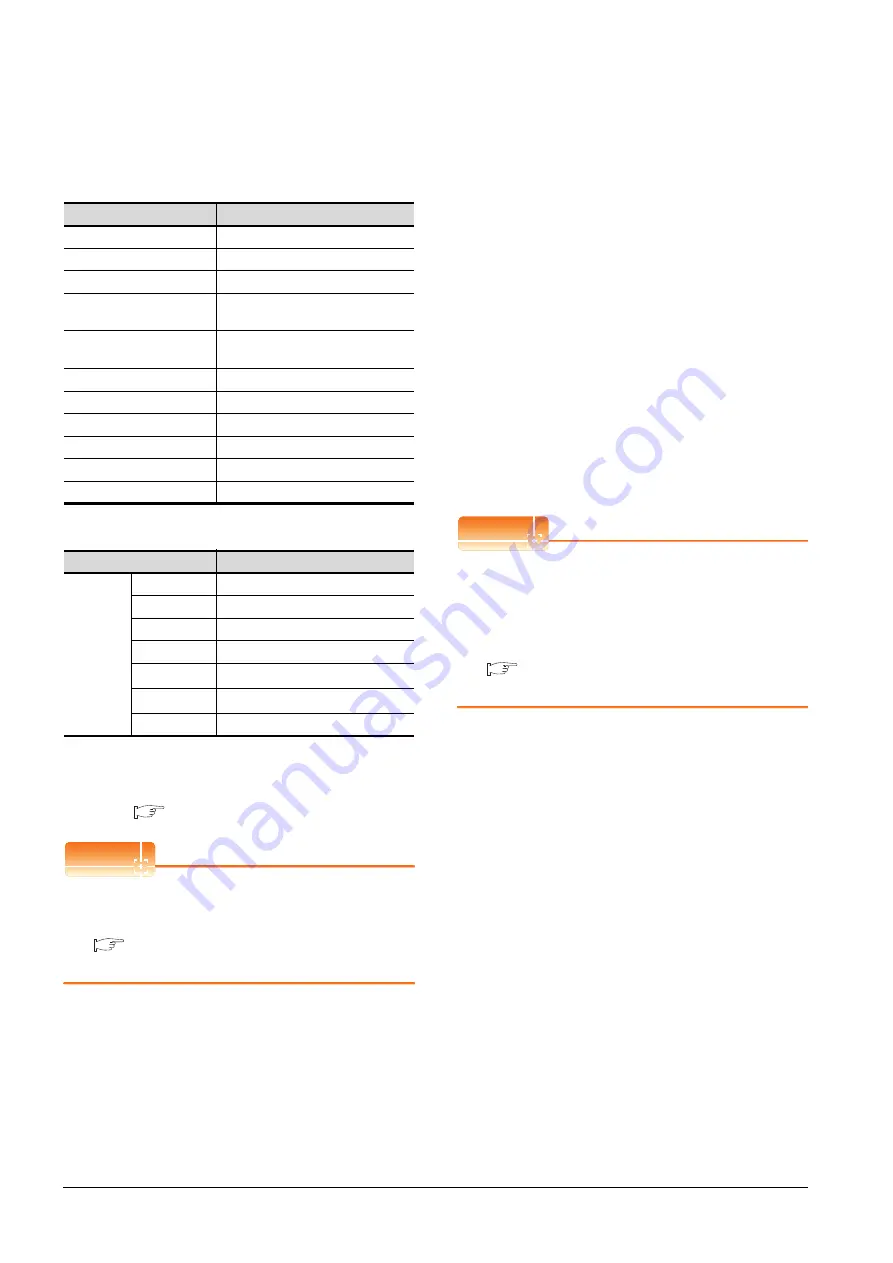
8 - 52
8. ETHERNET CONNECTION
8.4 PLC Side Setting
[Controller Setting] and [Ethernet] of GT
Designer3
(1) Controller setting
(2) Ethernet setting
*1
Set the value according to the IP address of the connected
PLC.
*2
Set the value according to the Port No. of the connected
PLC.
For details, refer to the following.
POINT
POINT
POINT
[Controller Setting] and [Ethernet] of GT Designer3
For [Controller Setting] and [Ethernet] of GT
Designer3, refer to the following.
8.3.1 Setting communication interface
(Communication settings)
Confirming the communication state of
Ethernet module
(1) When using the Command Prompt of Windows
.
Execute a Ping command at the Command Prompt of
Windows
.
(a) When normal communication
C:\>Ping 192.168.0.19
Reply from 192.168.0.19: bytes=32 time<1ms
TTL=64
(b) When abnormal communication
C:\>Ping 192.168.0.19
Request timed out.
(2) When abnormal communication
At abnormal communication, check the followings and
execute the Ping command again.
• Mounting condition of Ethernet communication unit
• Cable connecting condition
• Confirmation of switch and network parameter setting
• Operation state of PLC CPU (faulty or not)
• IP address of GOT specified by Ping command
POINT
POINT
POINT
Ethernet diagnostics of FX3U-ENET-L Configuration
tool
Ethernet diagnostics of FX3U-ENET-L Configuration
tool is available to a Ping test from the PLC.
For details of Ethernet diagnostics of FX3U-ENET-L
Configuration tool, refer to the following manual.
FX3U-ENET-L Configuration tool Operation
manual
Item
Setting (Use default value.)
GOT NET No.
1
GOT PLC No.
1
GOT IP Address
192.168.0.18
GOT Port No.
(Communication)
5019
GOT Port No.
(Ethernet Download)
5014
Default Gateway
0.0.0.0
Subnet Mask
255.255.255.0
Retry
3times
Startup Time
3sec
Timeout Time
3sec
Delay Time
0ms
Item
Setting
Ethernet
setting No.1
Host
*
N/W No.
1
PLC No.
2
Type
FX (fixed)
IP address
192.168.0.19
*1
Port No.
5551
*2
Communication
TCP (fixed)
Содержание GT15
Страница 2: ......
Страница 34: ...A 32 ...
Страница 92: ......
Страница 110: ...2 18 2 DEVICE RANGE THAT CAN BE SET 2 9 MELSEC WS ...
Страница 134: ...3 24 3 ACCESS RANGE FOR MONITORING 3 7 Connection to the Head Module of CC Link IE Field Network System ...
Страница 186: ...5 10 5 BUS CONNECTION 5 2 System Configuration ...
Страница 218: ...5 42 5 BUS CONNECTION 5 4 Precautions ...
Страница 254: ...6 36 6 DIRECT CONNECTION TO CPU 6 6 Precautions ...
Страница 286: ...7 32 7 COMPUTER LINK CONNECTION 7 6 Precautions ...
Страница 350: ...8 64 8 ETHERNET CONNECTION 8 5 Precautions ...
Страница 368: ...9 18 9 MELSECNET H CONNECTION PLC TO PLC NETWORK 9 5 Precautions ...
Страница 420: ...11 26 11 CC Link IE CONTROLLER NETWORK CONNECTION 11 5 Precautions ...
Страница 440: ...12 20 12 CC Link IE FIELD NETWORK CONNECTION 12 5 Precautions ...
Страница 490: ...13 50 13 CC Link CONNECTION INTELLIGENT DEVICE STATION 13 5 Precautions ...
Страница 510: ......
Страница 564: ...15 54 15 INVERTER CONNECTION 15 7 Precautions ...
Страница 668: ......
Страница 712: ...21 12 21 MULTIPLE GT14 GT12 GT11 GT10 CONNECTION FUNCTION 21 5 Precautions ...
Страница 713: ...MULTI CHANNEL FUNCTION 22 MULTI CHANNEL FUNCTION 22 1 ...
Страница 714: ......
Страница 760: ...22 46 22 MULTI CHANNEL FUNCTION 22 5 Multi channel Function Check Sheet ...
Страница 761: ...FA TRANSPARENT FUNCTION 23 FA TRANSPARENT FUNCTION 23 1 ...
Страница 762: ......
Страница 860: ...REVISIONS 4 ...
Страница 863: ......
















































