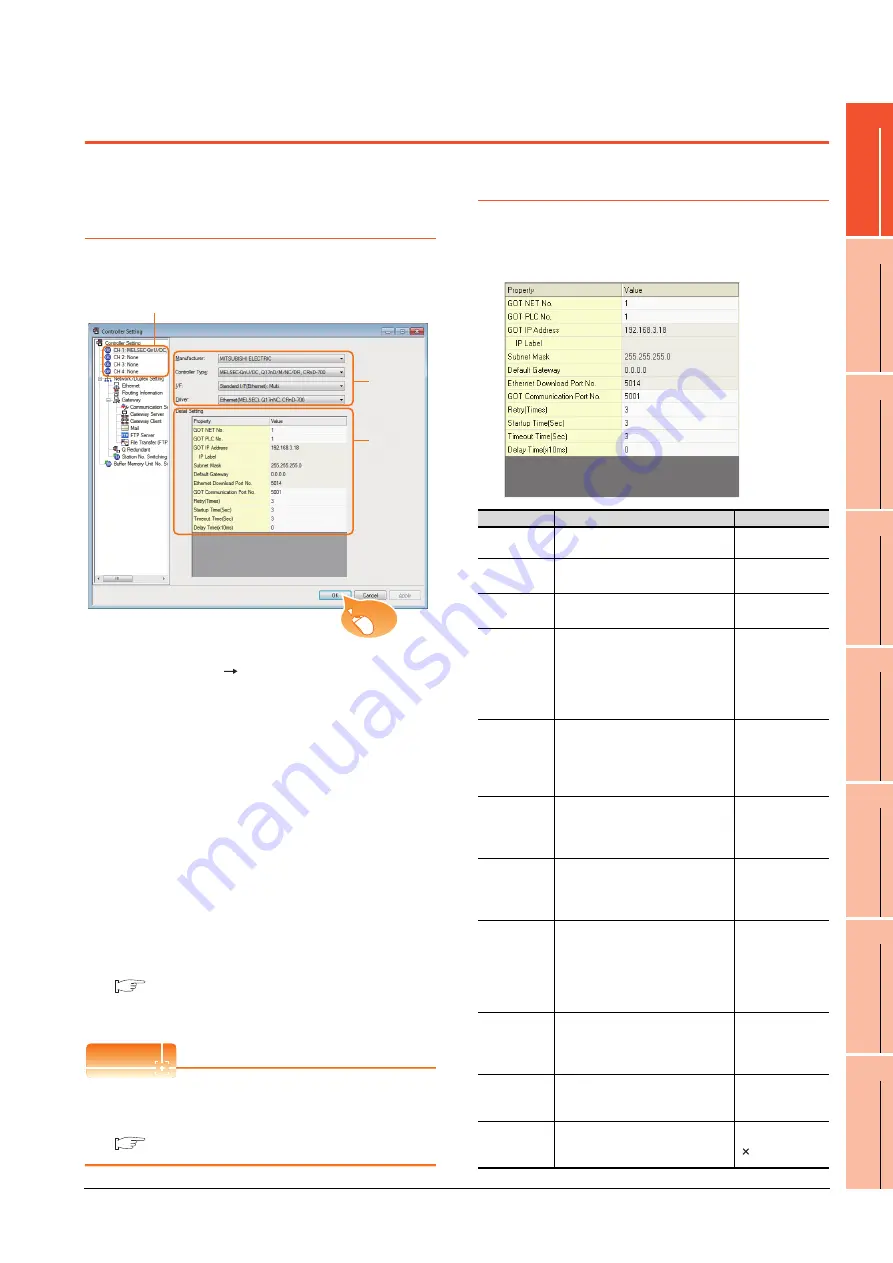
17. ROBOT CONTROLLER CONNECTION
17.3 GOT Side Settings
17 - 3
17
ROBOT
CONT
ROLLER
CONN
E
C
T
ION
18
CNC CONNECTION
19
ENER
GY M
EASU
RIN
G
UNIT/ELEC
TRIC M
UL
TI
-
MEA
S
UR
IN
G IN
STRUM
EN
T
CON
NEC
TION
20
GOT
MUL
T
I-
DROP
CONNECTION
21
M
U
LT
IP
LE
-G
T1
4,
GT
12
,
GT
11
, G
T10
CO
NNEC
TIO
N FUNCTION
22
MUL
T
I-CHANNE
L
FUNC
TION
23
F
A
TRANSP
A
R
ENT
FUNCT
ION
17.3 GOT Side Settings
17.3.1 Setting communication
interface (Communication
settings)
Set the channel of the connected equipment.
1.
Select [Common]
[Controller Setting] from the
menu.
2.
The Controller Setting window is displayed. Select the
channel to be used from the list menu.
3.
Set the following items.
• Manufacturer: MITSUBISHI ELECTRIC
• Controller Type: Set according to the Controller
Type to be connected.
• I/F: Interface to be used
• Driver:
Ethernet (MELSEC), Q17nNC, CRnD-700
4.
The detailed setting is displayed after Manufacturer,
Controller Type, I/F, and Driver are set.
Make the settings according to the usage
environment.
17.3.2 Communication detail settings
Click the [OK] button when settings are completed.
POINT
POINT
POINT
The settings of connecting equipment can be
confirmed in [I/F Communication Setting].
For details, refer to the following:
1.1.2 I/F communication setting
17.3.2 Communication detail settings
Make the settings according to the usage environment.
GT16, GT14
2.
3.
4.
Click!
Item
Description
Range
GOT NET No.
Set the network No. of the GOT.
(Default: 1)
1 to 239
GOT PLC
No.
*2
Set the station No. of the GOT.
(Default: 1)
1 to 64
GOT
IP Address
*1
Set the IP address of the GOT.
(Default: 192.168.3.18)
0.0.0.0 to
255.255.255.255
Subnet Mask
*1
Set the subnet mask for the sub
network.(Only for connection via
router)
If the sub network is not used, the
default value is set.
(Default: 255.255.255.0)
0.0.0.0 to
255.255.255.255
Default
Gateway
*1
Set the router address of the default
gateway where the GOT is
connected.(Only for connection via
router)
(Default: 0.0.0.0)
0.0.0.0 to
255.255.255.255
Ethernet
Download Port
No.
*1
Set the GOT port No. for Ethernet
download.
(Default: 5014)
1024 to 5010 to
5014 to 65534
(Except for 5011, 5012,
5013 and 49153)
GOT
Communication
Port No.
Set the GOT port No. for the
connection with the Ethernet module.
(Default: 5001)
1024 to 5010 to
5014 to 65534
(Except for 5011, 5012,
5013 and 49153)
Retry
Set the number of retries to be
performed when a communication
timeout occurs.
When receiving no response after
retries, the communication times out.
(Default: 3times)
0 to 5times
Startup Time
Specify the time period from the GOT
startup until GOT starts the
communication with the PLC CPU.
(Default: 3sec)
3 to 255sec
Timeout Time
Set the time period for a
communication to time out.
(Default: 3sec)
3 to 90sec
Delay Time
Set the delay time for reducing the
load of the network/destination PLC.
(Default: 0ms)
0 to 10000
( 10ms)
Содержание GT15
Страница 2: ......
Страница 34: ...A 32 ...
Страница 92: ......
Страница 110: ...2 18 2 DEVICE RANGE THAT CAN BE SET 2 9 MELSEC WS ...
Страница 134: ...3 24 3 ACCESS RANGE FOR MONITORING 3 7 Connection to the Head Module of CC Link IE Field Network System ...
Страница 186: ...5 10 5 BUS CONNECTION 5 2 System Configuration ...
Страница 218: ...5 42 5 BUS CONNECTION 5 4 Precautions ...
Страница 254: ...6 36 6 DIRECT CONNECTION TO CPU 6 6 Precautions ...
Страница 286: ...7 32 7 COMPUTER LINK CONNECTION 7 6 Precautions ...
Страница 350: ...8 64 8 ETHERNET CONNECTION 8 5 Precautions ...
Страница 368: ...9 18 9 MELSECNET H CONNECTION PLC TO PLC NETWORK 9 5 Precautions ...
Страница 420: ...11 26 11 CC Link IE CONTROLLER NETWORK CONNECTION 11 5 Precautions ...
Страница 440: ...12 20 12 CC Link IE FIELD NETWORK CONNECTION 12 5 Precautions ...
Страница 490: ...13 50 13 CC Link CONNECTION INTELLIGENT DEVICE STATION 13 5 Precautions ...
Страница 510: ......
Страница 564: ...15 54 15 INVERTER CONNECTION 15 7 Precautions ...
Страница 668: ......
Страница 712: ...21 12 21 MULTIPLE GT14 GT12 GT11 GT10 CONNECTION FUNCTION 21 5 Precautions ...
Страница 713: ...MULTI CHANNEL FUNCTION 22 MULTI CHANNEL FUNCTION 22 1 ...
Страница 714: ......
Страница 760: ...22 46 22 MULTI CHANNEL FUNCTION 22 5 Multi channel Function Check Sheet ...
Страница 761: ...FA TRANSPARENT FUNCTION 23 FA TRANSPARENT FUNCTION 23 1 ...
Страница 762: ......
Страница 860: ...REVISIONS 4 ...
Страница 863: ......
















































