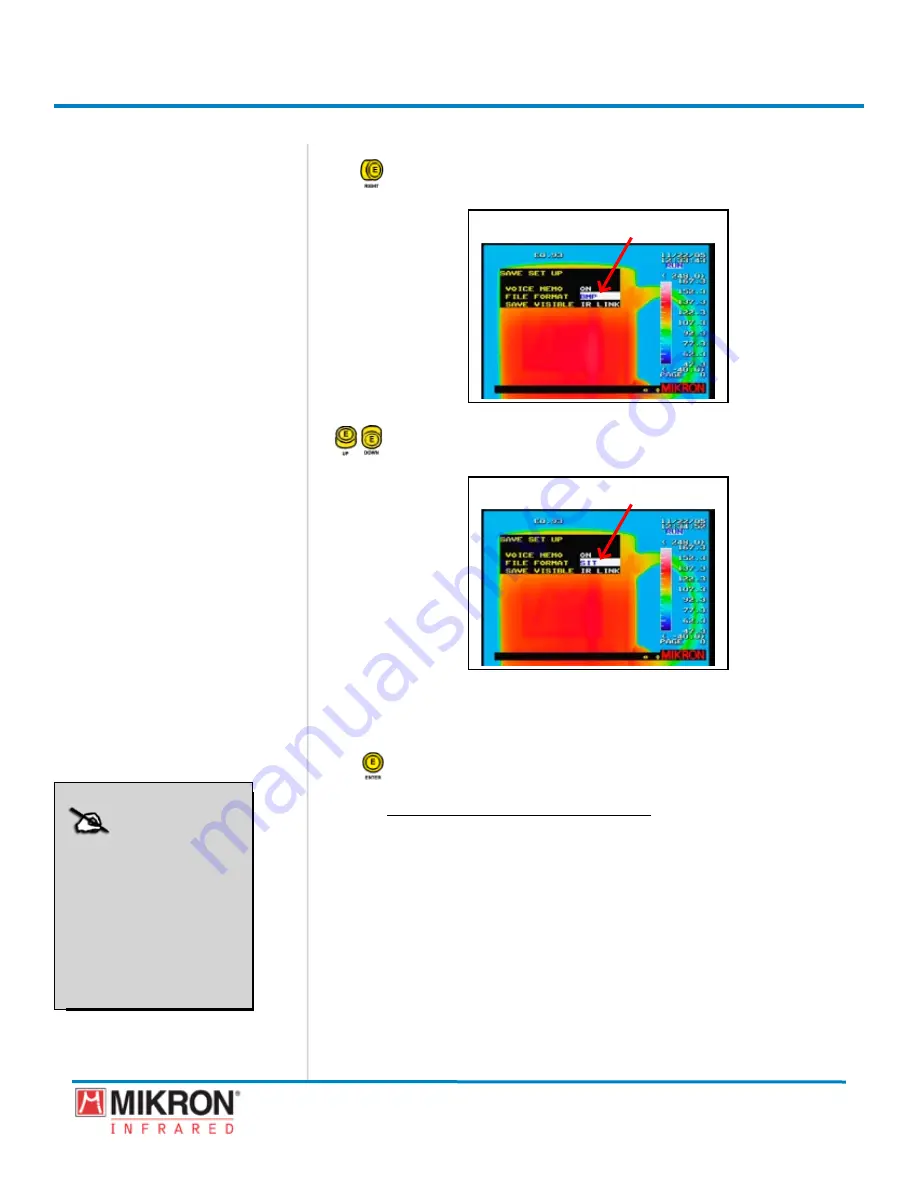
Section 3
Getting Started
59
MikroScan 7600PRO
Operator’s Manual
Catalog 11180-94
V15.4F 050406
4) Toggle the
jOyStICK
to the right to highlight the file format
options.
[FILe FORMAt OPtIOn HIGHLIGHted]
5) Toggle the
jOyStICK
up or down as needed
to select the file format
option.
[FILe FORMAt OPtIOn HIGHLIGHted]
The file format options are:
• SIt (deFAuLt)
• bMP
6) Press the
jOyStICK [e]
button to lock the setting and to return to
the main display.
3.9.2.3 Selecting the Visible Save Option
The MkroScan 7600PRO allows vsble mages to be vewed and
saved wth ther thermal mage counterparts. These vsble lght
mages can be revewed through the MkroScan 7600PRO or
transferred along wth all other mage data to an external computer.
The camera also provdes thermal/vsual composte mage functon-
ality, which allows you to view and save composite images
NOTE:
See Section 5 of this manual
for more information on Im-
ages and Image Files.
NOTE:
See Section 5 of this manual
for more information on Im-
ages and Image Files.
Содержание 7600PRO
Страница 2: ......






























