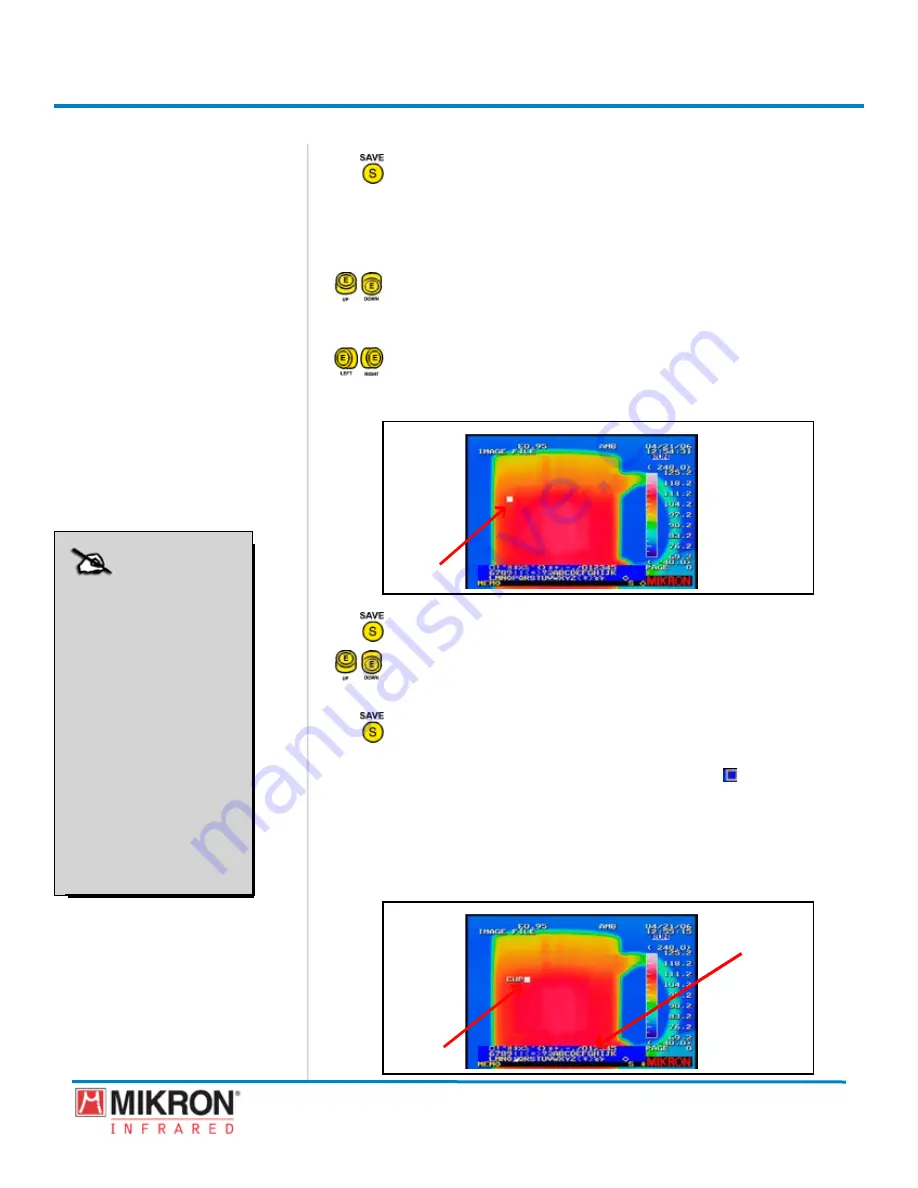
Section 4
Basic Operation
119
MikroScan 7600PRO
Operator’s Manual
Catalog 11180-94
V15.4F 050406
4) Press the
SAVe
button to enter the cursor movement mode.
The hghlghted box dsplayed on the screen can now be moved
to any part of the display by toggling the joystick [e] up, down,
left or rght. Ths hghlghted box s referred to as the
InPut
CuRSOR.
5) Toggle the
jOyStICK
button up or down as needed to move the
InPut CuRSOR
along the vertical plane to the desired location
point on the image display.
6) Toggle the
jOyStICK
button left or right as needed to move the
InPut CuRSOR
along the horizontal plane to the desired location
point on the image display.
InPut
CuRSOR
7) Press the
SAVe
button to enter the cursor input mode.
8) Toggle the
jOyStICK
button up or down as needed to choose the
first character of the
memo.
9) Press the
SAVe
button to select the character and enter it on the
display.
To enter a space between characters, use the box
symbol
found at the begnnng of the character/symbol lst.
Once a single character has been entered, the input cursor
moves to the next poston.
10) Repeat steps 8 and 9 above until all characters have been entered.
CHARACteR
InPut
CuRSOR
NOTE
If the camera is turned
off and then powered
up again, the text and
location of the memo
do not appear on the
display and are not
recorded when a new
image is saved. How-
ever, if a new image is
saved after recalling a
stored image (contain-
ing a memo), the new
image along with all
subsequent images will
contain the same memo.
NOTE
If the camera is turned
off and then powered
up again, the text and
location of the memo
do not appear on the
display and are not
recorded when a new
image is saved. How-
ever, if a new image is
saved after recalling a
stored image (contain-
ing a memo), the new
image along with all
subsequent images will
contain the same memo.
Содержание 7600PRO
Страница 2: ......
















































