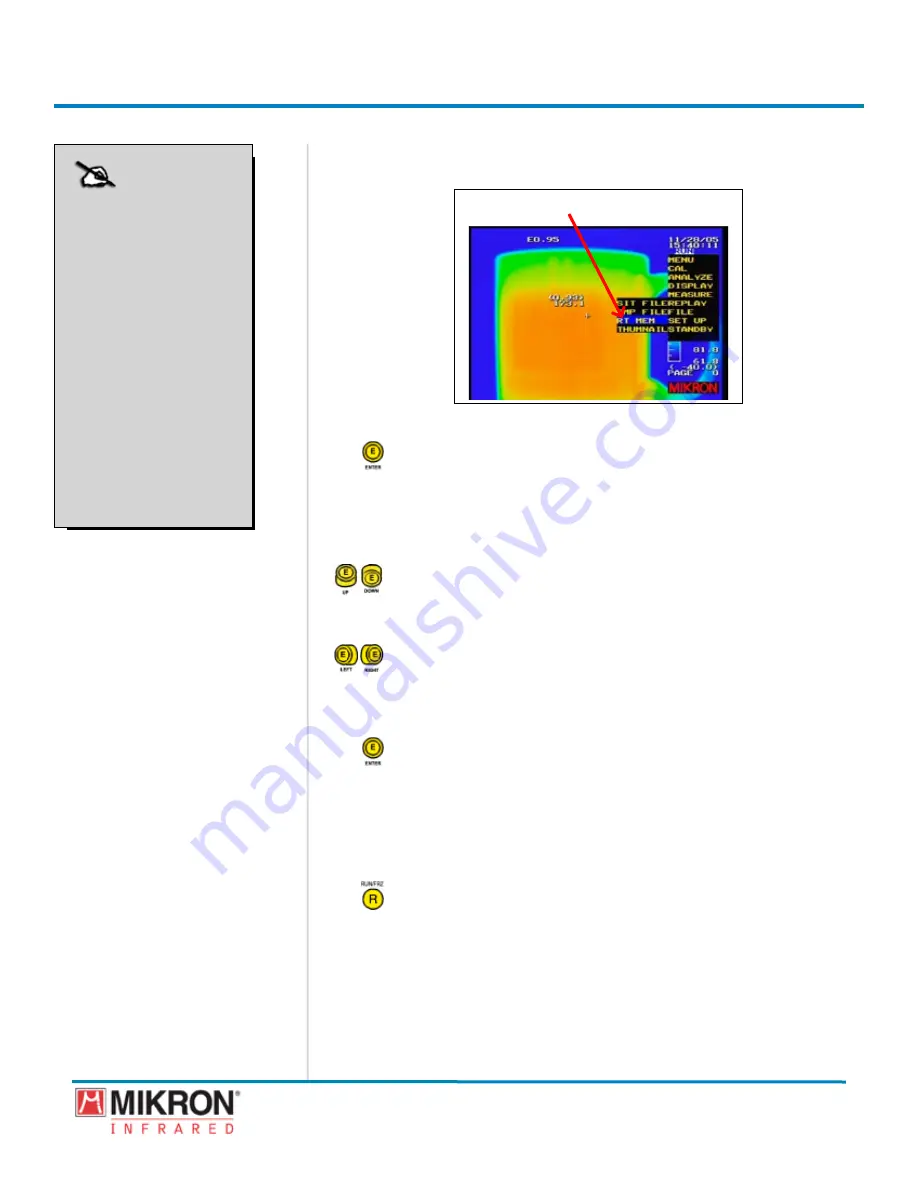
Section 5
Images and Image Files
142
MikroScan 7600PRO
Operator’s Manual
Catalog 11180-94
V15.4F 050406
If using the Classic Type Menu, go to
[MENU]
→
[REPLAY]
→
[RT MEM]
.
[Rt MeM FILe HIGHLIGHted]
Classic View Menu
2) Press the
jOyStICK [e]
button to gain access to the images stored in
real-time memory.
A PLY notation will appear in the upper right corner of the
screen, while the camera is operating in real-time memory
replay mode.
3) Toggle the
jOyStICK
up or down as needed to scroll through the
individual frames of the real-time memory file.
OR
Toggle the
jOyStICK
to the left or right to activate the auto play
feature.
The auto play feature can be paused at any tme by togglng the
jOyStICK
up or down.
4) Press the
jOyStICK [e]
button select an individual frame and place
it on the main display.
Once a frame has been placed on the display, you can make any
desred adjustments to the temperature level and senstvty (or
span). You can also work wth certan menu functons such as
adding temperature points, boxes, annotations, etc.
5) Press the
R
[Run/FRz]
button to return the camera to Run Mode.
5.3.2 Saving RTM Images to the Compact Flash Memory Card
Images captured through the real-tme memory functon can be
saved to the memory card as either .SIT files or as .BMP files. A file
name s automatcally assgned to each mage showng the four-
character file prefix, the image number, and the selected file type
extenson.
NOTE
The real-time memory
replay feature is not
available if no image
data has been saved to
the camera’s internal
memory. For more
information on saving
image data to real-time
memory, see section
6.11 of this manual,
entitled Working with
the Event Functions.
NOTE
The real-time memory
replay feature is not
available if no image
data has been saved to
the camera’s internal
memory. For more
information on saving
image data to real-time
memory, see section
6.11 of this manual,
entitled Working with
the Event Functions.
Содержание 7600PRO
Страница 2: ......






























