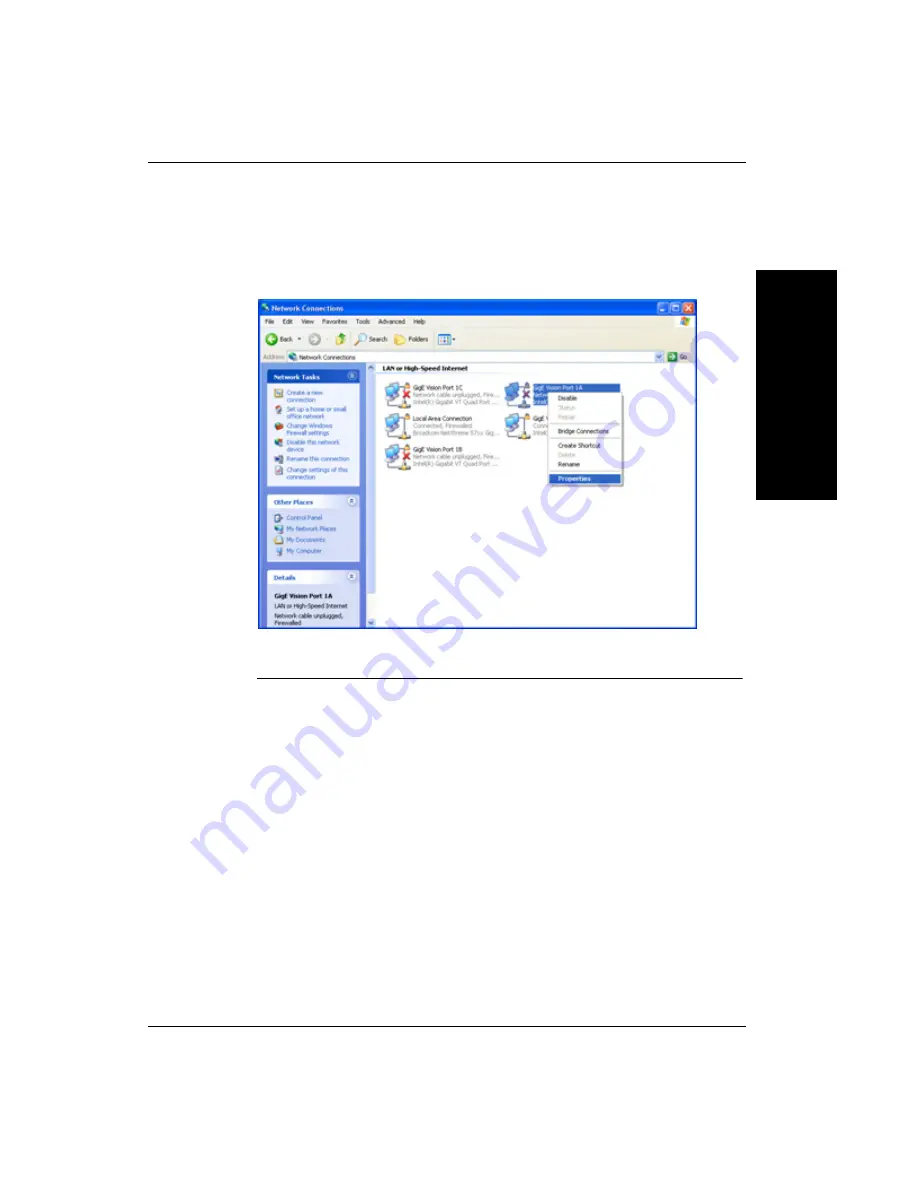
Configure Gigabit Ethernet Adapter(s) In Your PC to Use Static IP
S
ettin
g U
p the GigE
C
ame
ra
2
Getting Started with Visionscape GigE Cameras
2-5
The following example shows what the Network Connections window
might look like if you have a 4-port Gigabit Ethernet adapter installed in
your PC.
FIGURE 2–3.
Network Port Properties
Right-click on one of the Gigabit Ethernet ports (e.g. GigE Vision Port 1A,
as shown above) and select Properties.
















































