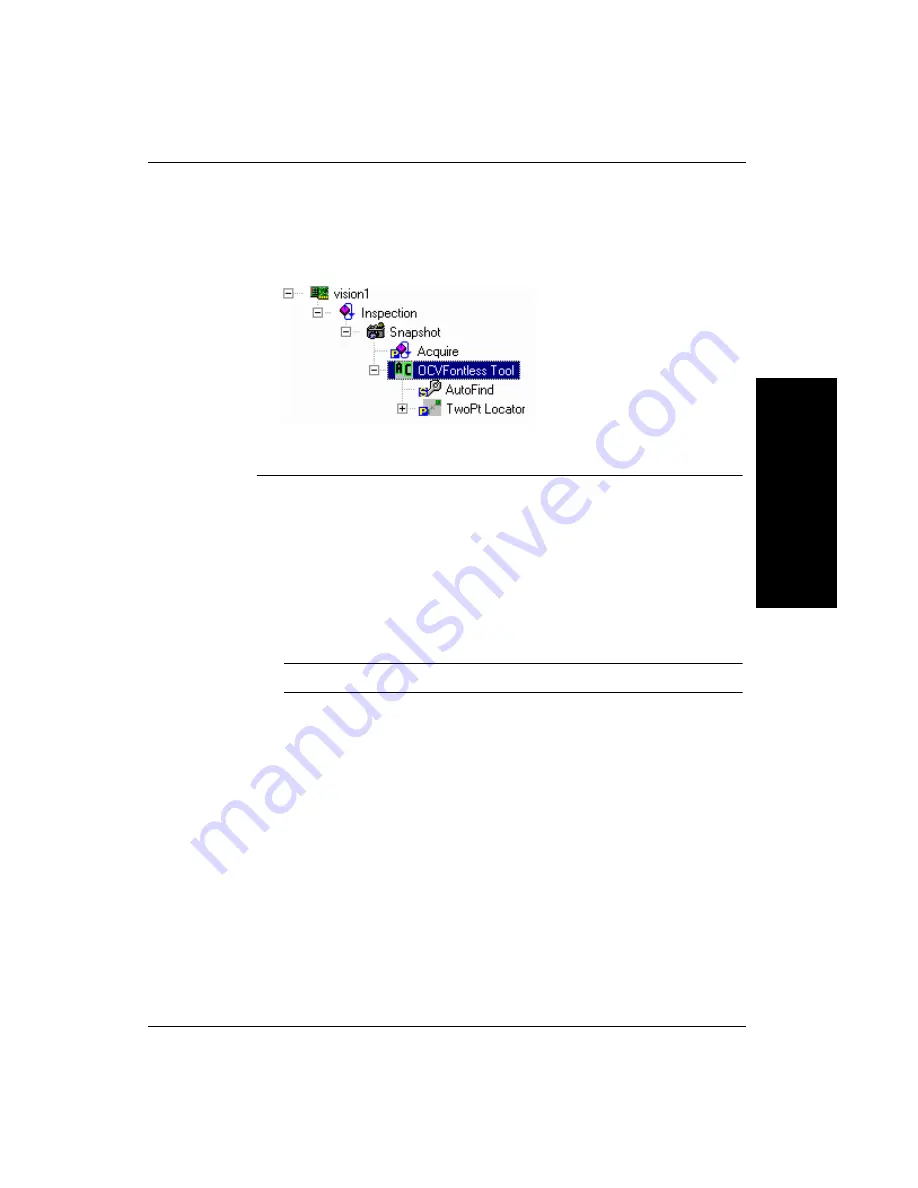
Tutorial 2 — OCV Fontless Tool
Advanced T
ool
Tu
to
ri
al
s
3
Getting Started with Visionscape GigE Cameras
3-15
The Job you created should look like the example shown in Figure
3–10.
FIGURE 3–10.
OCV Fontless Tool Job Tree
9.
Minimize the Editor window.
10.
Highlight OCVFontless Tool (left pane).
The OCVFontless Tool has two boxes. The outer box is the AutoFind.
The inner box is the OCV Fontless Tool.
11.
Move and size the OCV Fontless Tool (inner box) around the
characters to be inspected (L2A0693).
Note:
If preferred, zoom the image to make it easier to adjust the box.
After sizing the OCV Fontless tool, select the AutoFind box (larger
box). This box graphically shows you where the system will search for
the code in the image. Move and size this box so that the inspected
characters will stay inside this box when the inspection is run. After






























