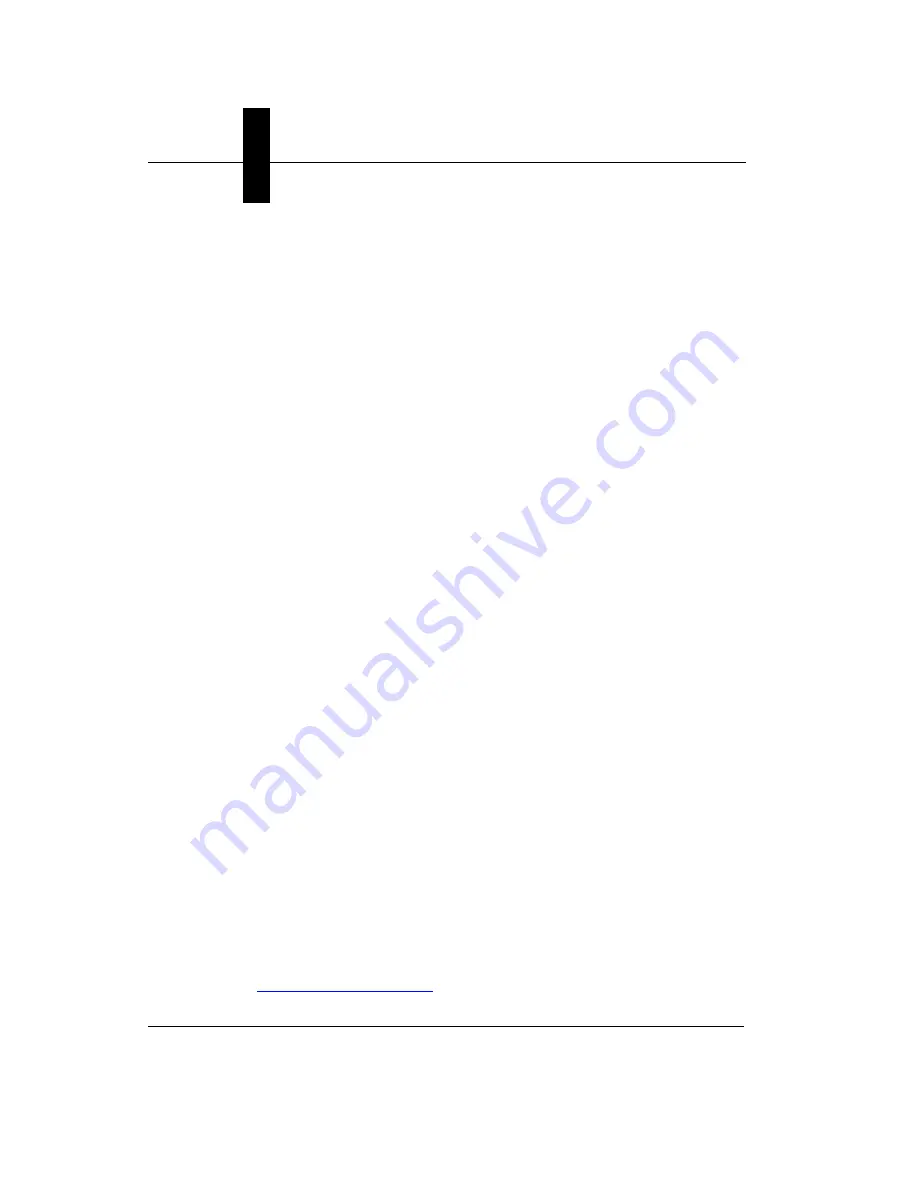
Appendix
A
GigE Network Configuration
A-40
Getting Started with Visionscape GigE Cameras
What To Do When Visionscape Is Not Working Within
Normal Operational Parameters
Sometimes when you install or upgrade Visionscape (or install something
after Visionscape) things start to work incorrectly. This can be caused by
registration problems. All of the components used for Visionscape are in
the
C:\Vscape\610_10\Dll
directory.
To ensure that they are all registered you should first make sure that no
Visionscape applications are running (including the AVP Backplane).
Then do the following:
1.
Open a command prompt window (type
CMD
in the
Run…
box).
2.
Navigate to the directory shown above. You can do this by whatever
means you prefer, but a step-by-step way would be to type:
a.
cd ..
b.
cd ..
c.
cd Vscape
d.
cd 610_10
e.
cd dll
3.
Type aregsvr *
4.
This will register all the Visionscape components again.
Another problem that some customers have encountered seems to be
related to the installation process, although this affects the dm.config file.
The error seen in the Visionscape debug window looks like this:
CAvpBackplane:: CreateAll From Config file cannot access config file
Exception thrown
One possible fix for this is:
1.
Open the command prompt and navigate to the same folder as above.
2.
Type the following:
regasm visionscape.configuration.dll /tlb
Again, be sure that all Visionscape components are shut down before
doing this.
For additional assistance, contact Microscan’s help desk at:

















