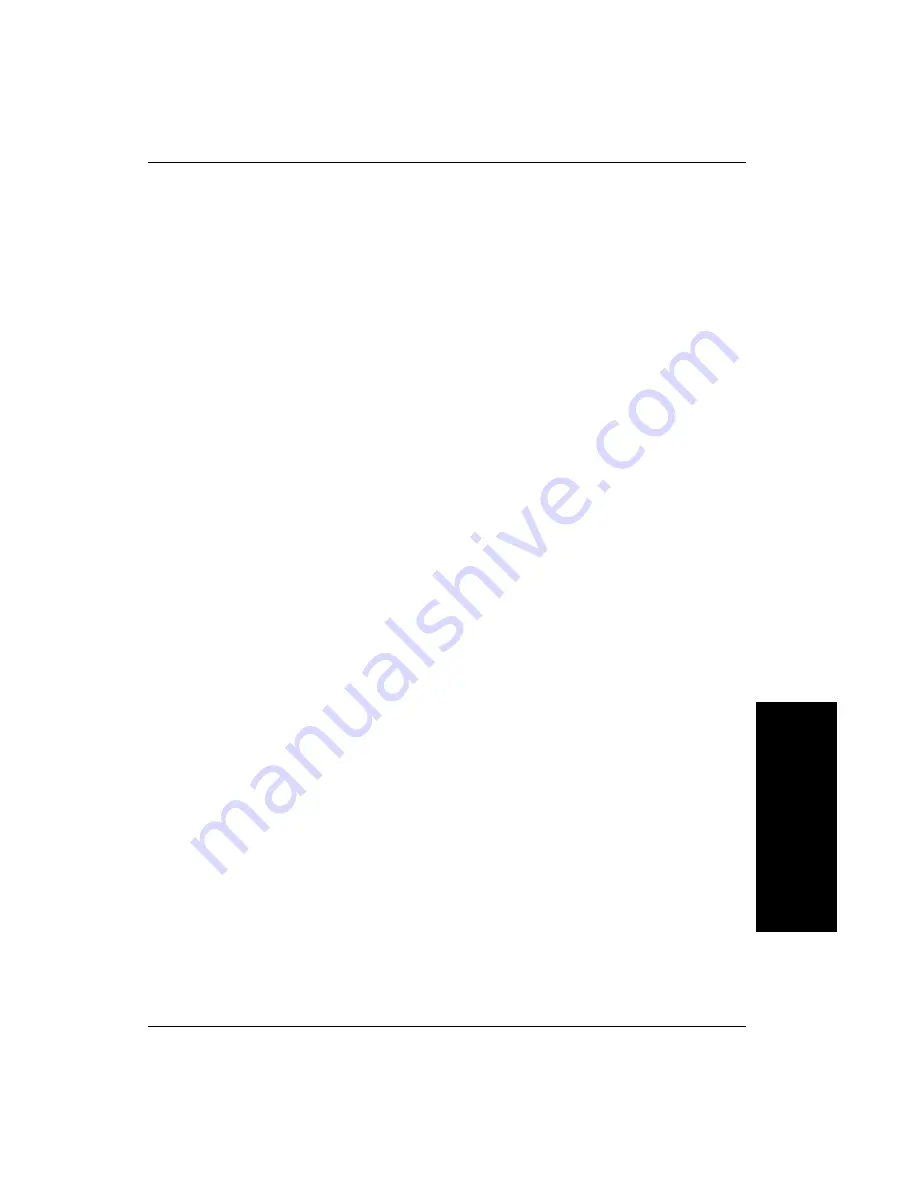
How to Modify the dm.config File to Change Camera and System Assignments
GigE Net
w
ork
Configuration
A
Getting Started with Visionscape GigE Cameras
A-17
This file, in XML format, has three main sections. The first section,
settings, can be ignored. The second section, which starts with the
<Devices>
line, outlines all the devices (other than smart cameras) that
will be listed in the FrontRunner device bar. In the example above, there
are two devices –
GigE Vision1
and
SoftSys1
.
The third section, starting with the
<Resources>
line, lists all the GigE
cameras attached to the network cards. Note that only cameras that are
connected via gigabit ethernet will be listed. We do not recommend or
even allow the use of 100baseT networks with Microscan GigE cameras.
If you look closely, you'll notice that the assignment uid listed in the device
section is the same as that shown for the resource uid for the attached
camera.
If you open the
Visionscape Backplane
debug window, you will see the
same information again:
10:41:37 QuerySWRights: GigE license rights detected, features:
Visionscape GigE (x8): YES / IntelliFind: YES / Third Party GigE
Cameras: 0 allowed
10:41:39 CreateSystemsFromConfigFile: found 2 devices in dm.config
file
10:41:39 Creating GigE System 1: GigEVision1
10:41:39 Channel 0 (Filter Driver): Microscan VISIONSCAPE
CMG20 (1624x1236) MAC="00-06-BE-00-09-4A" IP="192.168.254.3"
Connected
10:41:39 Creating SW System 1: SoftSys1
10:41:40 Creating IO Server for System GigEVision1
10:41:41 Creating IO Server for System SoftSys1
Now let’s quit FrontRunner and the Backplane and add a second camera
to our network. Once the second cameras is plugged in, the network card
will take a little while to recognize and configure it, so don't start
FrontRunner immediately.
If you look at the dm.config file now you will see that it looks similar to this:
<?xml version="1.0" encoding="utf-8"?>
<DMConfiguration xmlns:xsi="http://www.w3.org/2001/XMLSchema-
instance" xmlns:xsd="http://www.w3.org/2001/XMLSchema">
<Settings>
<servicePort>8899</servicePort>
<serviceBase>http://localhost</serviceBase>
<path>DM</path>
<enableLogging>true</enableLogging>
<engineExePath>C:\dev\EngineSolution\EngineProcess\bin\Debug\Vision
scape.EngineProcess.exe</engineExePath>
</Settings>






























