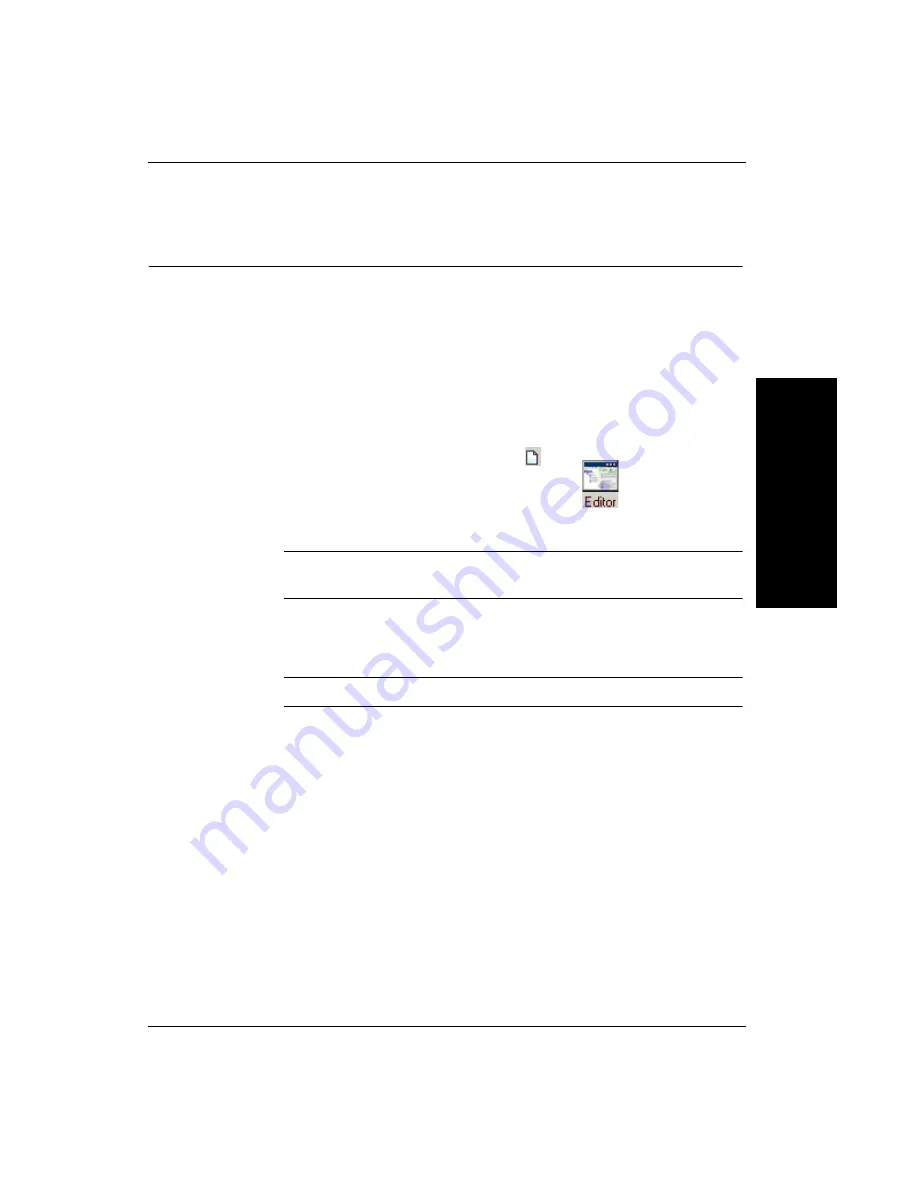
Tutorial 2 — OCV Fontless Tool
Advanced T
ool
Tu
to
ri
al
s
3
Getting Started with Visionscape GigE Cameras
3-13
Tutorial 2 — OCV Fontless Tool
FrontRunner™ Job:
Start > Visionscape > Visionscape Tutorials & Samples > Tutorials >
GigE Systems > OCV Fontless Tool > tutorial_ocvfontless.avp
The OCV Fontless Tool is very useful in detecting font discrepancies.
1.
Start FrontRunner™ by selecting Start > Visionscape > Visionscape
FrontRunner. FrontRunner™ displays its main window.
2.
Select a Visionscape
®
Device on the FrontRunner Device toolbar.
3.
Start creating a new Job by clicking
.
4.
To display the Job Tree and Step Tree, click
.
This allows you to view your Job as you create it.
Note:
Maximize or minimize the Editor as needed to accomplish the
steps in this procedure.
5.
Highlight Acquire in the Step Tree (left pane). FrontRunner™ displays
the Acquire properties page.
Note:
You may have to click the Acquire tab in the properties window.
6.
Adjust the following settings:
–
Picture Mode — Set to Load Images from File.
–
File List — Click <empty>, and then Add... This displays the
Open window. Browse for the file, ocv1.tif, from Windows. It is
located at: C:\Vscape\Tutorials & Samples\Tutorials\GigE
Systems\OCV Fontless Tool\. Select ocv1.tif and click Open. This
will load the file and its path into the File List.
Note: This file was installed on your
hard drive when you installed Visionscape
®
. If you installed
Visionscape
®
to a location other than C:\Vscape, replace it with
the appropriate drive and directory designation.






























