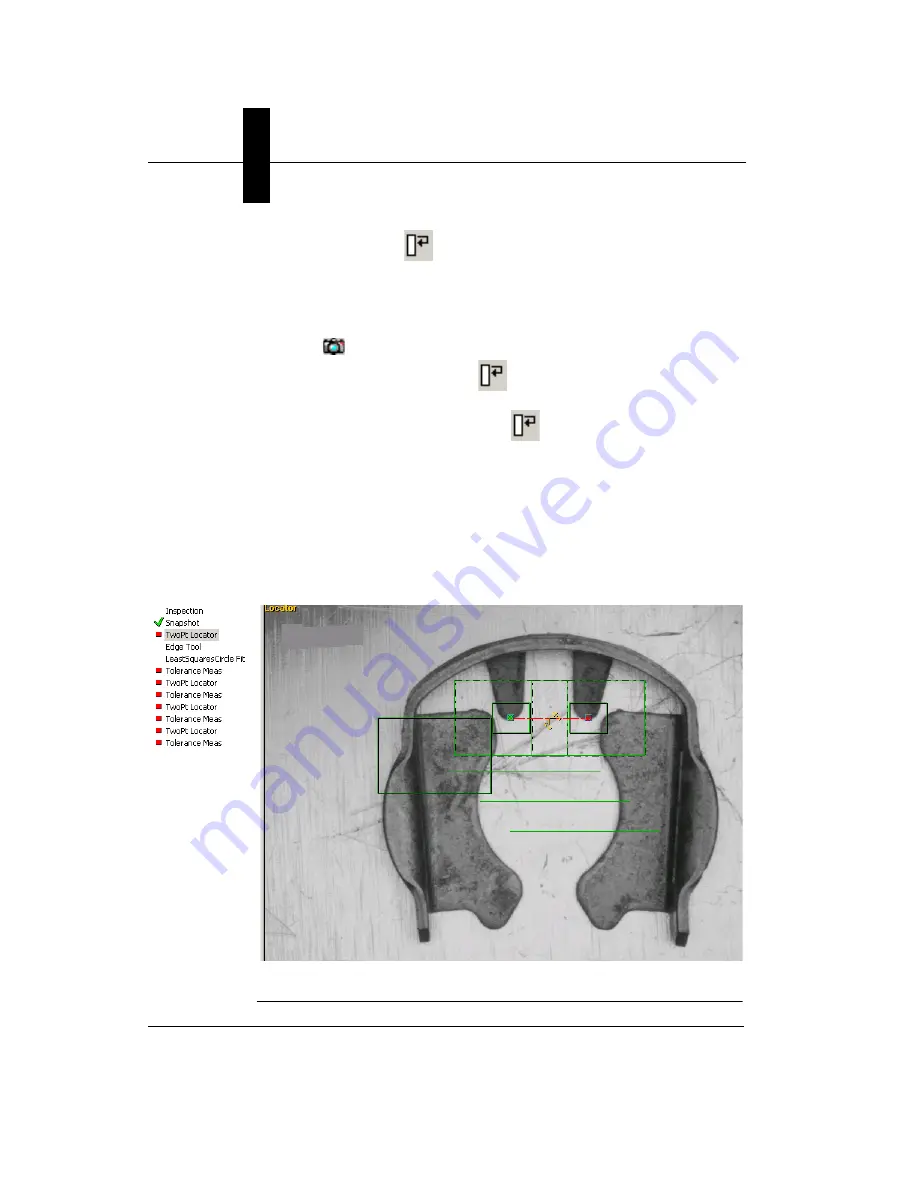
Chapter
3
Advanced Tool Tutorials
3-32
Getting Started with Visionscape GigE Cameras
During the setup,
will run the currently highlighted tool/step and
move on to the next tool/step. A green check mark will appear next to
the tool successfully tried when you click this button.
18.
Minimize the Step Tree Editor.
19.
Click .
20.
Highlight Snapshot and click
. This will place a green check
mark next to Snapshot.
21.
Highlight TwoPt Locator and click
.
22.
To set up the TwoPt Locator, enlarge the search areas Find Pin 1 (left
boxes) and Find Pin 2 (right boxes) so that the tips of the prongs will
always fall into them respectively for all images. The outer box of
each Find Pin is its search area; the inner box is the template pin.
Click on the Template Find Pin 1 box and place its center at the tip of
the left prong. Place the center of the Pin2 template at the tip of the
right prong. Your setup for Two Pt Locator should appear as shown in
Figure 3–22.
FIGURE 3–22.
Find Pin Setup






























