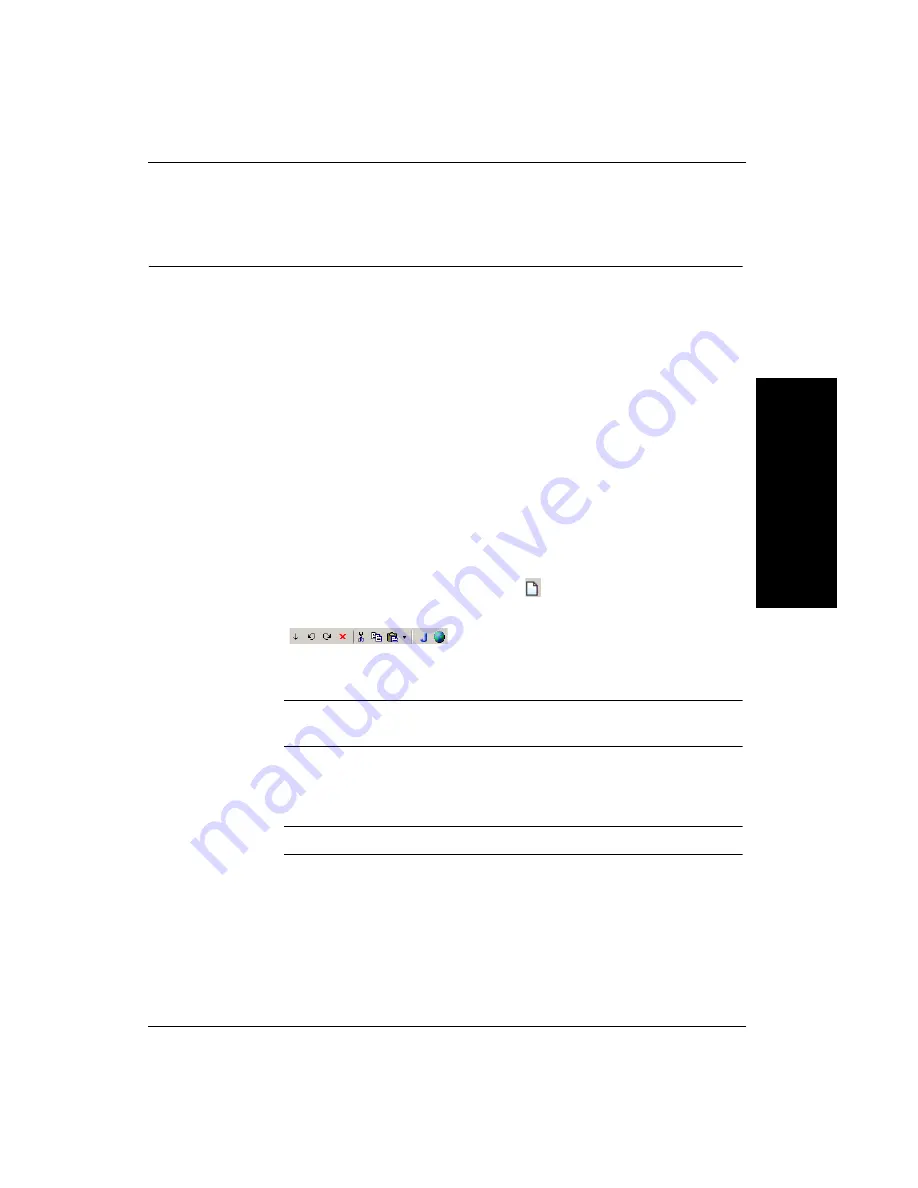
Tutorial 4 — Using Measurement Tools in an Inspection
Advanced T
ool
Tu
to
ri
al
s
3
Getting Started with Visionscape GigE Cameras
3-29
Tutorial 4 — Using Measurement Tools in an Inspection
FrontRunner™ Job:
Start > Visionscape > Visionscape Tutorials & Samples > Tutorials >
GigE Systems > Using Measurement Tools in an Inspection >
tutorial_meastool.avp
This tutorial guides you through solving an inspection problem using
Visionscape
®
measurement tools.
The inspection checks that all good parts maintain the relative positions
among the tips of the two prongs and the center of the circular shape, and
maintain the radius of the circular portion of the part.
1.
Start FrontRunner™ by selecting Start > Visionscape > Visionscape
FrontRunner. FrontRunner™ displays its main window.
2.
Select a Visionscape
®
Device on the FrontRunner Device toolbar.
3.
Start creating a new Job by clicking
.
4.
To display the Job Tree and Step Tree, click
This allows you to view your Job as you create it.
Note:
Maximize or minimize the Editor as needed to accomplish the
steps in this procedure.
5.
Highlight Acquire in the Step Tree (left pane). FrontRunner™ displays
the Acquire properties page.
Note:
You may have to click the Acquire tab in the properties window.
6.
Adjust the following settings:
–
Picture Mode — Set to Load Images from File.
–
File List — Click <empty>, and then Add... This displays the
Open window. Browse for the file, clipgood1.tif, from Windows. It
is located at: C:\Vscape\Tutorials & Samples\Tutorials\GigE






























