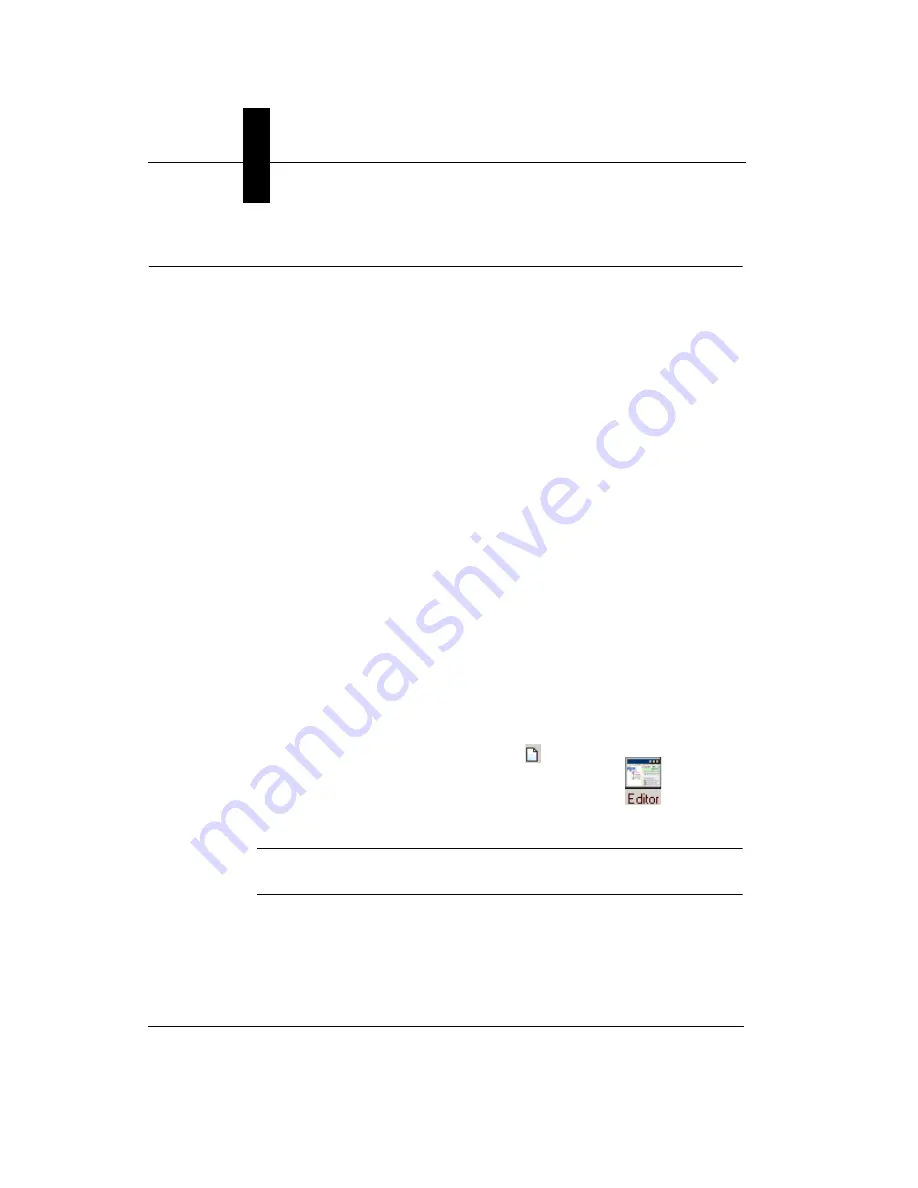
Chapter
3
Advanced Tool Tutorials
3-2
Getting Started with Visionscape GigE Cameras
Tutorial 1 — Defect Detection with Flaw Tool
FrontRunner™ Job:
Start > Visionscape > Visionscape Tutorials & Samples > Tutorials >
GigE Systems > Defect Detection with Flaw Tool > tutorial_flawtool.avp
Flaws are described as chips, pits, scratches, texture variations, finishing
abnormalities, burrs, bumps, inclusions, dents, dings, and general
imperfections.
Flaw detection, inspecting for flaws, is being able to detect and then
quantify a flaw. Detection of flaws requires proper lighting and a
processing algorithm.
This tutorial shows you how to use the Flaw Tool to inspect flaws on ICs.
All images used in the tutorial have the same text as the foreground. We
will be inspecting for flaws in the background of the images. To inspect
the background, we use a masking tool to mask out (hide) the mask in the
foreground and apply the Flaw Tool algorithm on the background. The
tools we use to solve this inspection problem are a Flaw Tool, a
StaticMask Tool and a ThreePt Locator. The ThreePt Locator locates, or
finds, the mask on the IC in the image. The part coordinates make sure
the vision tools are run at the correct locations on the part. This is called
Dynamic Location. Visionscape
®
re-samples the image and moves the
relevant section into place to accomplish this.
1.
Start FrontRunner™ by selecting Start > Visionscape > Visionscape
FrontRunner. FrontRunner™ displays its main window.
2.
Select a Visionscape
®
Device on the FrontRunner Device Toolbar.
3.
Start creating a new Job by clicking
.
4.
To display the Job Tree and Step Tree Editor, click
.
This allows you to view your Job as you create it.
Note:
Maximize or minimize the Editor as needed to accomplish the steps
in this procedure.
5.
Highlight Acquire in the Step Tree (left pane). FrontRunner™ displays
the Acquire properties page.






























