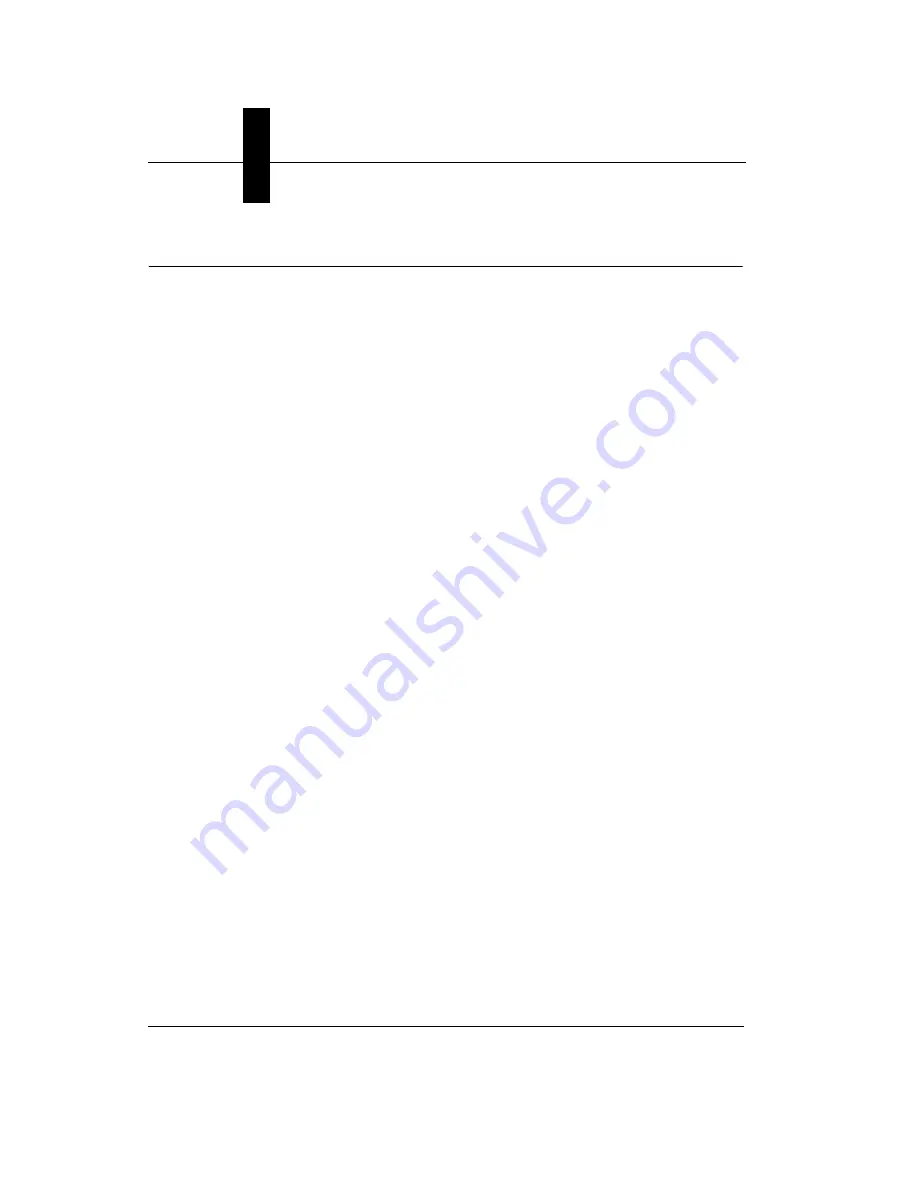
Appendix
A
GigE Network Configuration
A-2
Getting Started with Visionscape GigE Cameras
Configuring Your Network Adapter for GigE Visionscape
GigE cameras need GigE NICs (network interface controllers). NICs can
come built-in to a PC on the motherboard or as PCI or PCIe cards and
there are also some USB-to-Ethernet adapters available.
Microscan recommends the use of NICs that make use of the Intel
Pro/1000 chipsets.
Normally, when you put a NIC into a PC it will be recognized as a network
adapter and will inherit all the usual network protocols. These usually
include the following:
Client for Microsoft Networks
File and Printer Sharing for Microsoft Networks
QoS Packet Scheduler
Internet Protocol (TCP/IP)
Some systems split internet protocol into two separate entries: TCP/IP
Rev 4 and Rev 6. All Microscan cameras use TCP/IP Rev 4.
There may also be anti-virus filters such as “McAfee NDIS Intermediate
Filter”.
GigE cameras should be on their own dedicated network. This has
nothing to do with Microsoft or with sharing. Visionscape installs a
dedicated driver for GigE cameras that is called JAI GigE Vision Filter
Driver. This filter driver recognizes GigE vision packets and filters them so
that the CPU doesn’t have to deal with sorting them out. This lowers the
CPU load, freeing it up for other things.
A GigE vision NIC only needs two items:
JAI GigE Vision Filter Driver
Internet Protocol (TCP/IP) (or TCP/IP Rev 4)
Uncheck all other items from the NIC you want to use for cameras if it will
only be used for cameras. (If you use it for cameras one day and regular
networking the next, leave everything on.)
















































