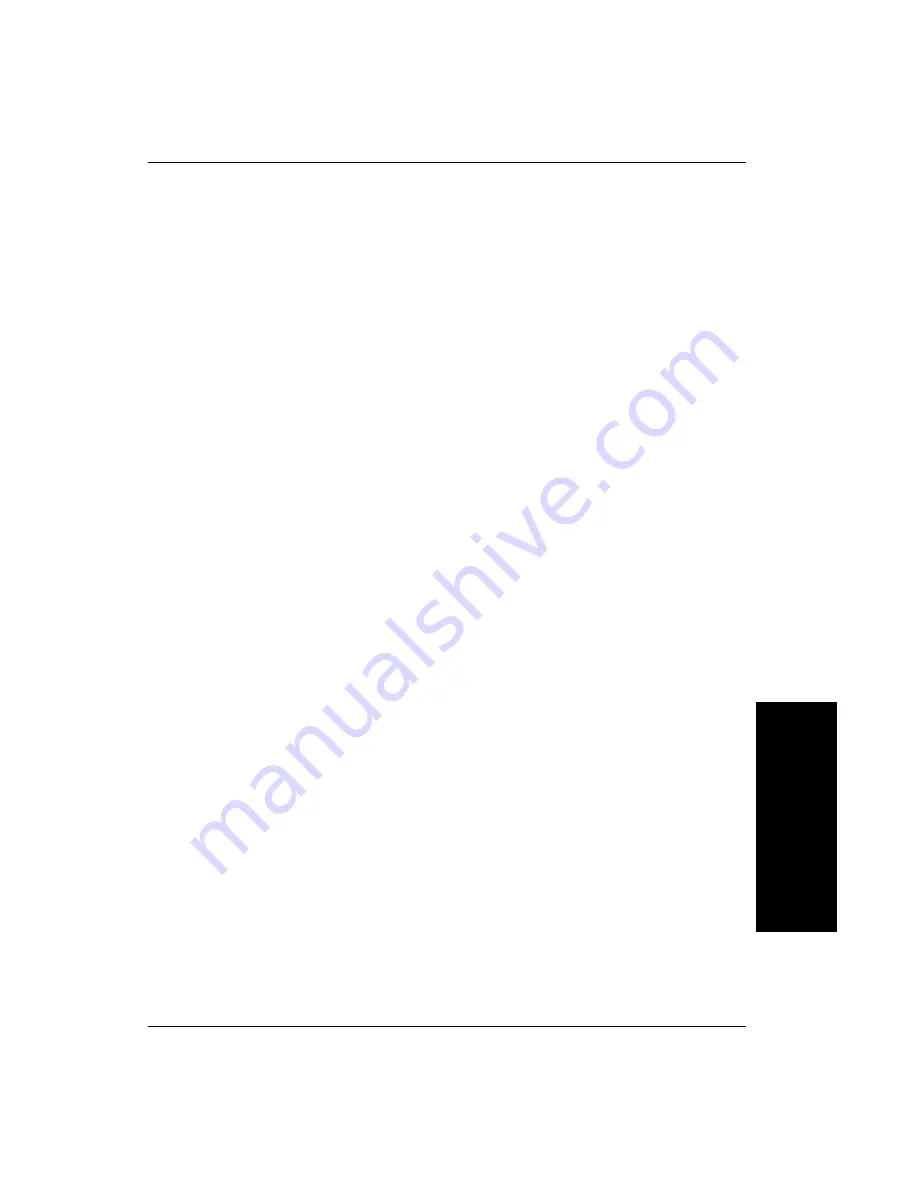
How to Modify the dm.config File to Change Camera and System Assignments
GigE Net
w
ork
Configuration
A
Getting Started with Visionscape GigE Cameras
A-31
Now that the NIC is all set up to handle cameras in the most efficient way
possible we can start working with the cameras.
1.
Connect the switch to the NIC and turn it on.
2.
Connect the camera you want to be camera 1 to the NIC.
3.
Bring up FrontRunner or just the Backplane. (Just the Backplane is
much faster). As this is the first time that you have booted the
Visionscape software, a new file,
C:\Vscape\DM\dm.config
, will be
created.
[If this wasn’t the first time you have run FrontRunner then quit
FrontRunner and the Backplane and delete dm.config before going
back to step 1].
4.
Close the Backplane – you can do this by right-clicking on the icon in
the taskbar.
5.
Connect the second camera and repeat steps 3 and 4.
6.
Repeat step 5 for cameras 3 and 4.
You have now attached all four cameras to the switch and the
Visionscape software saw them each in order. This will have made the
dm.config file remember the order.
The four cameras are still not quite ready to use. They are still going to
use the default 1500 byte packet size that Visionscape uses out-of-the-
box. We need to change this before going any further. These values are
stored in the registry. From the
Start
menu select
Run…
and type:
Regedit


























