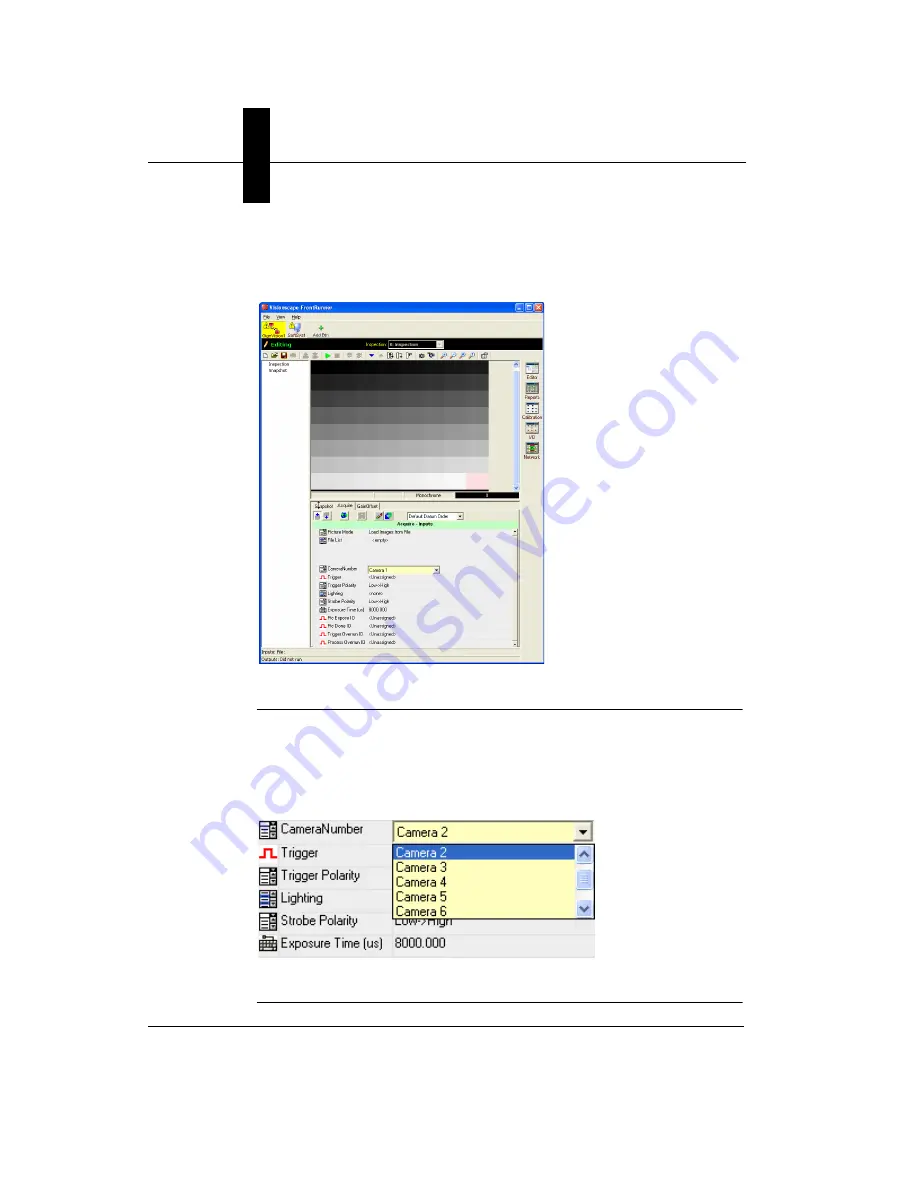
Chapter
2
Setting Up the GigE Camera
2-16
Getting Started with Visionscape GigE Cameras
When you select a Step in the Job List, all of its parameters are displayed
in the properties window at the bottom of the main window. Click on the
“Acquire” tab at the top of the properties pane, as shown here:
FIGURE 2–16.
Select a Step in the Job List
If you look at the “Camera Number” parameter, you will see that
“Camera1” is currently selected. This corresponds to the first GigE
camera that was discovered when you started FrontRunner for the first
time. Change the selection to “Camera 2” by clicking on the parameter
and using the combo box that pops up.
FIGURE 2–17.
Change Camera Number






























