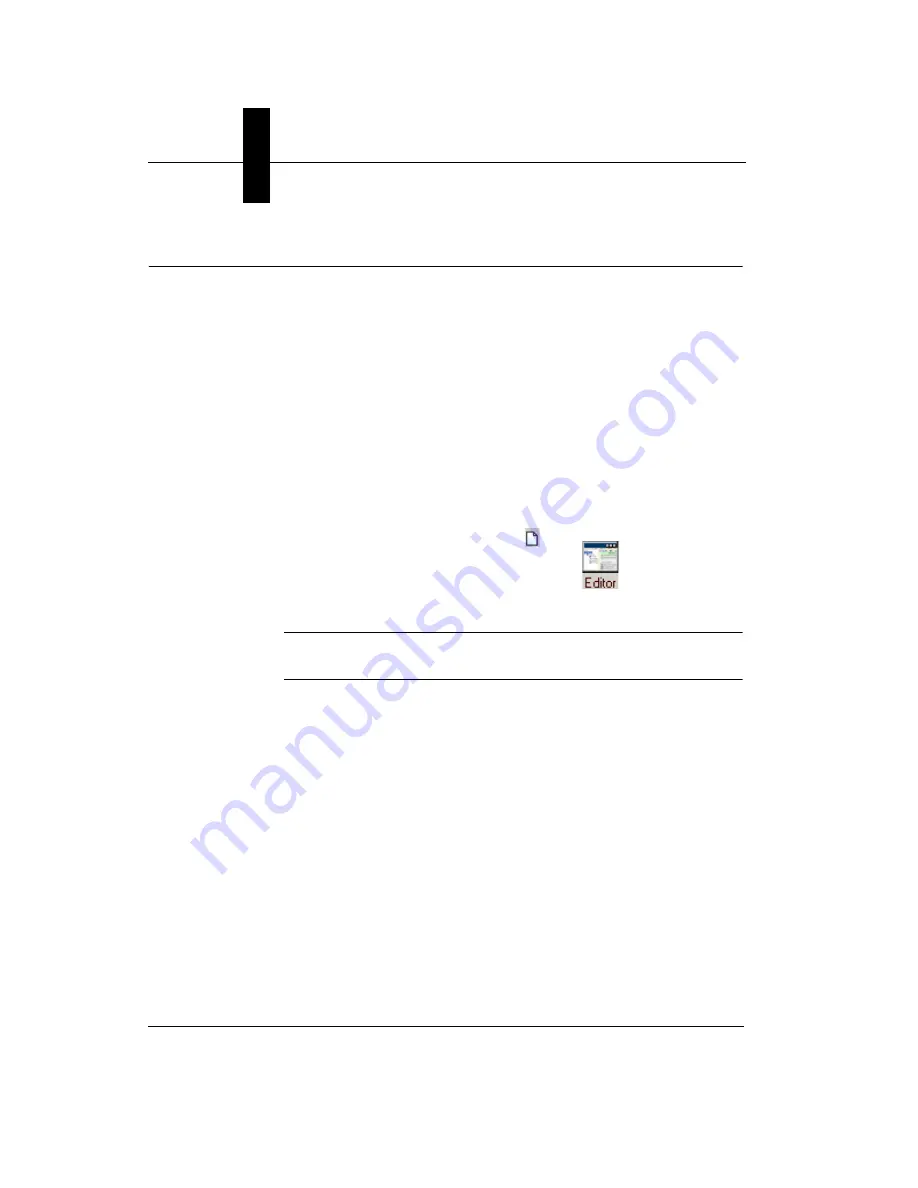
Chapter
3
Advanced Tool Tutorials
3-22
Getting Started with Visionscape GigE Cameras
Tutorial 3 — Data Matrix Tool
FrontRunner™ Job:
Start > Visionscape > Visionscape Tutorials & Samples > Tutorials >
GigE Systems > Data Matrix Tool > tutorial_dmr.avp
This tutorial uses a saved image to demonstrate Data Matrix tool
utilization. The goal is to set the image so the Data Matrix Tool sees the
matrix with five pixels per matrix cell. This optimizes the Data Matrix
reading process.
1.
Start FrontRunner™ by selecting Start > Visionscape > Visionscape
FrontRunner. FrontRunner™ displays its main window.
2.
Select a Visionscape
®
Device on the FrontRunner Device toolbar.
3.
Start creating a new Job by clicking
.
4.
To display the Job Tree and Step Tree, click
.
This allows you to view your Job as you create it.
Note:
Maximize or minimize the Editor as needed to accomplish the
steps in this procedure.
5.
Right click Snapshot in the Step Tree (left pane) and select Insert Into
to display the Insert Step window. Click the Imaging/PreProcessing
tab. Double click Rect Warp to insert it into the Snapshot.
6.
Right click Rect Warp, select Insert Into, click the Analysis Tools tab,
and double click Data Matrix Tool to add it to the Job.






























