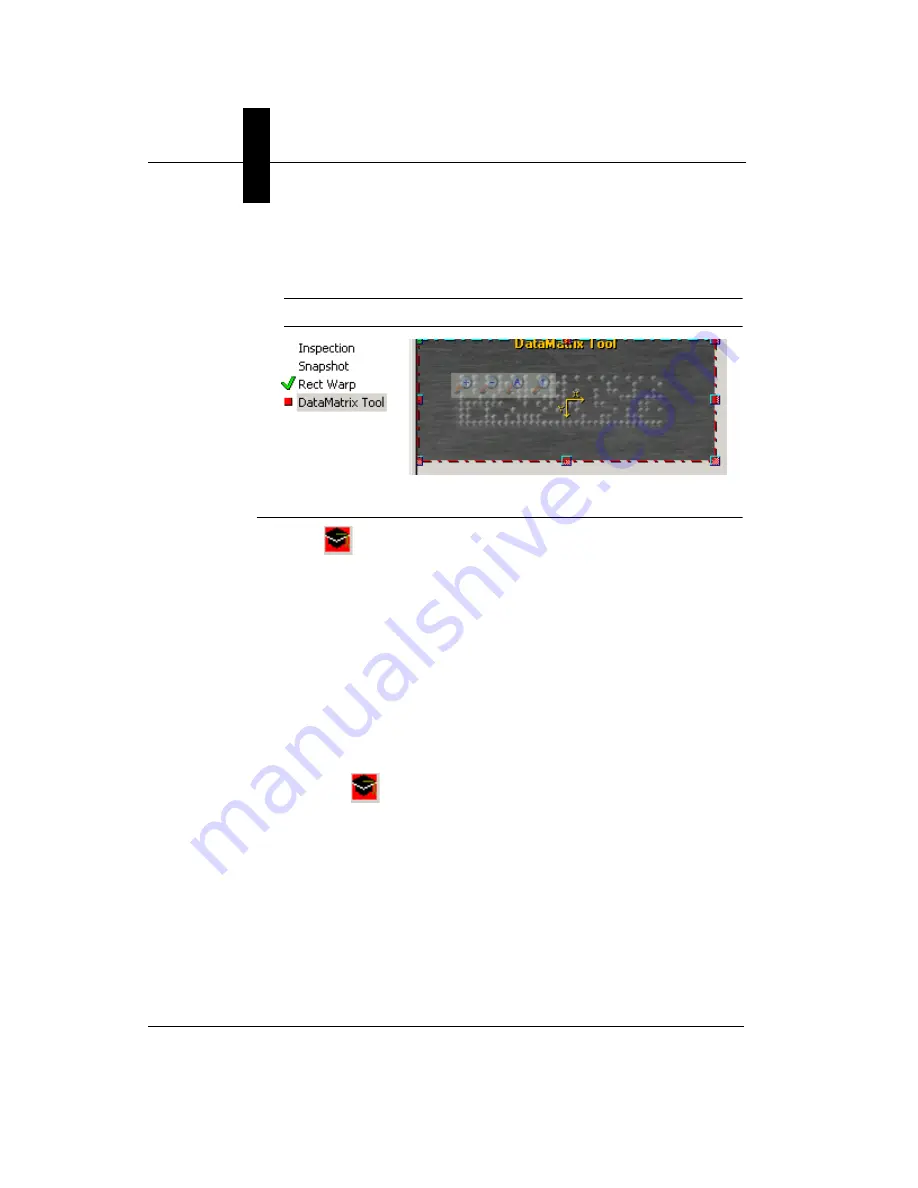
Chapter
3
Advanced Tool Tutorials
3-26
Getting Started with Visionscape GigE Cameras
16.
Right click and select Maximize ROI. You should see a screen similar
to the screen shown in Figure 3–19.
Note:
Leave plenty of space around the Data Matrix for a quiet zone.
FIGURE 3–19.
Sizing Data Matrix Tool
17.
Click .
If the DataMatrix Tool fails to train, perform the alphabetic steps
below. Otherwise, go to Step 19.
a.
If the DataMatrix Tool did not train, as indicated by the red square
placed next to the tool, display the DataMatrix Tool properties
page.
b.
Enable (check) Assisted Learn. This displays a green ROI box.
c.
Click on this ROI box and size it as close to the DataMatrix as
possible, as shown in Figure 3–19. Zoom in to enlarge the image
if you need to. This will help when sizing the ROI box.
d.
Click
to train the DataMatrix Tool.
The Train button box will turn green when trained. In case the
DataMatrix Tool does not train, scroll down the DataMatrix Tool
properties page and set the following parameters:
•
No. of Matrix Rows — 8.
•
No. of Matrix Columns — 32.
•
Matrix Polarity — Light on Dark.
18.
Zoom so that you can see the entire image area.






























