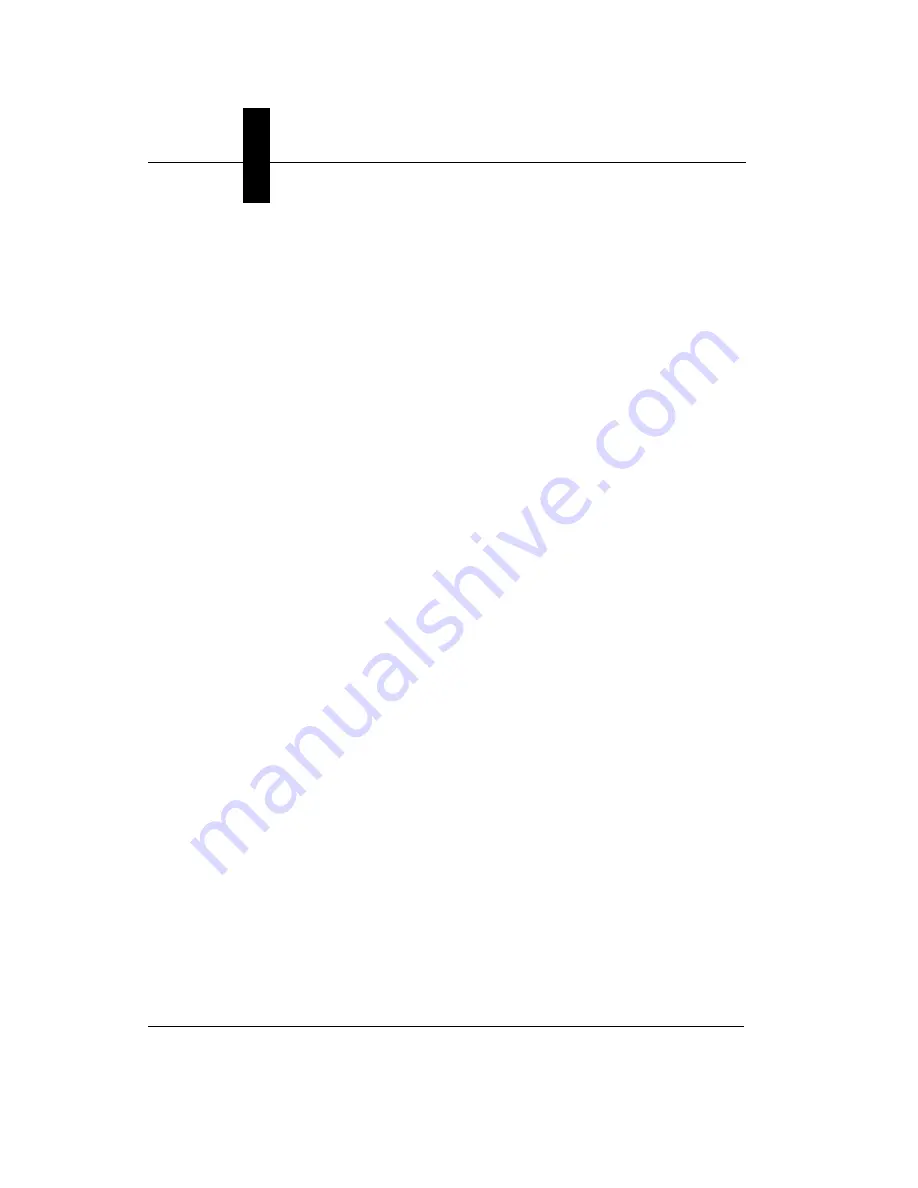
Appendix
A
GigE Network Configuration
A-28
Getting Started with Visionscape GigE Cameras
If you find yourself running demonstrations from a laptop for customers or
other users and you have more than one GigE camera, be sure to follow
the guidelines from the last few pages. If you don't, you won't be able to
demonstrate the software as cleanly as you would otherwise. Microscan
recommends that you delete the dm.config file before running a GigE
demonstration. The file will be created correctly the first time you start up
FrontRunner. If you really don't want to delete it then give it a new name
so you can go back to it later.
Partial Scan Acquisition
All of the new Visionscape GigE cameras support partial scan mode. This
is easy to use if you don’t mind “getting your hands dirty” modifying the
camera definition file. Here’s how to do it.
Imagine you’re using a CMG03. The camdef file is in the
C:\Vscape\Drivers\CamDefs
directory and it’s called:
microscan_visionscape_cmg03_656x494_gigevision.cam
Open this file with the text editor of your choice (Notepad, for example). It
looks like this:
Camera Name Microscan VISIONSCAPE CMG03 656x494
Digitizer Type 1073741824 // GigeVision
Camera Help File
Stride 656
Rows 494
X Offset 0
Y Offset 0
Bits Per Pixel 8
Pixel Type 0
Image Structure 1
Vertical Binning 1
Horizontal Binning 1
Async Control 1 // 1=async, 0=continuous (formerly "shutter
type")
Usecs Per Frame 33333
Usecs Per Line x 10 674
Sensors 1
Strobes 1
GPIO Edit Mask 0x0
GPIO Defaults 0x0
GPIO Count 0
GPIO Inputs 0
GPIO Outputs 0





























