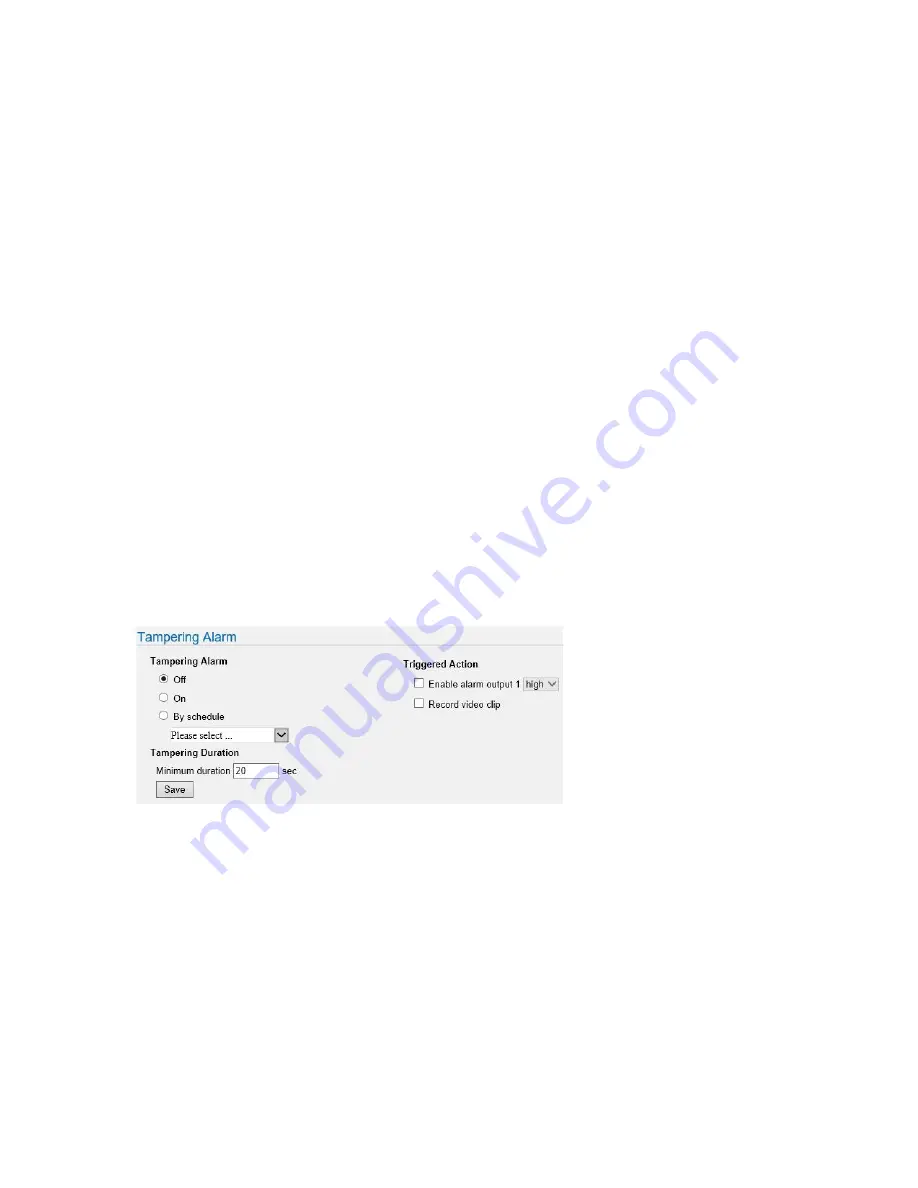
ME6 IR Dome Configuration Guide
82
Configuring the Anti-Tampering Alarm
9 Enter the pre-recording time interval (in seconds) in the
Pre-trigger buffer
field.
This option creates a video buffer that the camera uses to start the recording before
the motion event.
For example: If you configure a pre-recording time interval of 60 seconds, the camera
will constantly buffer a minute of video recording. When the event happens, the
camera starts recording live video and automatically adds the one minute video
buffer to the video evidence.
10 Select your configuration for the recording duration:
•
Select
Upload for X sec
and enter a recording duration (in seconds) to configure a
fixed recording duration, regardless of the actual motion alarm duration.
•
Select
Upload during the trigger active
to record for the whole motion alarm
duration.
11 Click
Save
to save and apply the changes.
12 Repeat steps 2-11 to configure additional motion alarms instances.
Configuring the Anti-Tampering Alarm
The
Tampering
Alarm
sub-menu allows you to configure an alarms that trigger when the
camera is moved from its current position, or when the lens is covered or sprayed.
To configure the anti-tampering alarm
1 On the
Events
page, click the
Tampering
tile.
The
Tampering Alarm
sub-menu appears.
2 In the
Tampering Alarm
section, you can enable the alarm:
Select your configuration:
•
Select
Off
to disable the anti-tampering alarm.
•
Select
On
to enable the anti-tampering alarm.
•
Select
By
Schedule
to enable the anti-tampering alarm following one or more
schedules: select the check boxes corresponding to configured schedules from
the list. The camera applies the configured schedules using the
OR
connector.
Note:
To apply schedules, you must first configure them on the
Schedule
page.

















