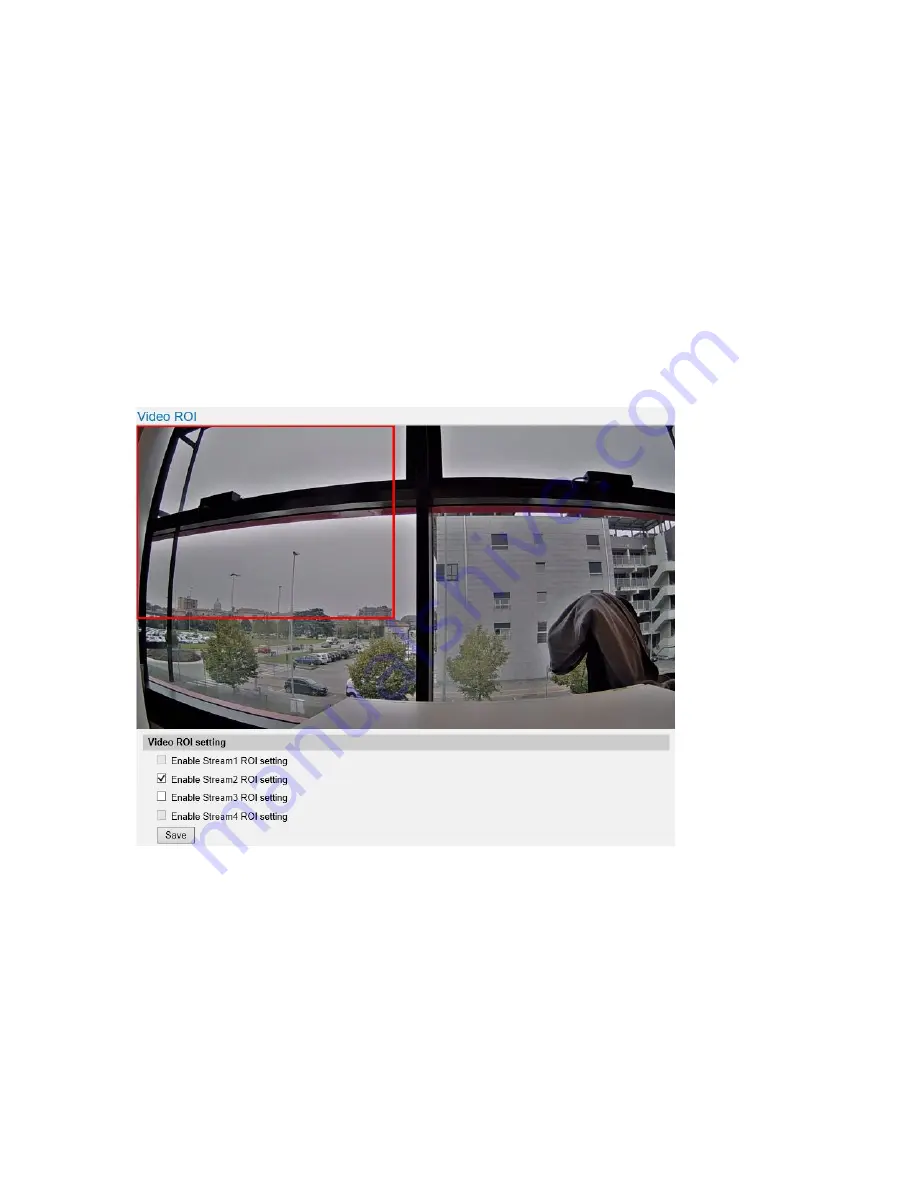
ME6 IR Dome Configuration Guide
51
Configuring a Region of Interest on Secondary Streams
Configuring a Region of Interest on Secondary
Streams
The
Video ROI
sub-menu allows you to crop the image on secondary streams to focus on
a particular region of interest (ROI) on the scene.
Notes:
•
The primary stream is the stream configured at the highest resolution.
•
To configure a ROI on secondary streams
1 On the
Encoder Settings
page, click the
Video ROI
tile.
The
Video ROI
sub-menu appears.
2 Select the
Enable Stream# ROI Setting
check box corresponding to the secondary
stream where you want to configure a region of interest.
The ROI (a red rectangle) appears on the image.
3 To edit the region, click the red rectangle on the image.
4 To move the region, do the following:
•
Place the mouse cursor in the center of the region.
•
Click and drag the region to a new location.






























