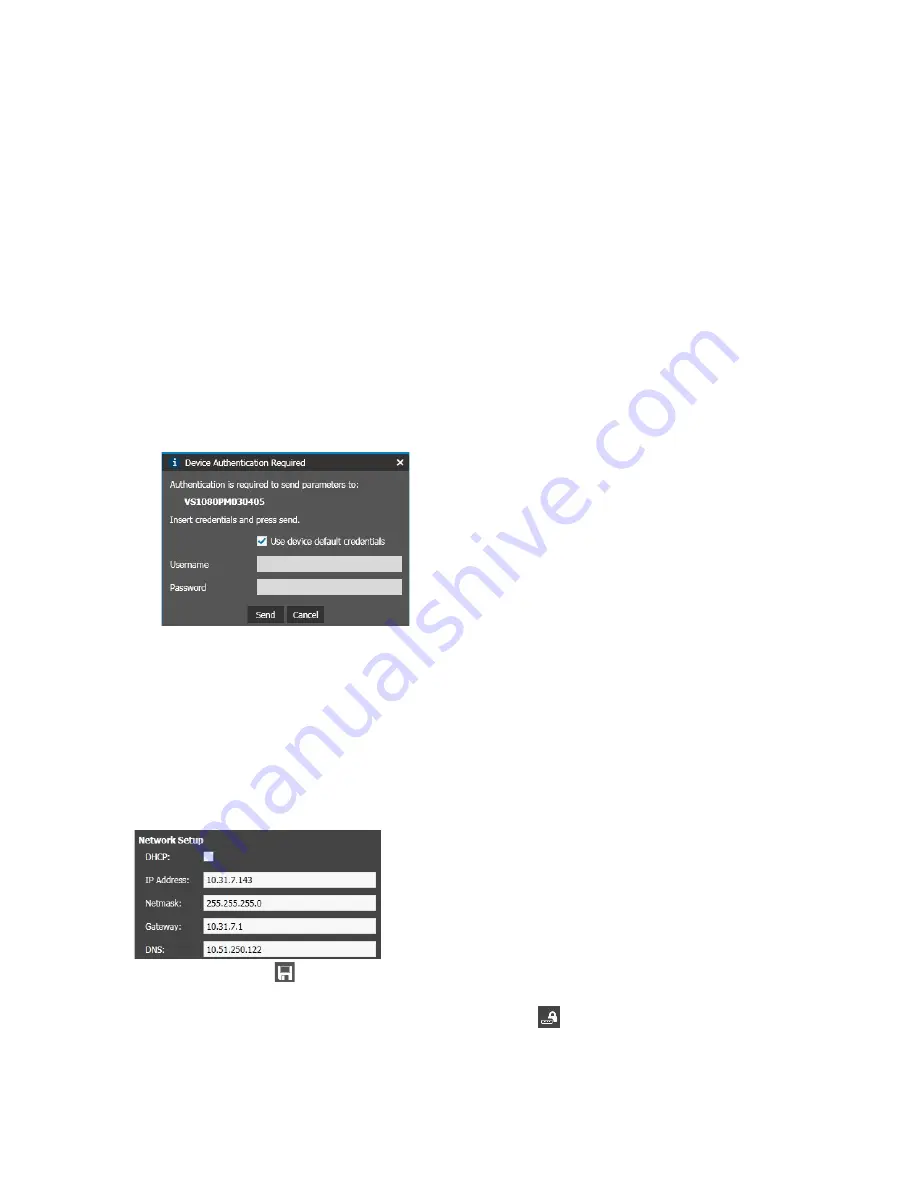
ME6 IR Dome Configuration Guide
11
Detecting the ME6 IR Dome on the Network
The Discovery Browser (Edge Devices version) tool, available for download from the
March Networks Partner Portal and official website, is a user-friendly Network Discovery
Utility that allows you to configure the network settings of each March Networks device
on the network. It also allows you to upgrade the camera’s firmware. For more
information about the tool’s installation and usage, consult the
Discovery Browser User
Guide
, available for download from the March Networks Partner Portal and official
website.
Important Notes:
You must upgrade the Discovery Browser to version 4.5 (or higher) to
discover ME6 cameras.
You can change the assigned link-local IP address in the 169.254.XXX.XXX range and
switch it to a valid static IP using the following procedure.
To switch the camera to a valid static IP address
1 Launch the Discovery Browser tool.
2 Select your ME6 IR Dome camera with the generic IP address.
The
Change Device Password
dialog box appears.
3 Click
Cancel
, as it is not possible to change the password when the camera has an IP
address in the 169.254.XXX.XXX range.
4 Enter a static IP address in the
IP Address
field.
Note:
The Discovery Browser notifies you if a static IP address is already in use by
another discovered device by changing the IP address field color to red, and by
highlighting the conflicting devices in the list.
5 Enter the subnet mask in the
Netmask
field.
6 Enter the IP address of the network gateway in the
Gateway
field.
7 Enter the IP addresses of the primary and secondary DNS servers in the
DNS
fields.
8 Click the
Save All
button on the main toolbar to save and apply changes.
The IP address for the camera is changed.
9 You can now change the password by clicking the
button.


























