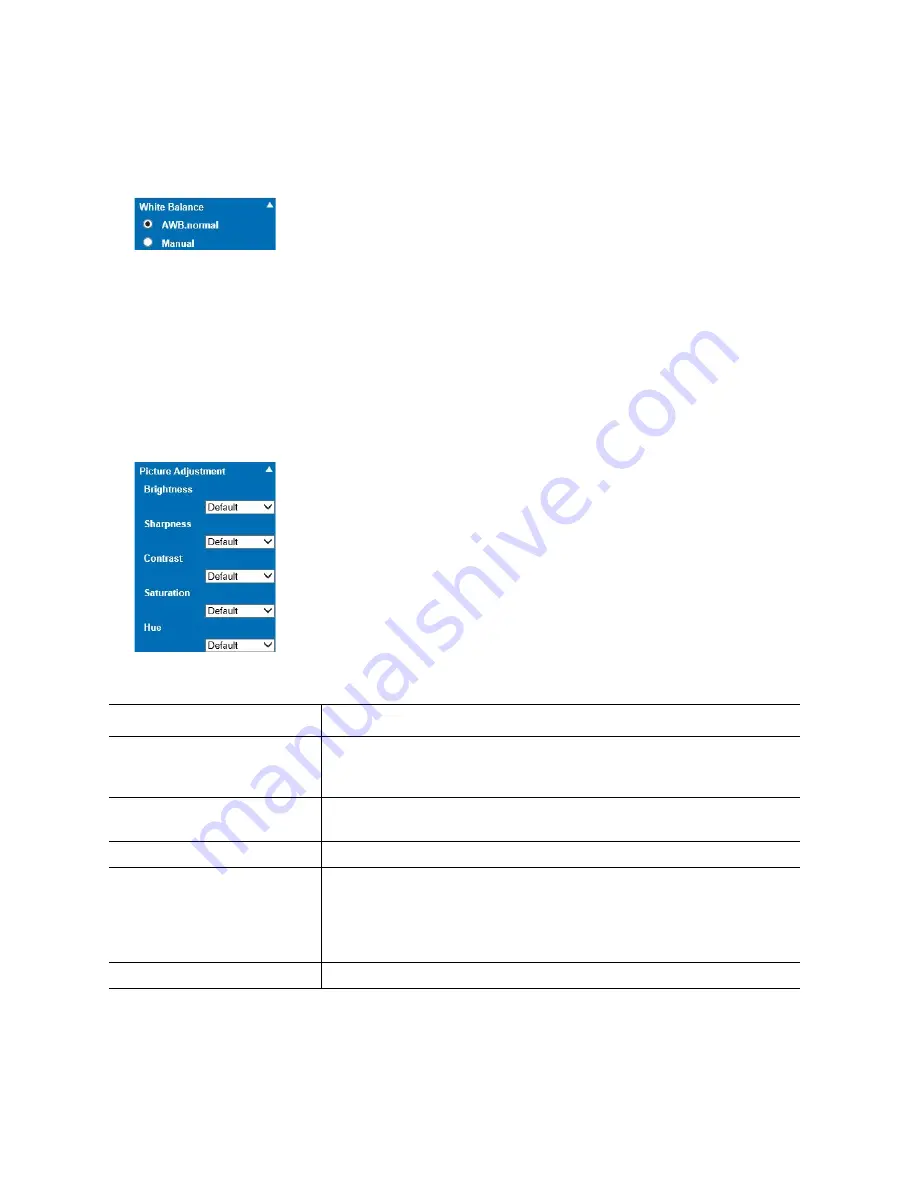
ME6 IR Dome Configuration Guide
61
Configuring the Camera’s Sensor
4 Click the
White Balance
tile.
The
White Balance
tile expands and you can configure configures the white balance
management mode.
5 Select the white balance management mode:
•
Select
AWB.normal
to make the sensor automatically set the white balance level
on the image.
•
Select
Manual
set the white balance level by configuring the
Red Gain
and
Blue
Gain
values in the
RGain
and
BGain
fields. Low values tend to eliminate the red/
blue color and substitute it with cold light on the image; high values make the red/
blue color predominant on the image.
6 Click the
Picture Adjustment
tile.
The
Picture Adjustment
tile expands and you can configure the image appearance.
The available options are described in the following table.
Option
Description
Brightness
This option configure the image brightness level. Low values
tend to generate dark images; high values tend to generate
overexposed images.
Sharpness
This option configures the detail enhancement level on the
image.
Contrast
This option configures the image contrast level.
Saturation
This option sets the saturation of colors on the output image.
Low values tend to decrease the color saturation on the image
and generally decrease noise on the image; high values tend to
generate more brilliant colors on the image, at the cost of
increased noise.
Hue
This option configures the appearance of colors on the image.






























