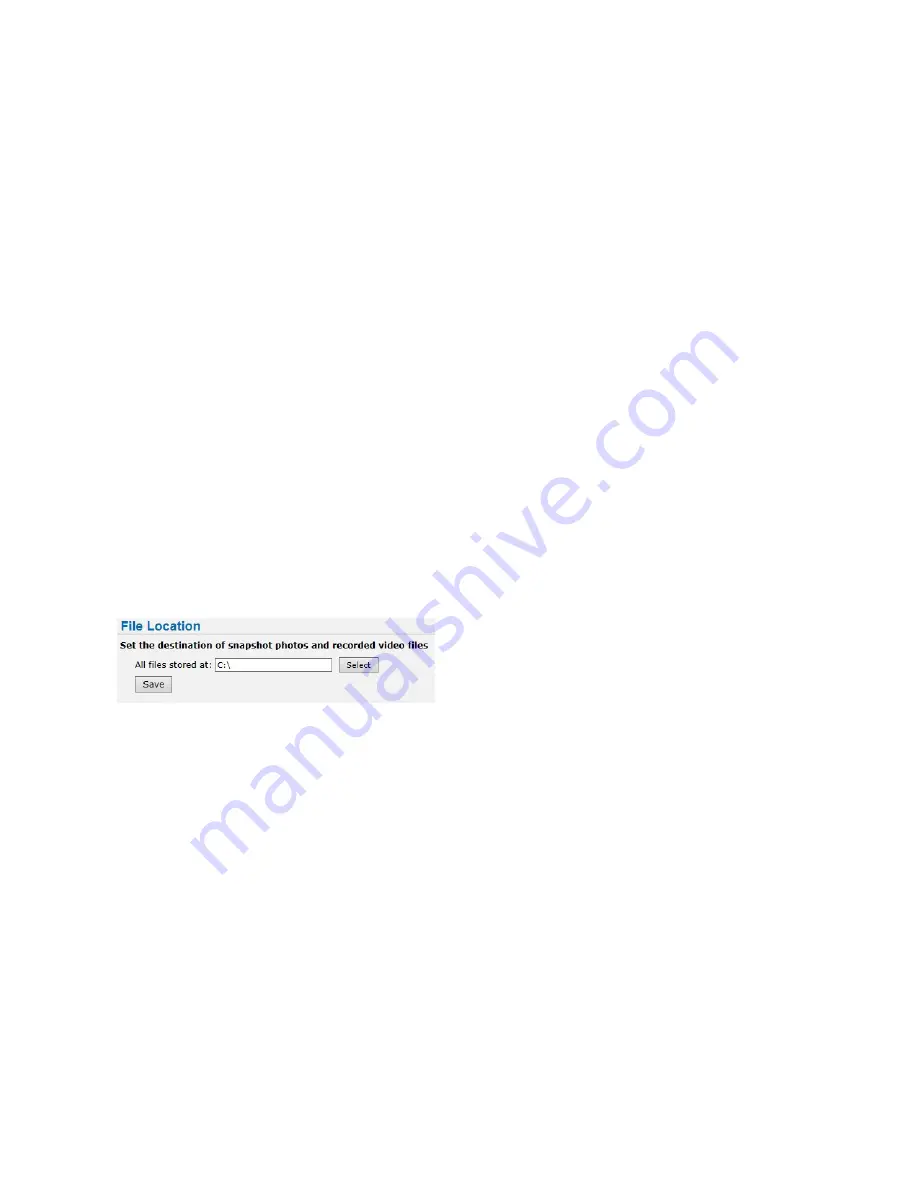
ME6 IR Dome Configuration Guide
38
Setting the Default Location for Saved Media
a Select the
Enable SNMP v3
check box.
b in the
Security Name
field, enter the user name for the protocol.
c Select the protocol authentication method from the
Authentication Type
list.
d In the
Authentication Password
enter the password for the user.
e Select the data encryption method from the
Encryption Type
list.
f
In the
Encryption Password
enter the password required to decrypt data.
g Click
Save
to save and apply the changes.
5 It is also possible to enable SNMP traps. Traps are one-way message from a device
(Agent) to a central master station (Manager). To enable SNMP traps:
a Select the
Enable traps
check box.
b In the
Trap address
field, enter the IP address of the camera.
c In the
Trap Community
field, enter the name of the group of users with read rights
over the messages.
d Select the
Warm start
check box to avoid changes to the device or agent
configuration after sending a trap message.
6 Click
Save
to save and apply the changes.
Setting the Default Location for Saved Media
The
File Location
sub-menu allows you to set the default folder for snapshot images and
instant video recordings from the Web Setup interface. For more information about
snapshots and instant recordings, see “Viewing Live Video” on page 15.
To set the default file location
1 On the
System Settings
page, click the
File Location
tile.
The
File Location
sub-menu appears.
2 Click
Select
.
The
Save
dialog box appears.
3 Navigate to the folder where you want to save snapshots and instant recordings and
click
Save
.
4 Click
Save
to save and apply the changes.






























