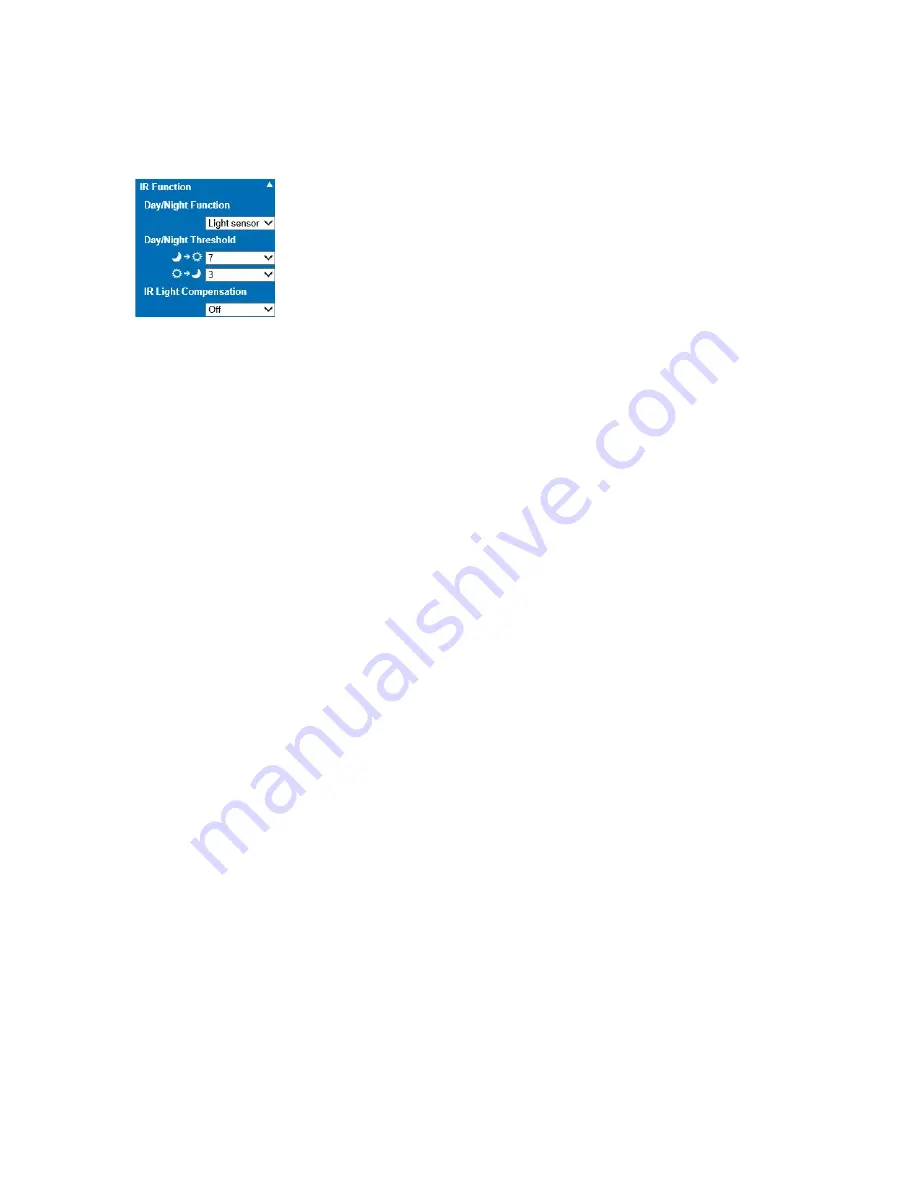
ME6 IR Dome Configuration Guide
62
Configuring the Camera’s Sensor
7 Click the
IR Function
tile.
The
IR Function
tile expands and you can configure day-night transitions.
8 Select the day-night transitions management mode from the
Day/Night Function
list:
•
Select
Auto
to enable day-night transitions. When the transitions are enabled, the
sensor switches from day mode (color image with IR cut filter) to night mode
(black and white image without IR cut filter) when the luminance level falls under
the configured luminance threshold. To configure the thresholds, select the proper
values (1=lowest luminance level; 10= highest luminance level) from the
Day/
Night Threshold
lists.
Note:
This option is disabled if you configured the
IR cut filter
option as an
automated action after an alarm (see “Configuring Input Alarms and Output
Switches” on page 77).
•
Select
Day
to disable transitions and force the camera in day mode, applying the
IR cut filter.
•
Select
Night
to disable transitions and force the camera in night mode, disabling
the IR cut filter.
•
Select
Light Sensor
to enable the IR cut filter when the luminance level rises above
the configured luminance threshold.
•
Select
Light on
to manually enable the IR cut filter.
•
Select
Light off
to manually disable the IR cut filter.
•
Select
Smart
to allow the sensor to manage the IR cut filter.
Note:
The IR cut filter is disabled when IR illumination from an external illuminator
is applied to the scene.
9 Select
On
from the
IR Light Compensation
list to automatically adjust the gain level
and shutter speed when IR illumination is active.
10 Select
On
from the
IR Heating
to activate IR illumination for the camera.
11 Click the
Noise Reduction
tile.
The
Noise Reduction
tile expands and you can configure the noise reduction feature.
Noise reduction algorithms analyze the image and remove luminance and color noise
on images captured on scenes with low luminance levels.






























