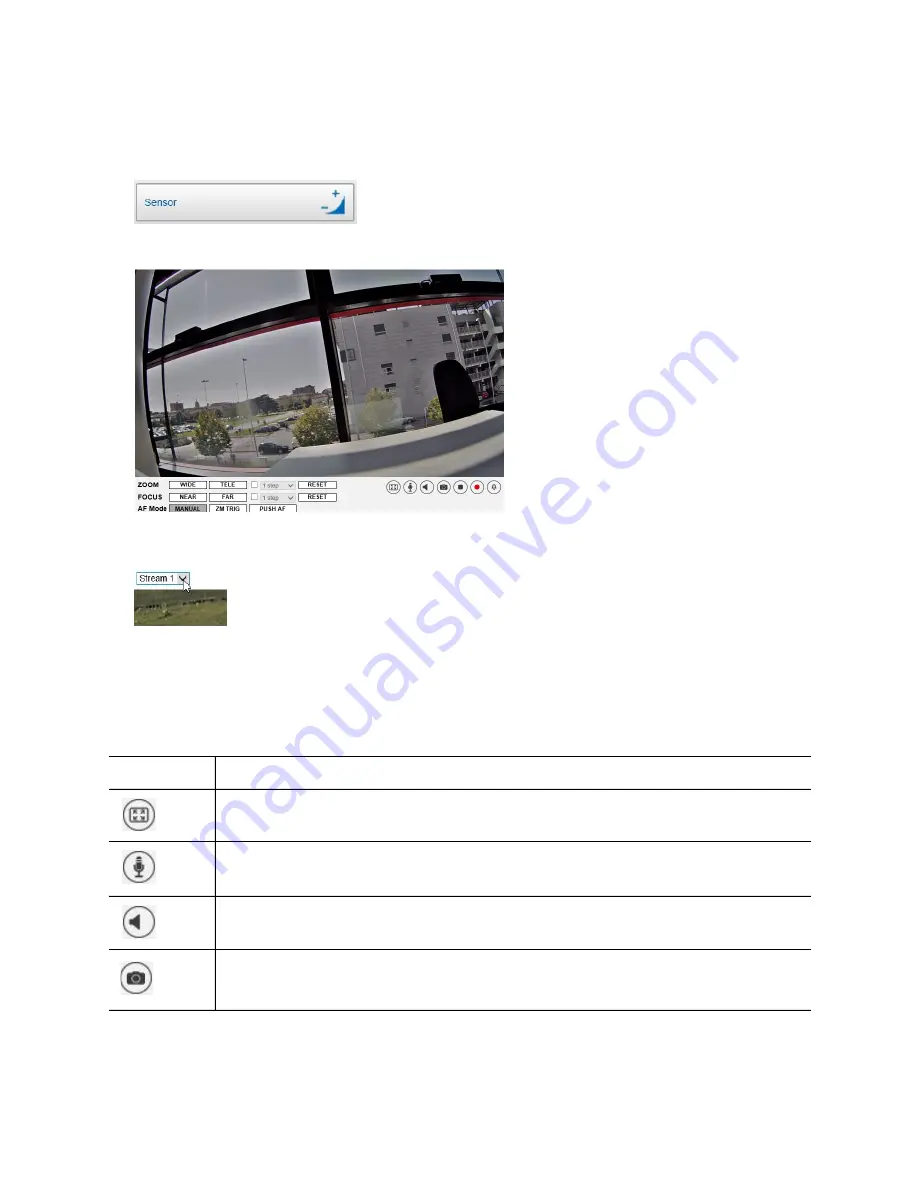
ME6 IR Dome Configuration Guide
16
Viewing Live Video
To view live video
1 On the
Web Setup
home page, under
Device Management
, click
Sensor
.
The
Sensor Settings
page appears.
2 Select which encoding profile you want to display in the video preview from the
Stream
list over the video preview.
Note:
To view live video on full screen, right-click the view preview and select
Fullscreen
. To return to the Web Setup, either press the
ESC
key or right-click the
video preview and select
Normal View
.
•
You can perform various actions using the buttons below the video preview, as
described in the following table:
Button
Description
Displays live video in full screen.
Note:
Press the
ESC
key to return to the Web setup interface.
Enables the output audio (Talk) channel on the camera.
Mutes the input audio channel (2.7-12mm model only).
Saves a snapshot of the current image.
Note:
To set the snapshot destination folder, see “Setting the Default Location






























