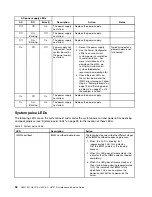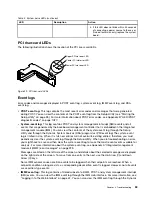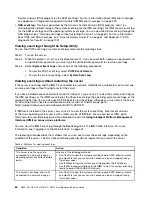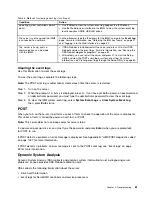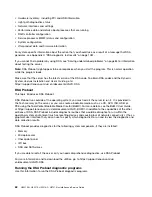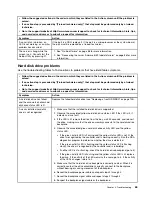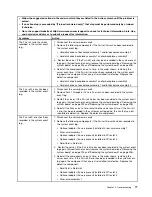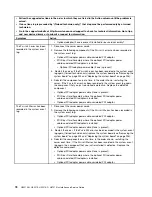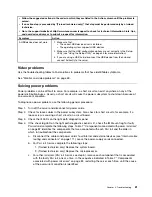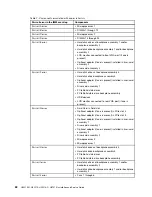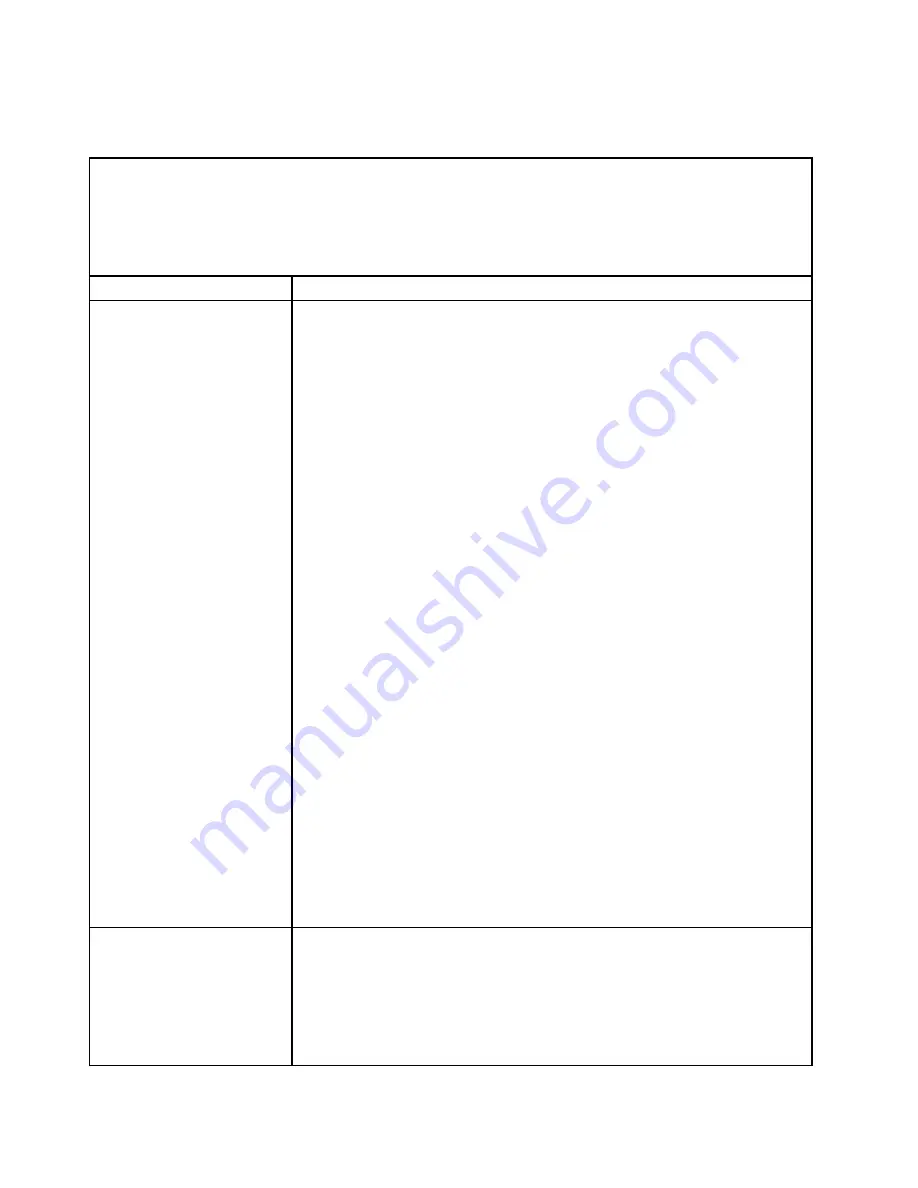
Memory problems
Use the troubleshooting tables to find solutions to problems that have identifiable symptoms.
• Follow the suggested actions in the order in which they are listed in the Action column until the problem is
solved.
• If an action step is preceded by “(Trained technician only),” that step must be performed only by a trained
technician.
• Go to the support website at http://www.lenovo.com/support to check for technical information, hints, tips,
and new device drivers or to submit a request for information.
Symptom
Action
The amount of system memory
that is displayed is less than
the amount of installed physical
memory.
Note:
Each time you install or remove a DIMM, you must disconnect the server from
the power source; then, wait 10 seconds before restarting the server.
1. Make sure that:
• No error LEDs are lit on the operator information panel.
• No DIMM error LEDs are lit on the system board.
• Memory mirrored channel does not account for the discrepancy.
• The memory modules are seated correctly.
• You have installed the correct type of memory.
• If you changed the memory, you updated the memory configuration in the
Setup Utility.
• All banks of memory are enabled. The server might have automatically
disabled a memory bank when it detected a problem, or a memory bank
might have been manually disabled.
• There is no memory mismatch when the server is at the minimum memory
configuration.
2. Reseat the DIMMs, and then restart the server.
3. Check the POST error log:
• If a DIMM was disabled by a systems-management interrupt (SMI), replace
the DIMM.
• If a DIMM was disabled by the user or by POST, reseat the DIMM; then, run
the Setup Utility and enable the DIMM.
4. Check that all DIMMs are initialized in the Setup Utility; then, run memory
diagnostics (see “Running the DSA Preboot diagnostic programs” on page 62).
5. Reverse the DIMMs between the channels (of the same microprocessor), and
then restart the server. If the problem is related to a DIMM, replace the failing
DIMM.
6. Re-enable all DIMMs using the Setup Utility, and then restart the server.
7. (Trained technician only) Install the failing DIMM into a DIMM connector
for microprocessor 2 (if installed) to verify that the problem is not the
microprocessor or the DIMM connector.
8. (Trained technician only) Replace the system board.
Multiple DIMMs in a channel
are identified as failing.
Note:
Each time you install or remove a DIMM, you must disconnect the server from
the power source; then, wait 10 seconds before restarting the server.
1. Reseat the DIMMs; then, restart the server.
2. Remove the highest-numbered DIMM of those that are identified and replace
it with an identical known good DIMM; then, restart the server. Repeat as
necessary. If the failures continue after all identified DIMMs are replaced, go
to step 4.
68
HX3510-G, HX5510, HX5510-C, HX7510 Installation and Service Guide
Содержание HX3510-G
Страница 1: ...HX3510 G HX5510 HX5510 C HX7510 Installation and Service Guide Machine Type 8695 ...
Страница 6: ...iv HX3510 G HX5510 HX5510 C HX7510 Installation and Service Guide ...
Страница 62: ...50 HX3510 G HX5510 HX5510 C HX7510 Installation and Service Guide ...
Страница 102: ...90 HX3510 G HX5510 HX5510 C HX7510 Installation and Service Guide ...
Страница 112: ...100 HX3510 G HX5510 HX5510 C HX7510 Installation and Service Guide ...
Страница 1222: ...1210 HX3510 G HX5510 HX5510 C HX7510 Installation and Service Guide ...
Страница 1229: ...People s Republic of China Class A electronic emission statement Taiwan Class A compliance statement Appendix E Notices 1217 ...
Страница 1230: ...Taiwan BSMI RoHS declaration 1218 HX3510 G HX5510 HX5510 C HX7510 Installation and Service Guide ...
Страница 1238: ...1226 HX3510 G HX5510 HX5510 C HX7510 Installation and Service Guide ...
Страница 1239: ......
Страница 1240: ......