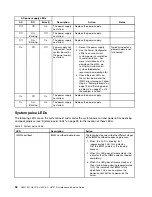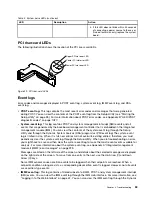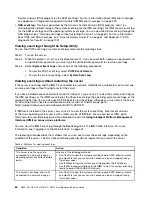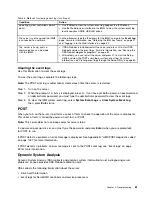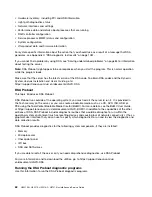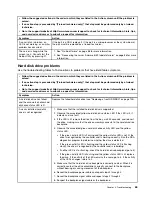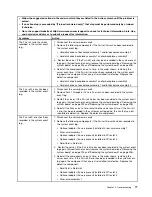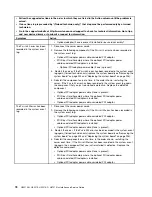Note:
The DSA memory test might take up to 30 minutes to run. If the problem is not a memory problem,
skip the memory test.
To run the DSA Preboot diagnostic programs, complete the following steps:
Step 1.
If the server is running, turn off the server and all attached devices.
Step 2.
Turn on all attached devices; then, turn on the server.
Step 3.
When the prompt
<F2> Diagnostics
is displayed, press
F2
.
Note:
The DSA Preboot diagnostic program might appear to be unresponsive for an unusual
length of time when you start the program. This is normal operation while the program loads. The
loading process may take up to 10 minutes.
Step 4.
Optionally, select
Quit to DSA
to exit from the stand-alone memory diagnostic program.
Note:
After you exit from the stand-alone memory diagnostic environment, you must restart the
server to access the stand-alone memory diagnostic environment again.
Step 5.
Type
gui
to display the graphical user interface, or type
cmd
to display the DSA interactive menu.
Step 6.
Follow the instructions on the screen to select the diagnostic test to run.
If the diagnostic programs do not detect any hardware errors but the problem remains during normal server
operation, a software error might be the cause. If you suspect a software problem, see the information
that comes with your software.
A single problem might cause more than one error message. When this happens, correct the cause of the
first error message. The other error messages usually will not occur the next time you run the diagnostic
programs.
If the server stops during testing and you cannot continue, restart the server and try running the DSA
Preboot diagnostic programs again. If the problem remains, replace the component that was being tested
when the server stopped.
Diagnostic text messages
Diagnostic text messages are displayed while the tests are running.
A diagnostic text message contains one of the following results:
Passed:
The test was completed without any errors.
Failed:
The test detected an error.
Aborted:
The test could not proceed because of the server configuration
Additional information concerning test failures is available in the extended diagnostic results for each test.
Viewing the test log results and transferring the DSA collection
To view the test log for the results when the tests are completed, click the
Success
link in the Status column,
if you are running the DSA graphical user interface, or type
:x
to exit the Execute Tests menu, if you are
running the DSA interactive menu, or select
Diagnostic Event Log
in the graphical user interface. To transfer
DSA Preboot collections to an external USB device, type the
copy
command in the DSA interactive menu.
• If you are running the DSA graphical user interface (GUI), click the
Success
link in the Status column.
• If you are running the DSA interactive menu (CLI), type
:x
to exit the Execute Tests menu; then, select
completed tests
to view the results.
63
Содержание HX3510-G
Страница 1: ...HX3510 G HX5510 HX5510 C HX7510 Installation and Service Guide Machine Type 8695 ...
Страница 6: ...iv HX3510 G HX5510 HX5510 C HX7510 Installation and Service Guide ...
Страница 62: ...50 HX3510 G HX5510 HX5510 C HX7510 Installation and Service Guide ...
Страница 102: ...90 HX3510 G HX5510 HX5510 C HX7510 Installation and Service Guide ...
Страница 112: ...100 HX3510 G HX5510 HX5510 C HX7510 Installation and Service Guide ...
Страница 1222: ...1210 HX3510 G HX5510 HX5510 C HX7510 Installation and Service Guide ...
Страница 1229: ...People s Republic of China Class A electronic emission statement Taiwan Class A compliance statement Appendix E Notices 1217 ...
Страница 1230: ...Taiwan BSMI RoHS declaration 1218 HX3510 G HX5510 HX5510 C HX7510 Installation and Service Guide ...
Страница 1238: ...1226 HX3510 G HX5510 HX5510 C HX7510 Installation and Service Guide ...
Страница 1239: ......
Страница 1240: ......