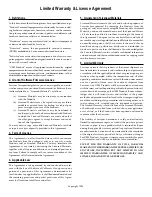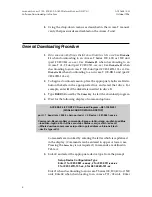•
The slaves modules’
STATUS
LED blinks twice per second.
When downloading to an Access-T 100-S or 100-RDL, LEDs illumi-
nate and flash as follows:
•
The VT100 and TV 925 LEDs will both flash green. Then, the
STATUS
LED blinks red.
When a message indicates that the download has been successfully
completed, the following display will occur:
The download is xx:xx min.
All Code Download Completed.
Press return key to continue
Note:
If a download failure is indicated, repeat your
specific download procedure. If the failure recurs, a
hardware or configuration problem is the likely cause.
6.
Press the
Enter
key as prompted to continue.
Disconnecting
7.
If the connection includes modems, enter
E
and respond as prompted
with the appropriate escape string (usually
+++
) used to get the attention
of the modem. Terminate the entry by pressing the
Enter
key.
Then enter
H
and respond as prompted with the appropriate hang-up
string (usually ATH) to cause the modem to go on-hook. Terminate
the entry by pressing the
Enter
key.
8.
Enter
X
to exit from the download program.
9.
Disconnect the PC from the Access-T. Reconfigure the Terminal
Interface as required for normal operation.
Note to Access-T 100-S Users
When two Access-T 100-Ss with ESF Framing are connected back-to-back, the
Far End will loop (Line Side line) after restarting the Near End. To ensure proper
unit operation, always issue a loop-down after performing a download.
Larscom Access-T 100, 200, 400, & 1500 Network Access DSU/CSU
ACST-6351-001
Software Downloading Instructions
October 1996
12