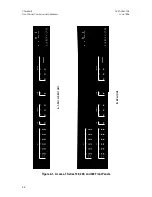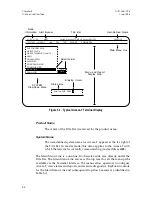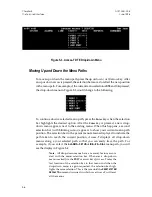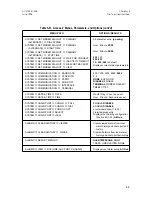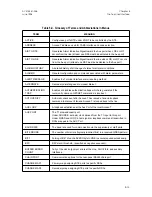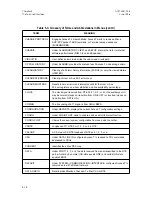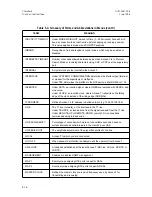Figure 5-3. Access-T DTE Drop-Down Menu
Moving Up and Down the Menu Paths
To move up or down the menu path, press the up or down ( or
↓
) arrow key. After
an up or down arrow is pressed, the selection bar moves to reflect the new position
in the menu path. For example, if the current menu selection is
DTE
and
↓
is pressed,
the drop-down menu in Figure 5-3 would change to the following:
To continue down a selected menu path, press the
Enter
key when the selection
bar highlights the desired option. After the
Enter
key is pressed, a new drop-
down menu appears next to the existing menu. When this happens, a second
selection bar (with blinking cursor) appears to show your current menu path
position. The selection bar in the parent menu remains displayed to indicate the
path taken to reach the current position. Access-T displays all drop-down
menus along a your selected path so that you can easily trace the path. For
example, if you select the
ALARMS—SETUP—LINE—ES—DIAL
menu path, you will
see the display in Figure 5-4.
Note:
All drop-down menus have a memory feature associ-
ated with the menu selection bar. Whenever a drop-down
menu is exited (via the EXIT or arrow keys), Access-T notes the
last location of the selection bar in that menu and when the
drop-down menu is again requested, the selection bar high-
lights the same selection. This is the case until the
RESET SYSTEM
DEFAULTS
command is issued, in which case Access-T will reset
all the menus.
Chapter 5
ACST-0351-005
The Terminal Interface
June 1996
5-6