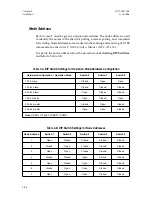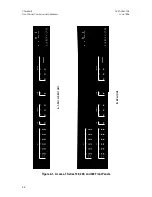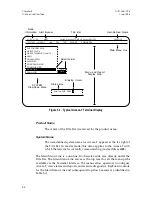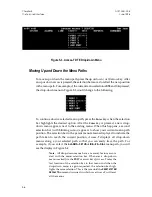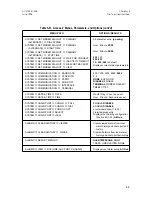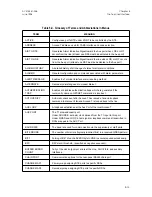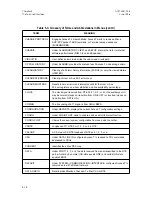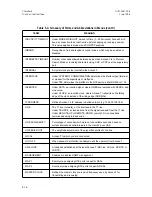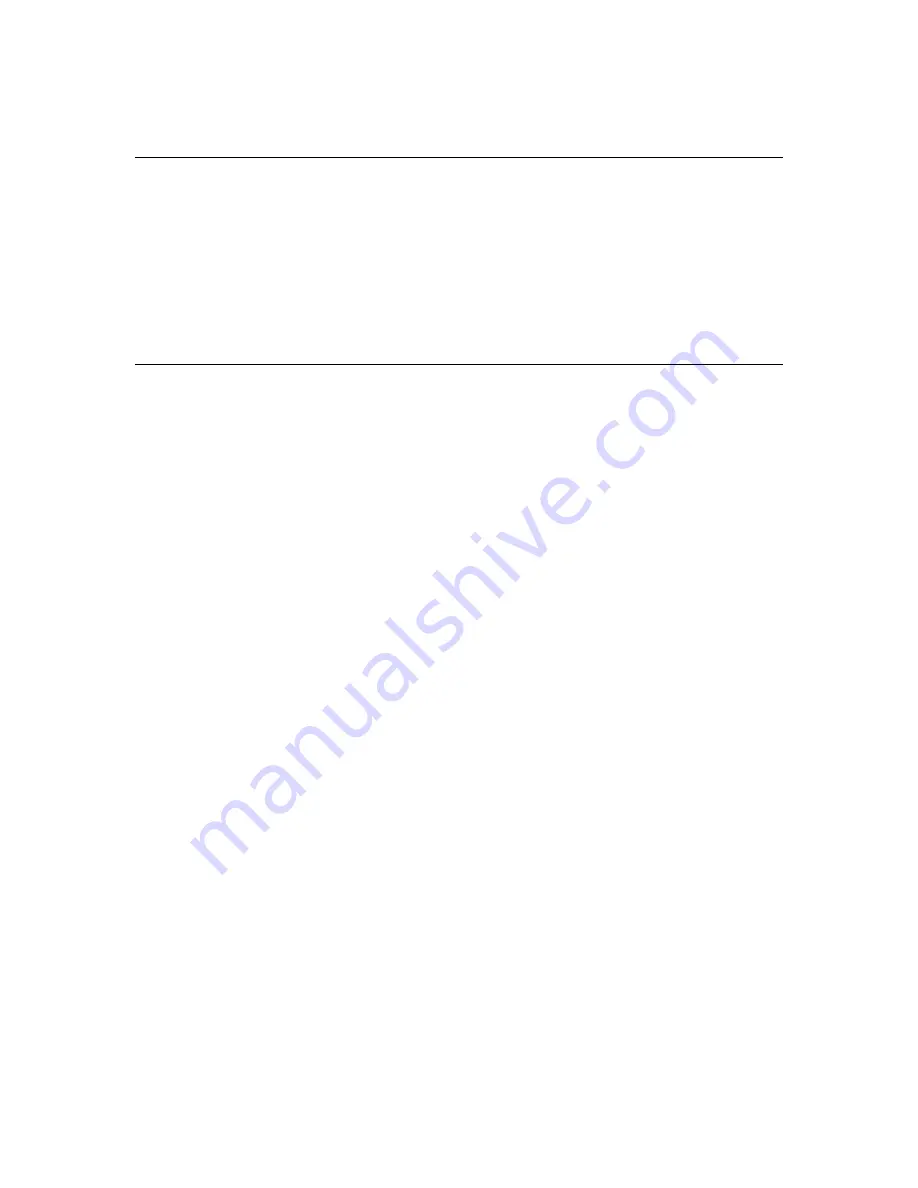
Logging On and Off
Access to the Terminal Interface via the Supervisory Port can be restricted with
the password protection feature. When enabled, password protection prevents
unauthorized users from logging on the Access-T system. Logon and logoff
procedures are given at the end of Chapter 6.
Navigating Through the Menu Paths
To navigate through the various menus, select options, and enter choices, you
can use single keys on the terminal keyboard. Moving from the Main Menu Line
through a series of drop-down menus to a particular parameter for which
options can be selected defines a menu path. The arrow keys (
,↓, →, ←
) allow
you to step up, down, and sideways through various menus, while the
ENTER
key selects a lower level menu or option. The
Esc
or
Tab
key returns you to the
previous menu (except when the prompt “
Press EXIT Key to Continue
” appears at
the bottom of a display, in which case it returns you to the previous screen
display or exits a dialog box). A blinking cursor indicates the current position.
Table 5-B indicates the possible menu paths and option selections. (Access-T
system defaults are indicated with bold type.) Table 5-C defines the terms and
abbreviations used in the drop-down menus.
After initialization of the Access-T, the Title Bar, the Main Menu Line, and the
SYSTEM
Menu are displayed. It appears at the top of the terminal display as
illustrated in Figure 5-2. The reverse video and blinking box (arrows on VT100
terminals) on
DS0 CONFIGURATION
designate the default menu selection and
current cursor position, respectively.
EXIT Function (Esc and Tab Keys)
Normally, the
Esc
key acts as the “exit” key for the Terminal Interface. However,
you can assign the exit function to the
Tab
key instead of the
Esc
key. This option
is provided because when you use a VT100 terminal emulation to communicate
over a network, the Esc key should not be used.
Chapter 5
ACST-0351-005
The Terminal Interface
June 1996
5-4