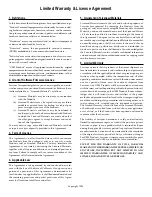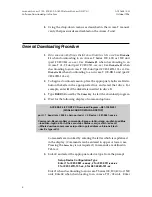If you are NOT downloading through the Chain Port, set the Chain
Port address to 0. Enter
A
and type
00
at the prompt, followed by the
Enter
key.
4.
Start the software download.
a.
To download the NIM software, Enter
N
(load-NIM) and wait for
the following prompt:
Enter (nim2.des) descriptor file name (or Ctrl-C to abort):
Enter
NIM2.DES
The download will take approximately 7 minutes at 9600 baud.
b.
To download the Mux software, Enter
M
(load-Mux) and wait for
the following prompt:
Enter (main2.des) descriptor file name (or Ctrl-C to abort):
Enter
MAIN2.DES
The download will take approximately 10 minutes at 9600 baud.
Completing the Download
5.
For the first two or three minutes the display will show no activity,
then several messages will be displayed. (Disregard the message,
Failed to get proper response.
) For the rest of the download, a block
counter will increment as software is downloaded. During software
download, certain status LEDs on the front panel of the Access-T
receiving the new software will illuminate and flash. When down-
loading to a Series 200 or 400 or an Access-T 01/02 unit, LEDs
illuminate and flash as follows:
•
STATUS
LED turns red, then toggles between red and green
during downloading.
•
TV 925
and
VT100
blink green and return to off.
When downloading to an Access-T 1500, LEDs illuminate and flash
as follows:
•
The master module’s
STATUS
LED turns red, and the D&I
and
LINE
LEDs turn green. Then, the
STATUS
LED blinks
green once per second.
ACST-6351-001
Larscom Access-T 100, 200, 400, & 1500 Network Access DSU/CSU
October 1996
Software Downloading Instructions
11