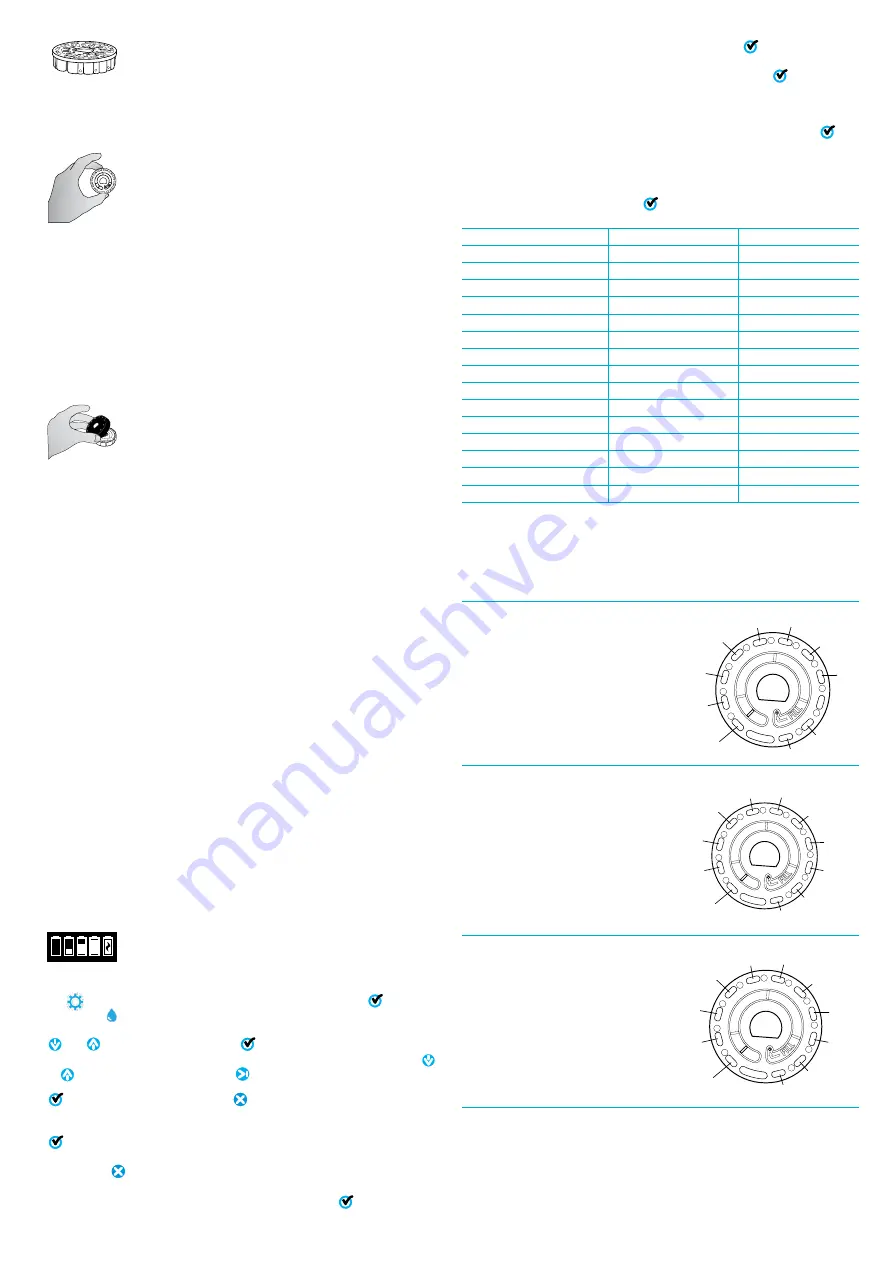
4
REAGENT DISK
The WaterLink Spin Touch uses a SpinDisk™ reagent system. The
dried reagents are packaged in single test amounts in a sealed,
polystyrene disk. Stainless steel mixing beads in the reaction
chambers mix the sample water and the dried reagents. Tests
for all factors in the series are performed at one time. It is not possible to isolate
the well for a single factor and perform a test for one test factor only. Single-use
disks contain reagents for a single series. Multiple-use disks contain reagents for
repetitions of a series. Disks should not be filled in the meter chamber.
DISK HANDLING
The disk should be handled only by the edges. Avoid touching the
top or bottom of the disk. The light passes through the non-frosted
areas of the disk so these areas must be kept free of smudges and
fingerprints. Wet disks should never be placed in the meter. Wet
disks should be dried with a lint free cloth before placing them into
the chamber. The disk is positioned in the chamber by aligning the
D-shaped hole in the center of the disk over the D-shaped hub in the
photometer chamber. The disk should be placed gently on the hub. There is no need
to firmly press the disk down onto the hub.
DISK STORAGE
Disks are sensitive to moisture. Avoid opening more packs than are
needed. Disks have a limited shelf life and should not be exposed to the humidity in
the air more than necessary.
Between tests store multiple-use disks flat. Do not agitate a partially filled disk. It
could leak or contaminate unused sections of the disk. Multiple-use disks that are
partially used should be discarded at the end of the day. Do not transport the meter
with a disk in the chamber.
For the most accurate results, store and use disks at room temperature (68 – 75
°F/20 – 24 °C).
DISK COVER
The black disk cover is placed over the disk in the photometer
chamber to reduce interference from stray light. The disk cover is
positioned over the disk by aligning the D-shaped hole in the center
of the disk over the D-shaped hub in the photometer chamber. The
disk cover should be placed gently on the hub. There is no need to
firmly press the disk cover down onto the hub. The test will be aborted
if the disk cover is not used.
Only the Universal Disk Cover (Code 1719) that is included with the WaterLink
®
Spin
Touch
®
can be used with the multi-use disks.
Note: Do not store the Disk Cover on the Hub.
METER CHECK DISK
The Meter Check Disk (Code 1705/1705-EU) is used to
evaluate the meter calibration and calibrate the meter if the calibration check fails.
IMPORTANT!! Do not attempt to separate the components of the Meter Check
Disk (Code
1705/1705-EU). The Meter Check Disk consists of a disk with a
perman’ently attached cover. Do not fill the Meter Check Disk with water. Water is
not used in the Meter Check Disk.
For use of the Meter Check Disk see TROUBLESHOOTING WITH THE METER CHECK
DISK.
USB CABLE
A USB cable connects the Waterlink Spin Touch to a Windows-based
PC. When used with the AC Power Adapter, it connects the meter to an AC outlet.
WARNING:
only use the USB cable and wall adapter that are supplied with the kit.
Make no substitutions.
BATTERY
A fully charged battery will last for approximately 150 tests under average
conditions. The battery life will vary based on usage patterns. The meter should be
turned off after testing to prolong the battery life. The standard life cycle of a lithium
ion battery is 500 cycles. The battery will fully charge in approximately 6 hours. The
battery is designed to be charged overnight and should be charged indoors only. The
battery is rated at 12 V and 8.1 AH capacity. Power the meter from the battery pack
or from AC power. The USB cable and AC adapter are used to plug the meter into an
AC outlet. WARNING: only use the AC adapter supplied with this equipment. Do not
substitute.
The battery charge status is indicated by the battery icon on the display. The battery
icon will indicate when the battery charge is full, partial, low, empty or charging. The
empty battery icon will flash to indicate that meter should be connected to AC power
source. If the meter continues to be used at low battery power without connecting
it an AC power source, the meter will go into an auto-shutdown mode. In this mode
the meter will be locked until meter is connected to an AC source and the battery is
charged to a sufficient voltage.
While charging, the charging battery icon will be displayed. The
meter should remain plugged in until the battery is fully charged.
When the battery is completely charged, the charging icon will
change to the full battery icon.
SETTINGS
Tap
to enter the SETTINGS menu. After changing a setting press
confirm the
change. Tap to return to the test screen at any time.
Brightness
The brightness level of the display can be adjusted from 00 to 10. Tap
and
to adjust the brightness. Tap
to exit to the Settings menu.
Date/Time
The Year, Month, Day, Format, Hour, Minute, AM/PM can be set. Tap
or
to adjust the displayed value. Tap
to move to the next value. After the last
value has been chosen (minutes for 24 hour format, AM/PM for 12 hour format) tap
to return to the Settings menu. Tap
to exit to the Settings menu at any time.
Set Language
There are ten language options – English, French, Italian,
Portuguese, Spanish, Chinese, German, Dutch, Swedish, Turkish. Tap selection. Tap
to exit to the Settings menu.
Calibration
Tap to run an angle calibration to evaluate the alignment of the hub
and disk. Tap
to exit to the Settings menu.
Power Options
There are three power options: Auto Dim Time, Auto Off Time, and
Power. Tap the options then tap a selection. Tap selection. Tap
to exit to the
Settings menu.
Bluetooth
There are two Bluetooth options: Bluetooth Enabled and Fast Printer
Connect that are used to transfer and print test results. Tap
to exit to the
Settings menu.
Market Type
Tap to select the market type. Select Pool/Spa. Tap
to exit to the
Settings menu.
Other Settings
About…lists the Serial Number, Firmware Version, Bluetooth MAC
address, Bluetooth Version and Test Count. The Test Count shows the number of
complete tests that have been performed over the lifetime of the meter. Tap
to
return to the Settings menu.
Ranges Enabled allows the option of having test results that are out of range of the
reagent system displayed in red. The default setting is off.
When Show Market Type is selected, the market type will be displayed on the Testing
Screen. The default setting is OFF. Tap
to return to the Settings menu.
RANGES
Test Factor
Range
Disk Abbreviation
Alkalinity, Total
0–250 ppm
ALK
Biguanide
0–70 ppm
BIG
Biguanide Shock
0–250 ppm
BSK
Borate
0–80 ppm
BORATE
Bromine (DPD)
0.00–33.00 ppm
BR
Chlorine, Free (DPD)
0.00–15.00 ppm
FCL
Chlorine, Combined
0,00–15.00 ppm
CCL
Chlorine, Total (DPD)
0.00–15.00 ppm
TCL
Copper
0.0–3.0 ppm
COPPER
Cyanuric Acid
5–150 ppm
CYA
Hardness, Calcium
0–800 ppm
HARD
Iron
0.0–3.0 ppm
IRON
pH
6.4–8.6
PH
Phosphate
0–2000 ppb
PHOS
Salt
0–5000 ppm
SALT
Test results that are out of range of the reagent system wil be
RED
.
RED
test results
may not be accurate. Go SETTINGS>Other Settings to turn the Ranges Enabled
feature OFF.
Copper concentrations over 4 ppm will result in low total hardness results.
DISK DESCRIPTIONS
SINGLE USE DISKS
Chlorine/Bromine Disk
(Code 4328)
Free Chlorine
Bromine
Total Chlorine
Total Alkalinity
pH
Salt
Calcium Hardness
Copper
Iron
Cyanuric Acid
pH
Total
Chlorine
Calcium
Hardness
Free Chlorine/
Bromine
Blank
Iron
Alkalinity
Salt
Copper
Cyanuric
Acid
Chlorine/Bromine Plus Phosphate
10 Tests Series Disk
(Code 4329)
Free Chlorine
Bromine
Total Chlorine
Total Alkalinity
pH
Salt
Calcium Hardness
Copper
Iron
Cyanuric Acid
Phosphate
pH
Total
Chlorine
Calcium
Hardness
Free Chlorine/
Bromine
Blank
Iron
Alkalinity
Salt
Copper
Cyanuric
Acid
Phosphate
Chlorine/Bromine Plus Borate
10 Tests Series Disk
(Code 4330)
Free Chlorine
Bromine
Total Chlorine
Total Alkalinity
pH
Salt
Calcium
Hardness
Copper
Iron
Cyanuric Acid
Borate
pH
Total
Chlorine
Calcium
Hardness
Free Chlorine/
Bromine
Blank
Iron
Total
Alkalinity
Salt
Copper
Cyanuric
Acid
Borate





































