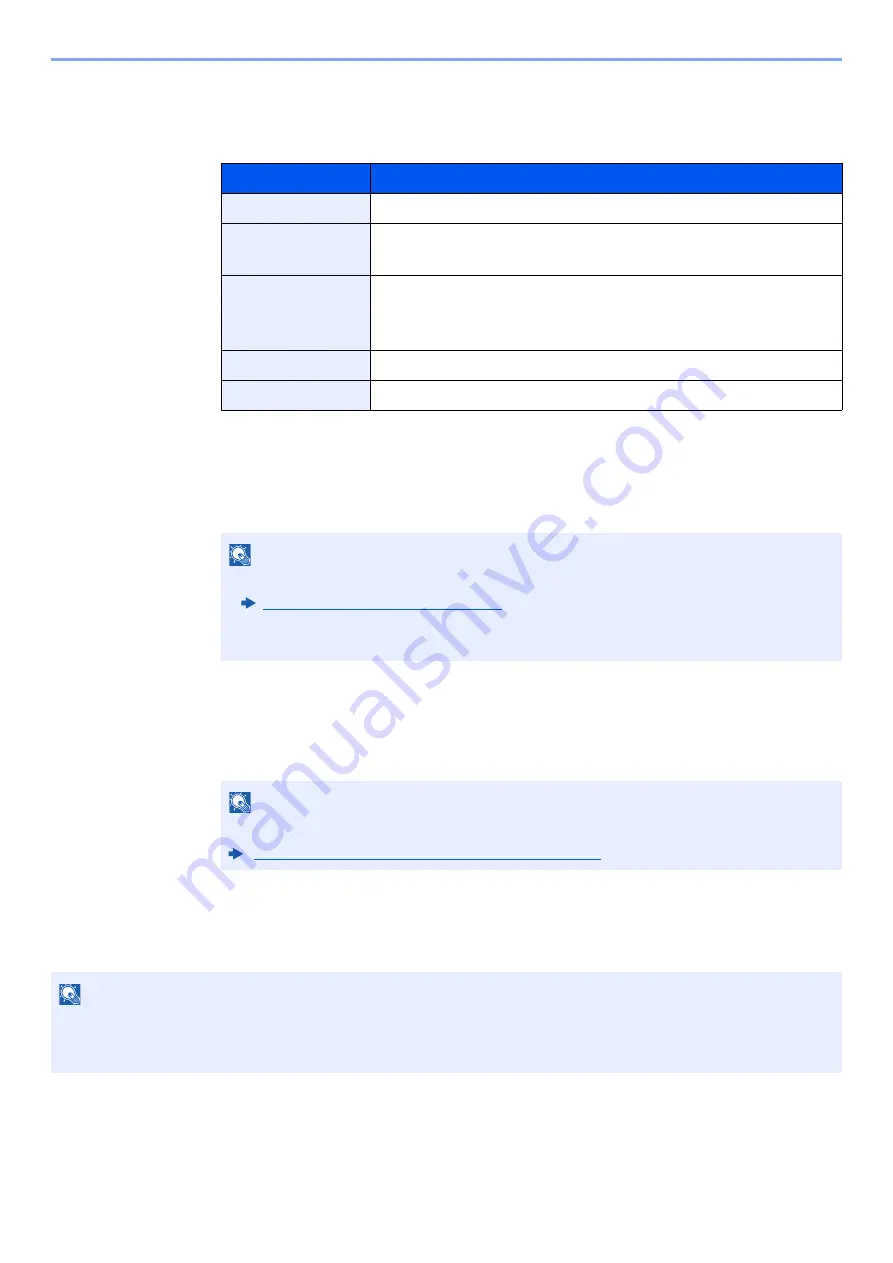
3-32
Preparation before Use > Registering Destinations in the Address Book
The Folder (FTP) Address
Enter "Host Name", "Port", "Folder Path", "Login User Name" and "Login Password".
The table below explains the items to be entered.
4
Check if the destination entry is correct > [Register]
The destination is added to the Address Book.
To add a new address to the One Touch Key, select [
Register
] and follow the on-screen
instructions to enter the necessary information.
Add the group
Compile two or more contacts into a group. Designations in the group can be added at the same time. When adding a
group, a maximum of 500 groups can be added in the Address Book.
1
Display the screen.
[
System Menu/Counter
] key > [
Function Settings
] > [
Address Book
] > [
Add/Edit Machine
Address Book
] > [
Add
] > [
Group
]
Item
Descriptions
Host Name
*1
*1 "Host name" or "IP address"
To enter the IPv6 address, enclose the address in brackets [ ].
(Example: [2001:db8:a0b:12f0::10])
Host name or IP address of FTP server
Port
Port number
If the port number is not specified, the default port number is 21.
Folder Path
*2
*2 When the FTP server is based on Linux/UNIX, the path including the sub-folder is
combined by the slash "/" not using the back-slash.
Path for the file to be stored
For example: User\ScanData
If no path is entered, the file is stored in the home directory.
Login User Name
FTP server login user name
Login Password
FTP server login password
NOTE
• Refer to the following for details on entering characters.
Character Entry Method (page 11-9)
• Select [
Connection Test
] or [
Connection Test (Encrypted TX)
] to check the connection
to the FTP server you chose. If the connection fails, check the entries you made.
NOTE
Refer to the following for registering the One Touch Key.
Adding a Destination on One Touch Key (page 3-35)
NOTE
To add a group, you need individually added destinations. Register one or more individual destinations as needed
before proceeding. Up to 100 destinations for the E-mail, 500 destinations for the FAX, 100 destinations for the i-FAX,
and a total of 10 destinations for the FTP and SMB can be registered per group.
Содержание 358ci
Страница 1: ...kyoceradocumentsolutions com Operation Guide 508ci 408ci 358ci...
Страница 83: ...2 13 Installing and Setting up the Machine Touch Panel Example System Menu Screen Move the screen up and down...
Страница 233: ...5 23 Operation on the Machine Sending Document via E mail 6 Press the Start key Sending starts...
Страница 539: ...10 20 Troubleshooting Regular Maintenance 3 Empty the Punch Waste Box 4 Install the Punch Waste Box 5 Close the cover...
Страница 541: ...10 22 Troubleshooting Regular Maintenance 4 Install the Punch Waste Box 5 Close the cover...
Страница 586: ...10 67 Troubleshooting Clearing Paper Jams 4 Remove any jammed paper 5 Push Right Cover 2 and Cassette 3 back in...
Страница 592: ...10 73 Troubleshooting Clearing Paper Jams 8 Remove any jammed paper 9 Push Right Cover 1...
Страница 611: ...10 92 Troubleshooting Clearing a Staple Jam 4 Install the Staple Cartridge Holder 5 Close the front cover...
Страница 613: ...10 94 Troubleshooting Clearing a Staple Jam 4 Install the Staple Cartridge Holder 5 Close the front cover...
Страница 657: ...Index 10 X XPS Fit to Page 6 85 Default 8 34 Z Zoom 6 42 Default 8 32...
Страница 658: ......
Страница 661: ...is a trademark of KYOCERA Corporation 2019 KYOCERA Document Solutions Inc 2019 7 2WHKDEN200...






























