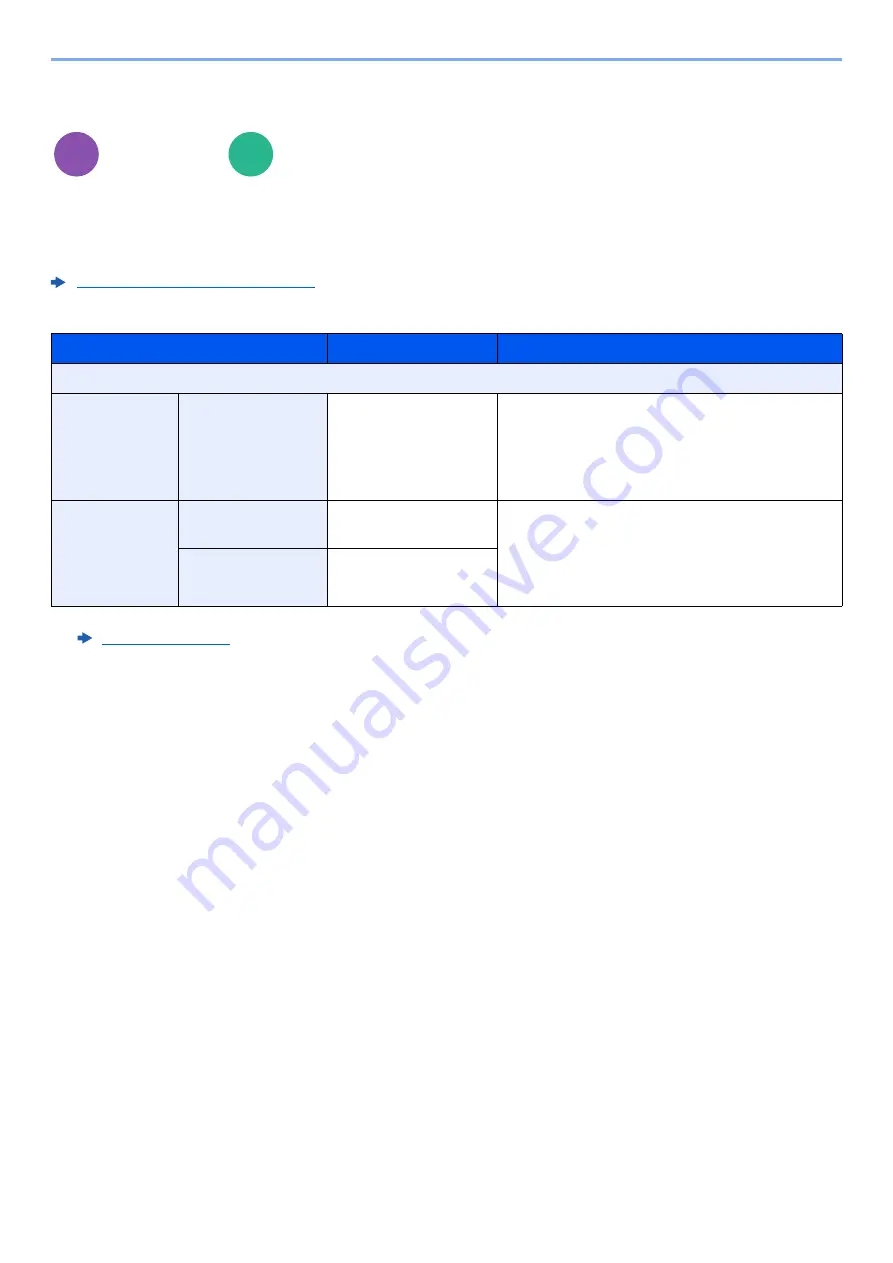
6-53
Using Various Functions > Functions
Cover
Adds a cover to the finished documents.
You can print the first page and/or the last page onto colored paper or thick paper fed from the different paper source
than the regular one. The following two options are available. Paper for the cover is supplied from the multipurpose tray.
To feed the cover paper from the cassette, refer to the following:
Paper Source for Cover (page 8-19)
The printing method can be set for the covers. Specify a print setting for each cover.
Layout/Edit
Functions
Item
Value
Description
Off
Front Cover
Front Cover Print
Setting
Not Print, Front Only,
Back Only
*1
, Duplex
*1 [
Back Only
] and [
Duplex
] appears when finishing is set to 2-sided in "Duplex".
Different paper has to be inserted for the first
page of the document.
Select [
Stop Printing
], [
Front Only
], [
Back
Only
], or [
Duplex
] for the print setting of the
inserted paper.
Front and Back
Covers
Front Cover Print
Setting
Not Print, Front Only,
Back Only
, Duplex
Different paper has to be inserted for the first
page and last page of the document.
Select [
Stop Printing
], [
Front Only
], [
Back
Only
], or [
Duplex
] for the print setting of the
inserted paper.
Back Cover Print
Setting
Not Print, Front Only,
Back Only
, Duplex
Copy
Custom
Box
Содержание 358ci
Страница 1: ...kyoceradocumentsolutions com Operation Guide 508ci 408ci 358ci...
Страница 83: ...2 13 Installing and Setting up the Machine Touch Panel Example System Menu Screen Move the screen up and down...
Страница 233: ...5 23 Operation on the Machine Sending Document via E mail 6 Press the Start key Sending starts...
Страница 539: ...10 20 Troubleshooting Regular Maintenance 3 Empty the Punch Waste Box 4 Install the Punch Waste Box 5 Close the cover...
Страница 541: ...10 22 Troubleshooting Regular Maintenance 4 Install the Punch Waste Box 5 Close the cover...
Страница 586: ...10 67 Troubleshooting Clearing Paper Jams 4 Remove any jammed paper 5 Push Right Cover 2 and Cassette 3 back in...
Страница 592: ...10 73 Troubleshooting Clearing Paper Jams 8 Remove any jammed paper 9 Push Right Cover 1...
Страница 611: ...10 92 Troubleshooting Clearing a Staple Jam 4 Install the Staple Cartridge Holder 5 Close the front cover...
Страница 613: ...10 94 Troubleshooting Clearing a Staple Jam 4 Install the Staple Cartridge Holder 5 Close the front cover...
Страница 657: ...Index 10 X XPS Fit to Page 6 85 Default 8 34 Z Zoom 6 42 Default 8 32...
Страница 658: ......
Страница 661: ...is a trademark of KYOCERA Corporation 2019 KYOCERA Document Solutions Inc 2019 7 2WHKDEN200...






























