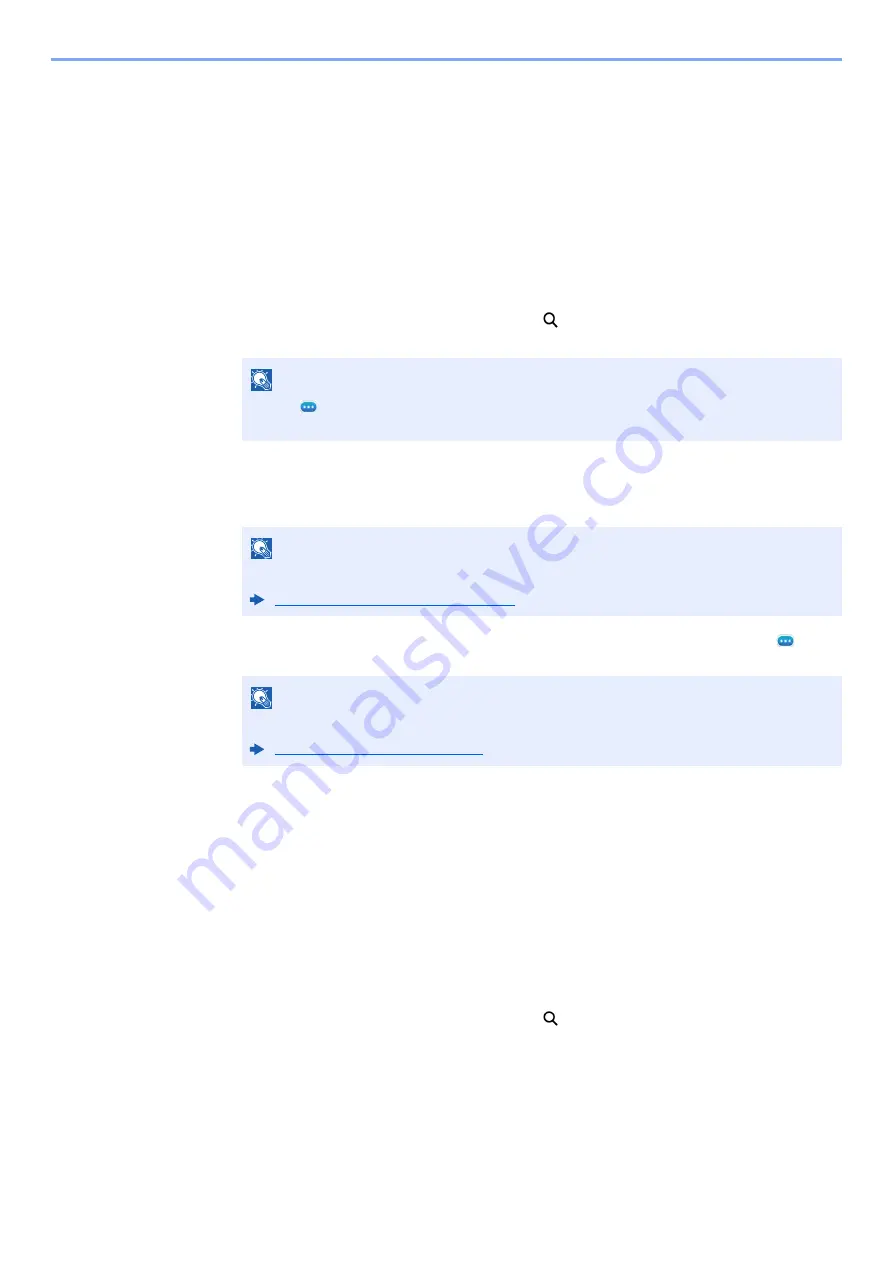
3-36
Preparation before Use > Registering Destinations in the Address Book
5
Select [
OK
].
The destination will be added to the One Touch Key.
Editing One Touch Key
1
Display the screen.
1
[
System Menu/Counter
] key > [
Function Settings
] > [
One-Touch Key
] > [
Add/Edit One
Touch Key
]
2
Select a One Touch Key number to edit.
Enter a number in "Search (No.)" and select [
] (search icon) to display that One Touch
Key.
2
Change the Registered Information.
1
Change "Display Name".
2
Select [
Destination
], and select a new destination (contact or group). Selecting [
]
(information icon) shows the detailed information of the selected destination.
3
[
OK
] > [
OK
]
Add the destination to the One Touch Key.
Deleting the Destination to the One Touch Key
1
Display the screen.
1
[
System Menu/Counter
] key > [
Function Settings
] > [
One-Touch Key
] > [
Add/Edit One
Touch Key
]
2
Select a One Touch Key number to delete.
Enter a number in "Search (No.)" and select [
] (search icon) to display that One Touch
Key.
2
Delete the Registered Information.
[
Delete
] > [
Delete
]
The data registered in the One Touch Key is deleted.
NOTE
Select [
] (information icon) for the One Touch Key to display the information registered
in the One Touch Key.
NOTE
Refer to the following for details on entering characters.
Character Entry Method (page 11-9)
NOTE
Destinations can be sorted or searched by destination name or address number.
Содержание 358ci
Страница 1: ...kyoceradocumentsolutions com Operation Guide 508ci 408ci 358ci...
Страница 83: ...2 13 Installing and Setting up the Machine Touch Panel Example System Menu Screen Move the screen up and down...
Страница 233: ...5 23 Operation on the Machine Sending Document via E mail 6 Press the Start key Sending starts...
Страница 539: ...10 20 Troubleshooting Regular Maintenance 3 Empty the Punch Waste Box 4 Install the Punch Waste Box 5 Close the cover...
Страница 541: ...10 22 Troubleshooting Regular Maintenance 4 Install the Punch Waste Box 5 Close the cover...
Страница 586: ...10 67 Troubleshooting Clearing Paper Jams 4 Remove any jammed paper 5 Push Right Cover 2 and Cassette 3 back in...
Страница 592: ...10 73 Troubleshooting Clearing Paper Jams 8 Remove any jammed paper 9 Push Right Cover 1...
Страница 611: ...10 92 Troubleshooting Clearing a Staple Jam 4 Install the Staple Cartridge Holder 5 Close the front cover...
Страница 613: ...10 94 Troubleshooting Clearing a Staple Jam 4 Install the Staple Cartridge Holder 5 Close the front cover...
Страница 657: ...Index 10 X XPS Fit to Page 6 85 Default 8 34 Z Zoom 6 42 Default 8 32...
Страница 658: ......
Страница 661: ...is a trademark of KYOCERA Corporation 2019 KYOCERA Document Solutions Inc 2019 7 2WHKDEN200...






























