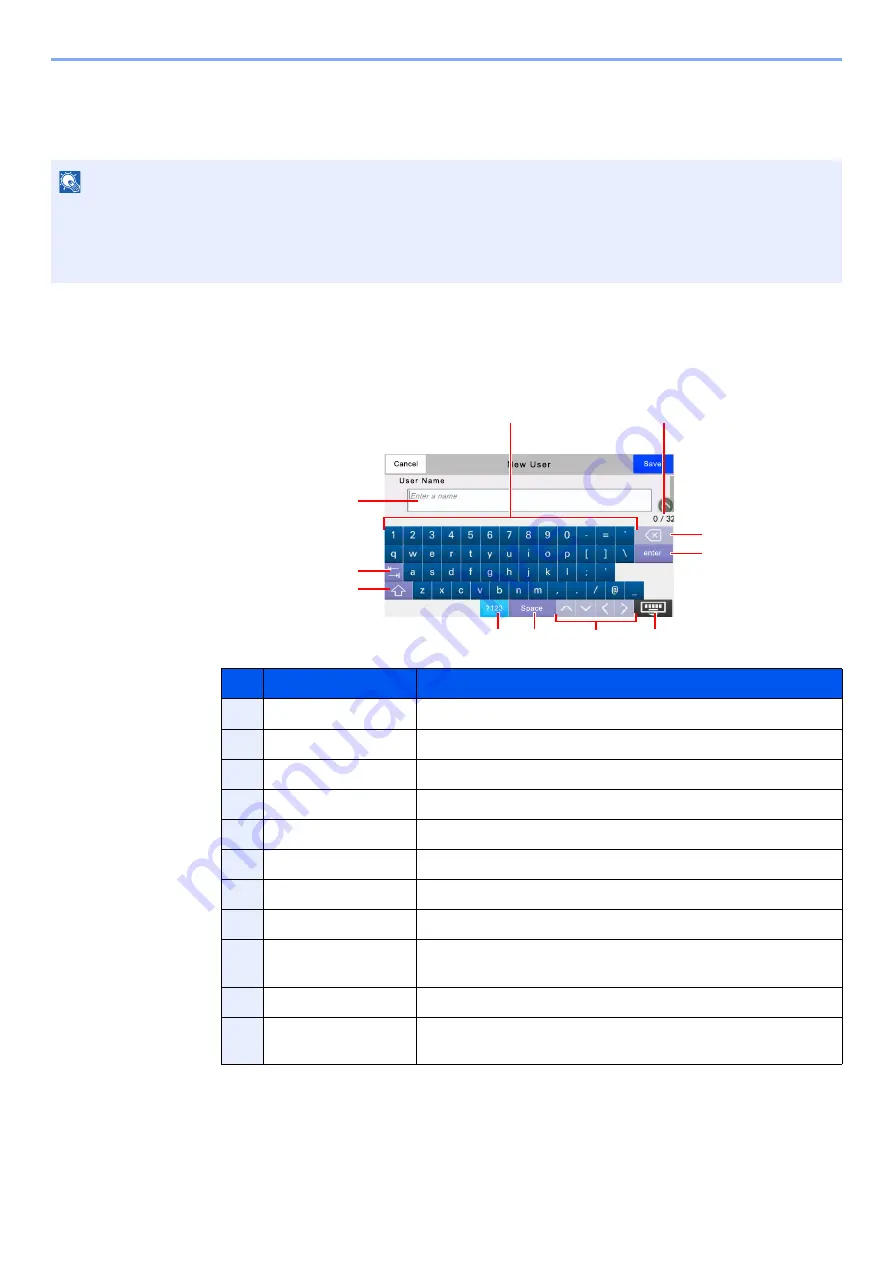
11-9
Appendix > Character Entry Method
Character Entry Method
To enter characters for a name, use the on-display keyboard in the touch panel following the steps as explained below.
Entry Screens
Lower-case Letter Entry Screen
NOTE
Keyboard Layout
"QWERTY", "QWERTZ" and "AZERTY" are available as keyboard layouts the same as a PC keyboard. Select the
[
System Menu/Counter
] key, [
Device Settings
], [
Keyboard
] and then [
Keyboard Layout
] to choose the desired
layout. "QWERTY" layout is used here as an example. You may use another layout following the same steps.
No.
Display/Key
Description
1
Keyboard
Select the character to enter.
2
Input box
Enter characters in the selected box.
3
Tab key
Select to move to the next input box.
4
Shift key
Select to switch between upper case and lower case.
5
[
?123
] / [
Character
]
Select the characters that are entered.
6
Space key
Select to insert a space.
7
Cursor key
Select to move the cursor on the display.
8
Close key
Select to close the entry screen.
9
Enter key
Select to finalize entry and return to the screen before the
entry.
10
Backspace key
Select to delete a character to the left of the cursor.
8
Input / Limit display
Displays maximum number of characters and the number of
characters entered.
2
3
4
5
6
7
8
9
10
11
1
Содержание 358ci
Страница 1: ...kyoceradocumentsolutions com Operation Guide 508ci 408ci 358ci...
Страница 83: ...2 13 Installing and Setting up the Machine Touch Panel Example System Menu Screen Move the screen up and down...
Страница 233: ...5 23 Operation on the Machine Sending Document via E mail 6 Press the Start key Sending starts...
Страница 539: ...10 20 Troubleshooting Regular Maintenance 3 Empty the Punch Waste Box 4 Install the Punch Waste Box 5 Close the cover...
Страница 541: ...10 22 Troubleshooting Regular Maintenance 4 Install the Punch Waste Box 5 Close the cover...
Страница 586: ...10 67 Troubleshooting Clearing Paper Jams 4 Remove any jammed paper 5 Push Right Cover 2 and Cassette 3 back in...
Страница 592: ...10 73 Troubleshooting Clearing Paper Jams 8 Remove any jammed paper 9 Push Right Cover 1...
Страница 611: ...10 92 Troubleshooting Clearing a Staple Jam 4 Install the Staple Cartridge Holder 5 Close the front cover...
Страница 613: ...10 94 Troubleshooting Clearing a Staple Jam 4 Install the Staple Cartridge Holder 5 Close the front cover...
Страница 657: ...Index 10 X XPS Fit to Page 6 85 Default 8 34 Z Zoom 6 42 Default 8 32...
Страница 658: ......
Страница 661: ...is a trademark of KYOCERA Corporation 2019 KYOCERA Document Solutions Inc 2019 7 2WHKDEN200...






























