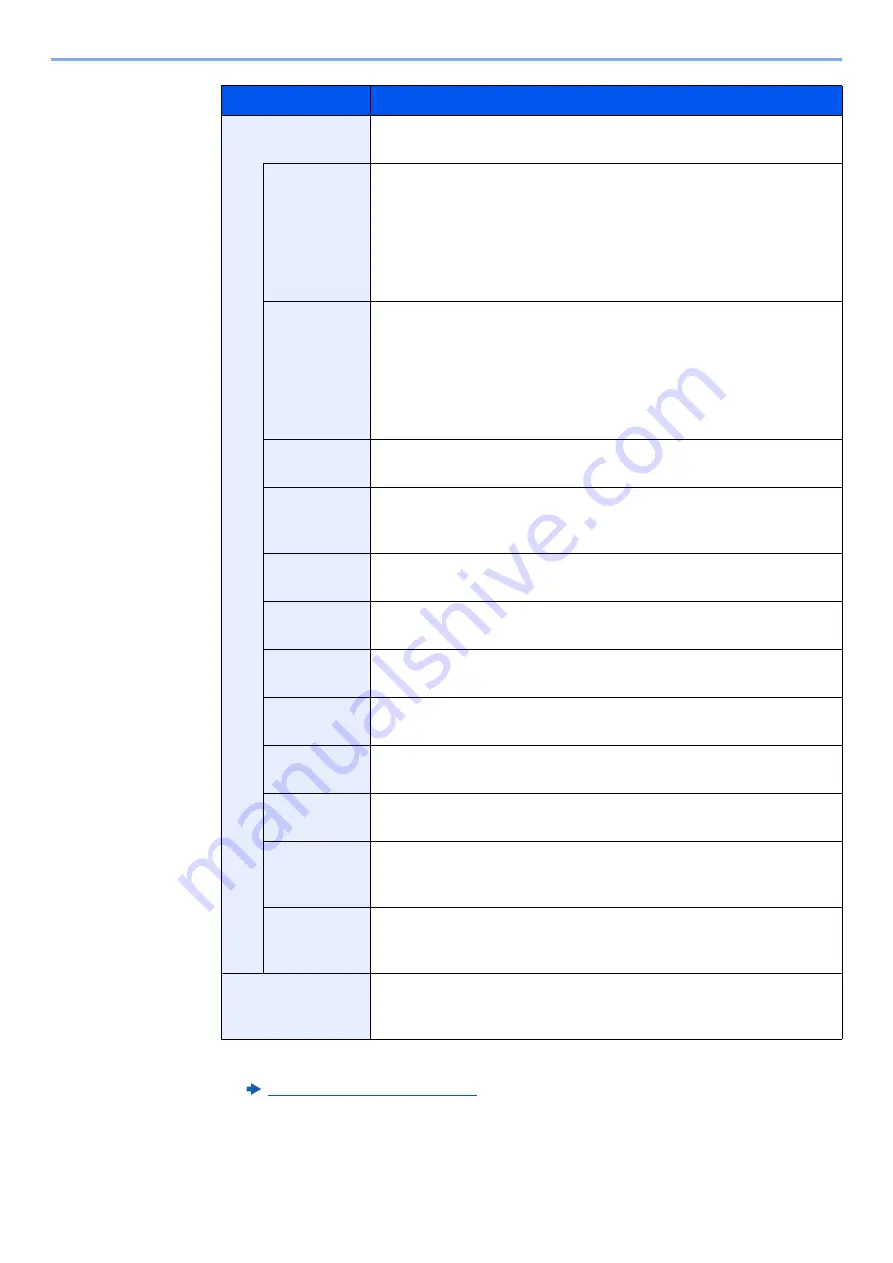
9-9
User Authentication and Accounting (User Login, Job Accounting) > Setting User Login Administration
Local
Authorization
*2
Set usage authority for each user.
Print
Restriction
Select whether or not use of the print function of the printer is
prohibited.
Applicable print functions are as follows:
• Print from Box
• Print from USB Drive
• Print Report
• Print from PC
Print
Restriction
(Color)
Select whether or not use of the print function (color) of the printer is
prohibited.
Applicable print functions are as follows:
• Print from Box
• Print from USB Drive
• Print Report
• Print from PC
Copy
Restriction
Select whether or not use of the copy print function is prohibited.
Copy
Restriction
(Color)
Select whether or not use of the copy print function (color) is
prohibited.
Copy Restr.
(Full Color)
Select whether or not use of the copy print function (full color) is
prohibited.
Duplex
Restriction
Select whether only duplex printing is allowed.
Combine
Restriction
Specify whether only Combine is allowed.
EcoPrint
Restriction
Specify whether only EcoPrint is allowed.
Send
Restriction
Select whether or not use of the send function is prohibited.
Fax TX
Restriction
*3
Select whether or not use of the fax send function is prohibited.
Storing
Restriction
in Box
Select whether or not use of the box store function is prohibited.
Storing
Restr. in
USB
Select whether or not use of the USB Drive store function is
prohibited.
My Panel
You can register the language selection, initial screen, and shortcut
settings for each user. Settings registered here can be applied simply
by logging in.
*1 Be sure to enter the items.
*2 Displayed when Local Authorization is enabled.
Local Authorization (page 9-17)
*3 Displayed only when the optional FAX Kit is installed.
Item
Descriptions
Содержание 358ci
Страница 1: ...kyoceradocumentsolutions com Operation Guide 508ci 408ci 358ci...
Страница 83: ...2 13 Installing and Setting up the Machine Touch Panel Example System Menu Screen Move the screen up and down...
Страница 233: ...5 23 Operation on the Machine Sending Document via E mail 6 Press the Start key Sending starts...
Страница 539: ...10 20 Troubleshooting Regular Maintenance 3 Empty the Punch Waste Box 4 Install the Punch Waste Box 5 Close the cover...
Страница 541: ...10 22 Troubleshooting Regular Maintenance 4 Install the Punch Waste Box 5 Close the cover...
Страница 586: ...10 67 Troubleshooting Clearing Paper Jams 4 Remove any jammed paper 5 Push Right Cover 2 and Cassette 3 back in...
Страница 592: ...10 73 Troubleshooting Clearing Paper Jams 8 Remove any jammed paper 9 Push Right Cover 1...
Страница 611: ...10 92 Troubleshooting Clearing a Staple Jam 4 Install the Staple Cartridge Holder 5 Close the front cover...
Страница 613: ...10 94 Troubleshooting Clearing a Staple Jam 4 Install the Staple Cartridge Holder 5 Close the front cover...
Страница 657: ...Index 10 X XPS Fit to Page 6 85 Default 8 34 Z Zoom 6 42 Default 8 32...
Страница 658: ......
Страница 661: ...is a trademark of KYOCERA Corporation 2019 KYOCERA Document Solutions Inc 2019 7 2WHKDEN200...






























