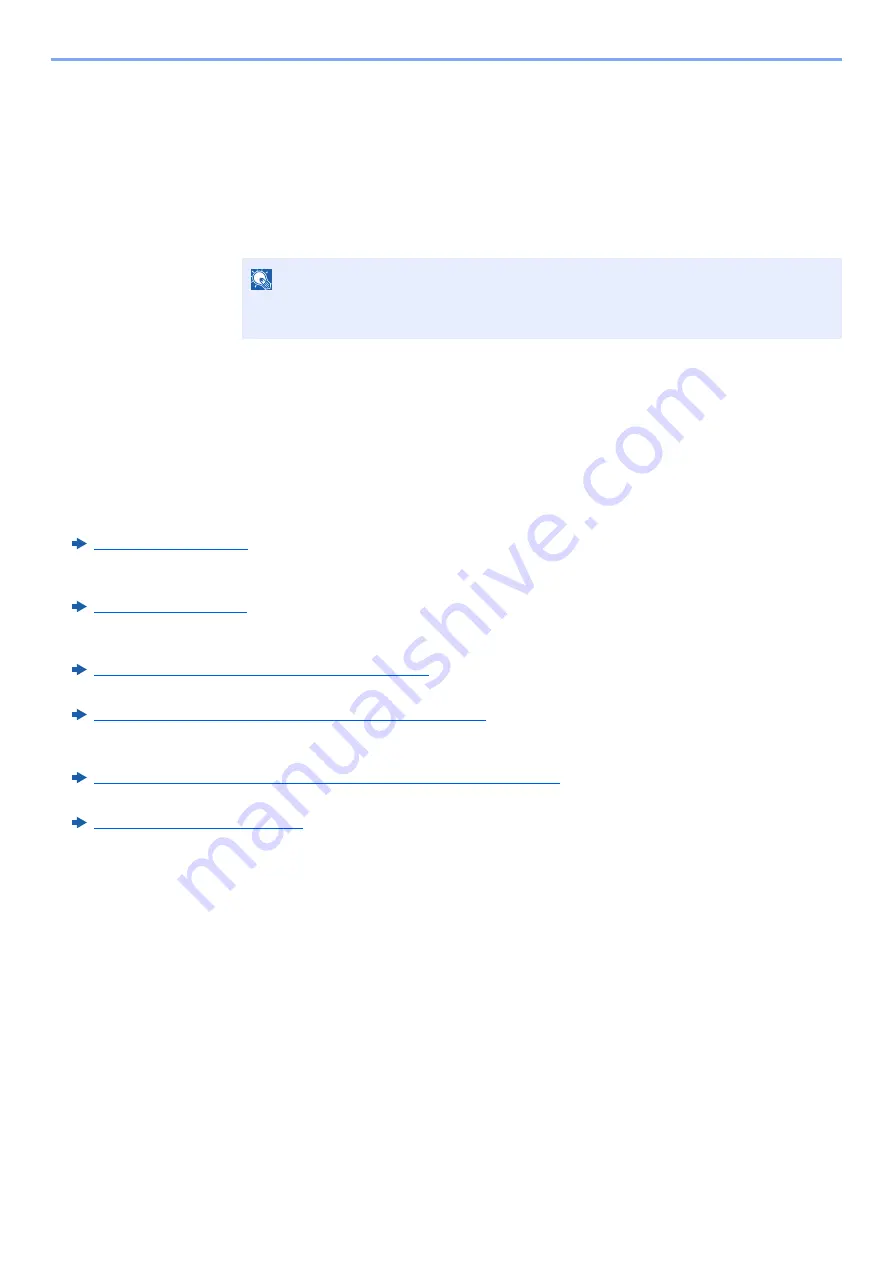
5-31
Operation on the Machine > Useful Sending Method
3
Scan the originals.
1
Select the document data to be scanned from [
Document List
].
Enter the document data name in the Search (Name) to find the data having the same
document data name or the document data name with the same beginning.
Click the [
Detail
] button to display the selected document data. When the document data
includes multiple pages, select the checkbox beside the pages you want to scan. The
selected pages will be scanned.
2
Click the [
Acquire
] button.
The document data is scanned.
Useful Sending Method
You can specify the following useful scanning (sending) methods.
• WSD Scan: Saves images of originals scanned on this machine as files on a WSD-compatible computer.
• DSM Scan: A scanned document can be automatically saved in any format or sent to any destination by reading a
scan process from Active Directory.
• Scanning with File Management Utility: Scans a document using the settings of File Management Utility and saves it
to a specified network folder or PC.
Scanning with File Management Utility (page 5-37)
• Scanning using the fax server: A scanned original is send via a fax server.
Using a Fax Server to Send (Fax Server Send) (page 5-40)
• Sending to different types of destinations (Multi sending): Sends to different types of destination (E-mail addresses,
folders, etc.) in a single operation.
Sending to Different Types of Destinations (Multi Sending) (page 5-38)
• Send to Me (Email): Sends to the E-mail address of the logged in user when user login is enabled.
Send to Me (Email) (page 5-39)
NOTE
In this case, the scanned page or the selected document data will not be deleted from
the Custom Box.
Содержание 358ci
Страница 1: ...kyoceradocumentsolutions com Operation Guide 508ci 408ci 358ci...
Страница 83: ...2 13 Installing and Setting up the Machine Touch Panel Example System Menu Screen Move the screen up and down...
Страница 233: ...5 23 Operation on the Machine Sending Document via E mail 6 Press the Start key Sending starts...
Страница 539: ...10 20 Troubleshooting Regular Maintenance 3 Empty the Punch Waste Box 4 Install the Punch Waste Box 5 Close the cover...
Страница 541: ...10 22 Troubleshooting Regular Maintenance 4 Install the Punch Waste Box 5 Close the cover...
Страница 586: ...10 67 Troubleshooting Clearing Paper Jams 4 Remove any jammed paper 5 Push Right Cover 2 and Cassette 3 back in...
Страница 592: ...10 73 Troubleshooting Clearing Paper Jams 8 Remove any jammed paper 9 Push Right Cover 1...
Страница 611: ...10 92 Troubleshooting Clearing a Staple Jam 4 Install the Staple Cartridge Holder 5 Close the front cover...
Страница 613: ...10 94 Troubleshooting Clearing a Staple Jam 4 Install the Staple Cartridge Holder 5 Close the front cover...
Страница 657: ...Index 10 X XPS Fit to Page 6 85 Default 8 34 Z Zoom 6 42 Default 8 32...
Страница 658: ......
Страница 661: ...is a trademark of KYOCERA Corporation 2019 KYOCERA Document Solutions Inc 2019 7 2WHKDEN200...






























