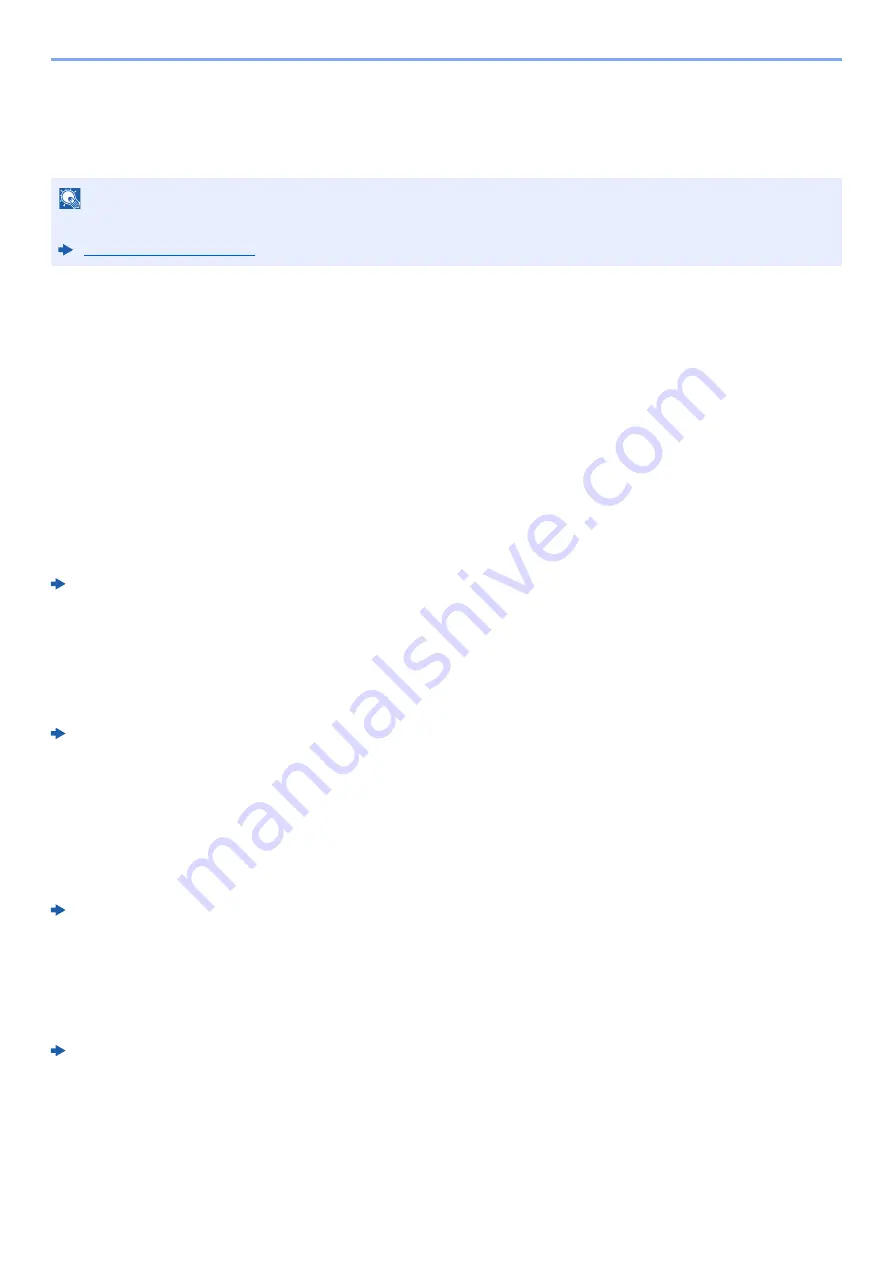
11-5
Appendix > Optional Equipment
(8) JS-5100 "Job Separator"
Separate paper according to output tray for easier sorting. Specify as the output tray for copy or print jobs. Or, specify as
the default output tray for printing from the copy or Document Box screen, printing from the PC, and printing of the
received fax data.
(9) DF-5100 "Inner Finisher"
This is a document finisher capable of holding large print runs and of separating and offsetting multiple copies of a
printout into individual copies. It can also staple the offset printouts.
(10) PH-5100, 5110 "Punch Unit"
Attaches to the 1,000-Sheet Finisher and is used to punch holes.
(11) FAX System 10 (X) "FAX Kit"
By installing the FAX kit, fax send/receive is enabled. Also, it is possible to use it as a network fax, by using it with a
computer. When two FAX kits are installed, the units can be connected to two different telephone lines which will enable
quicker message transmission to a number of recipients. If one of the lines is dedicated to receiving, the busy line time
can be reduced.
FAX Operation Guide
(12) IB-50 "Network Interface Kit"
The Network Interface Kit provides a high-speed connection for the Gigabit-per-second interface. This kit supports
traditional protocols such as AppleTalk, Netware and so on.
It also supports only the least functions in the standard utilities.
IB-50 User's Manual
(13) IB-51 "Wireless Network Interface Kit"
This is a wireless LAN interface card which supports the wireless LAN specifications IEEE802.11n (Max 300 Mbps) and
11 g/b. This supports traditional protocols such as AppleTalk, Netware and so on.
It also supports only the least functions in the standard utilities.
The IB-51 Setup utility supports Windows OS and Mac OS X.
IB-51 User's Manual
(14) Card Authentication Kit(B) "Card Authentication Kit"
User login administration can be performed using ID cards. To do so, it is necessary to register ID card information on
the previously registered local user list. For more information about how to register this information, refer to the
following:
Card Authentication Kit(B) Operation Guide
(15) NK-7100, NK-7110 "Optional Numeric Keypad"
The numeric keypad is added to the operation panel. If the optional numeric keypad is installed, numeric keys do not
appear on the touch panel.
NOTE
To ensure that paper is delivered to the Job Separator, select the output destination or change the default setting.
Содержание 358ci
Страница 1: ...kyoceradocumentsolutions com Operation Guide 508ci 408ci 358ci...
Страница 83: ...2 13 Installing and Setting up the Machine Touch Panel Example System Menu Screen Move the screen up and down...
Страница 233: ...5 23 Operation on the Machine Sending Document via E mail 6 Press the Start key Sending starts...
Страница 539: ...10 20 Troubleshooting Regular Maintenance 3 Empty the Punch Waste Box 4 Install the Punch Waste Box 5 Close the cover...
Страница 541: ...10 22 Troubleshooting Regular Maintenance 4 Install the Punch Waste Box 5 Close the cover...
Страница 586: ...10 67 Troubleshooting Clearing Paper Jams 4 Remove any jammed paper 5 Push Right Cover 2 and Cassette 3 back in...
Страница 592: ...10 73 Troubleshooting Clearing Paper Jams 8 Remove any jammed paper 9 Push Right Cover 1...
Страница 611: ...10 92 Troubleshooting Clearing a Staple Jam 4 Install the Staple Cartridge Holder 5 Close the front cover...
Страница 613: ...10 94 Troubleshooting Clearing a Staple Jam 4 Install the Staple Cartridge Holder 5 Close the front cover...
Страница 657: ...Index 10 X XPS Fit to Page 6 85 Default 8 34 Z Zoom 6 42 Default 8 32...
Страница 658: ......
Страница 661: ...is a trademark of KYOCERA Corporation 2019 KYOCERA Document Solutions Inc 2019 7 2WHKDEN200...






























