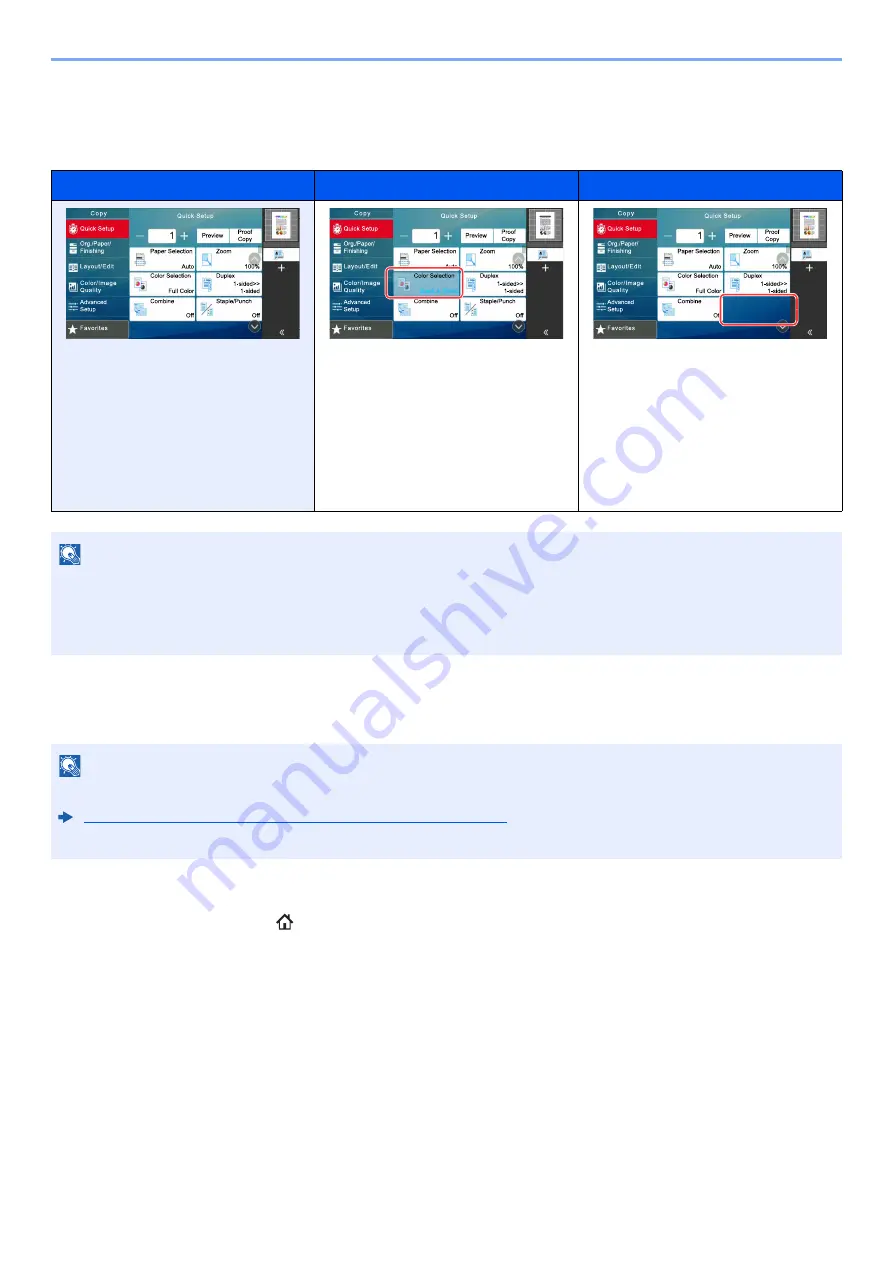
2-24
Installing and Setting up the Machine > Touch Panel
Display of Keys That Cannot Be Set
Keys of features that cannot be used due to feature combination restrictions or non-installation of options are in a non-
selectable state.
Original Preview
You can display a preview image of the scanned document on the panel.
1
Display the screen.
[
Home
](
) key > [
Copy
]
2
Place the originals.
Normal
Grayed out
Hidden
In the following cases, the key is
grayed out and cannot be selected.
•
Cannot be used in combination with a
feature that is already selected.
•
Use prohibited by user control.
•
For functions that cannot be changed
when using proof copy.
Cannot be used because an option is
not installed.
NOTE
• If a key that you wish to use is grayed out, the settings of the previous user may still be in effect. In this case, select
the [
Reset
] key and try again.
• If the key is still grayed out after the [
Reset
] key is selected, it is possible that you are prohibited from using the
function by user login administration. Check with the administrator of the machine.
NOTE
To view a preview of an image stored in a Custom Box, refer to the following:
Previewing Documents/Checking Document Details (page 5-52)
The procedure described here is for copying a single-page original.
6KRUWFXW
6KRUWFXW
6KRUWFXW
Содержание 358ci
Страница 1: ...kyoceradocumentsolutions com Operation Guide 508ci 408ci 358ci...
Страница 83: ...2 13 Installing and Setting up the Machine Touch Panel Example System Menu Screen Move the screen up and down...
Страница 233: ...5 23 Operation on the Machine Sending Document via E mail 6 Press the Start key Sending starts...
Страница 539: ...10 20 Troubleshooting Regular Maintenance 3 Empty the Punch Waste Box 4 Install the Punch Waste Box 5 Close the cover...
Страница 541: ...10 22 Troubleshooting Regular Maintenance 4 Install the Punch Waste Box 5 Close the cover...
Страница 586: ...10 67 Troubleshooting Clearing Paper Jams 4 Remove any jammed paper 5 Push Right Cover 2 and Cassette 3 back in...
Страница 592: ...10 73 Troubleshooting Clearing Paper Jams 8 Remove any jammed paper 9 Push Right Cover 1...
Страница 611: ...10 92 Troubleshooting Clearing a Staple Jam 4 Install the Staple Cartridge Holder 5 Close the front cover...
Страница 613: ...10 94 Troubleshooting Clearing a Staple Jam 4 Install the Staple Cartridge Holder 5 Close the front cover...
Страница 657: ...Index 10 X XPS Fit to Page 6 85 Default 8 34 Z Zoom 6 42 Default 8 32...
Страница 658: ......
Страница 661: ...is a trademark of KYOCERA Corporation 2019 KYOCERA Document Solutions Inc 2019 7 2WHKDEN200...






























