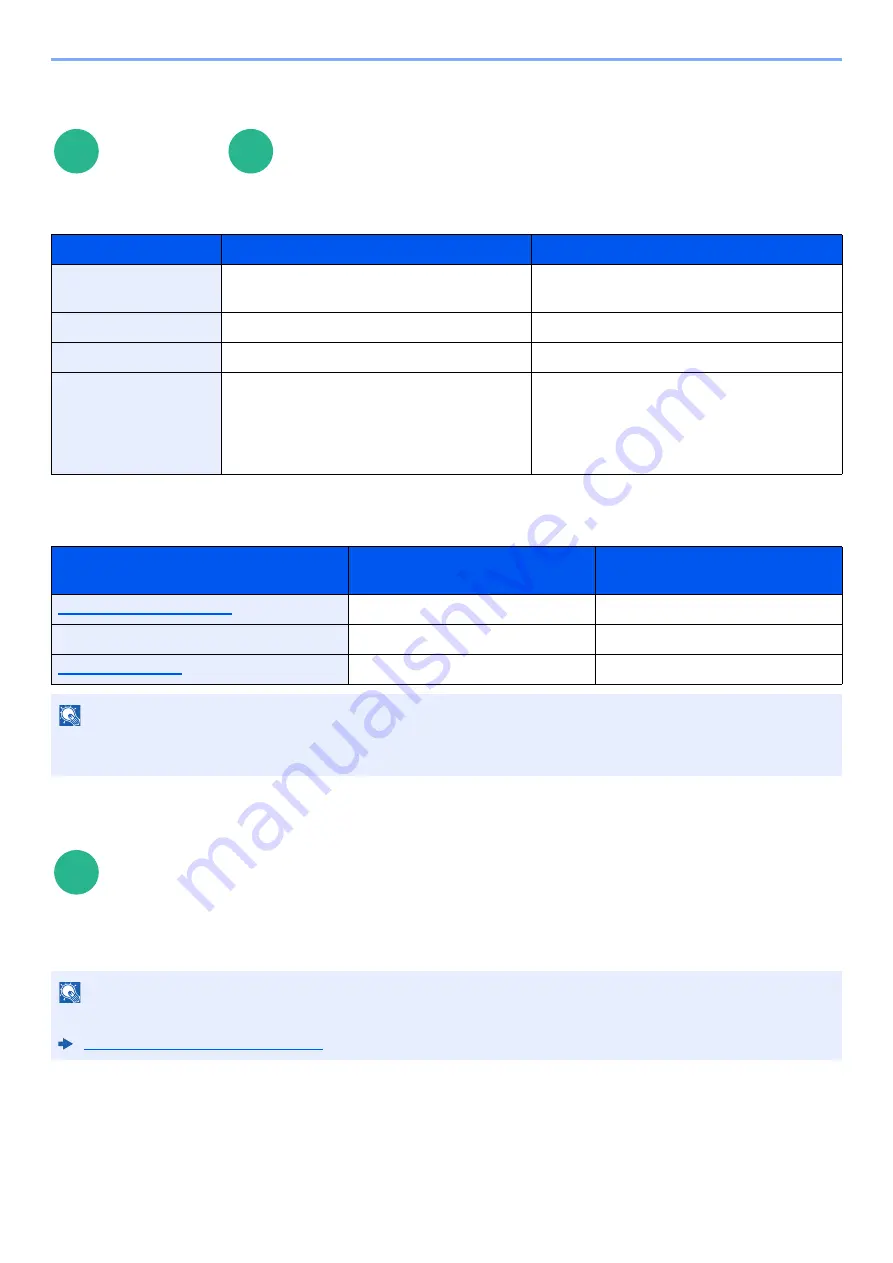
6-84
Using Various Functions > Functions
Storing Size
Select size of image to be stored.
Select [
Same as Original Size
], [
Metric
], [
Inch
], or [
Others
] to select the storing size.
Relationship between Original Size, Storing Size, and Zoom
Original Size, Storing Size, and Zoom are related to each other. For details, see the table below.
Encrypted PDF Password
Enter the preassigned password to print the PDF data.
Enter the Password, and select [
OK
].
Functions
Functions
Item
Value
Description
Same as Original Size
―
Automatically sends the same size as the
original.
Metric
A4, A5, A6, B5, B6, Folio, 216 × 340 mm
Select from the Metric series standard sizes.
Inch
Letter, Legal, Statement, Executive, Oficio II
Select from the Inch series standard sizes.
Others
16K, ISO B5, Envelope #10, Envelope #9
Envelope #6, Envelope Monarch,
Envelope DL, Envelope C5, Hagaki
(Cardstock), Oufukuhagaki (Return
postcard), Youkei 4, Youkei 2
Select from special standard sizes.
Original Size and the size you wish to
store as are
the same
different
Specify as necessary.
Specify as necessary.
Storing Size
Select [
Same as Original
].
Select the desired size.
Select [
100%
] (or [
Auto
]).
Select [
Auto
].
NOTE
When you select Storing Size that is different from Original Size, and select the Zoom [100%], you can store the image
as the actual size (No Zoom).
Functions
NOTE
For details on entering the password, refer to the following:
Character Entry Method (page 11-9)
Custom
Box
USB
Drive
USB
Drive
Содержание 358ci
Страница 1: ...kyoceradocumentsolutions com Operation Guide 508ci 408ci 358ci...
Страница 83: ...2 13 Installing and Setting up the Machine Touch Panel Example System Menu Screen Move the screen up and down...
Страница 233: ...5 23 Operation on the Machine Sending Document via E mail 6 Press the Start key Sending starts...
Страница 539: ...10 20 Troubleshooting Regular Maintenance 3 Empty the Punch Waste Box 4 Install the Punch Waste Box 5 Close the cover...
Страница 541: ...10 22 Troubleshooting Regular Maintenance 4 Install the Punch Waste Box 5 Close the cover...
Страница 586: ...10 67 Troubleshooting Clearing Paper Jams 4 Remove any jammed paper 5 Push Right Cover 2 and Cassette 3 back in...
Страница 592: ...10 73 Troubleshooting Clearing Paper Jams 8 Remove any jammed paper 9 Push Right Cover 1...
Страница 611: ...10 92 Troubleshooting Clearing a Staple Jam 4 Install the Staple Cartridge Holder 5 Close the front cover...
Страница 613: ...10 94 Troubleshooting Clearing a Staple Jam 4 Install the Staple Cartridge Holder 5 Close the front cover...
Страница 657: ...Index 10 X XPS Fit to Page 6 85 Default 8 34 Z Zoom 6 42 Default 8 32...
Страница 658: ......
Страница 661: ...is a trademark of KYOCERA Corporation 2019 KYOCERA Document Solutions Inc 2019 7 2WHKDEN200...






























