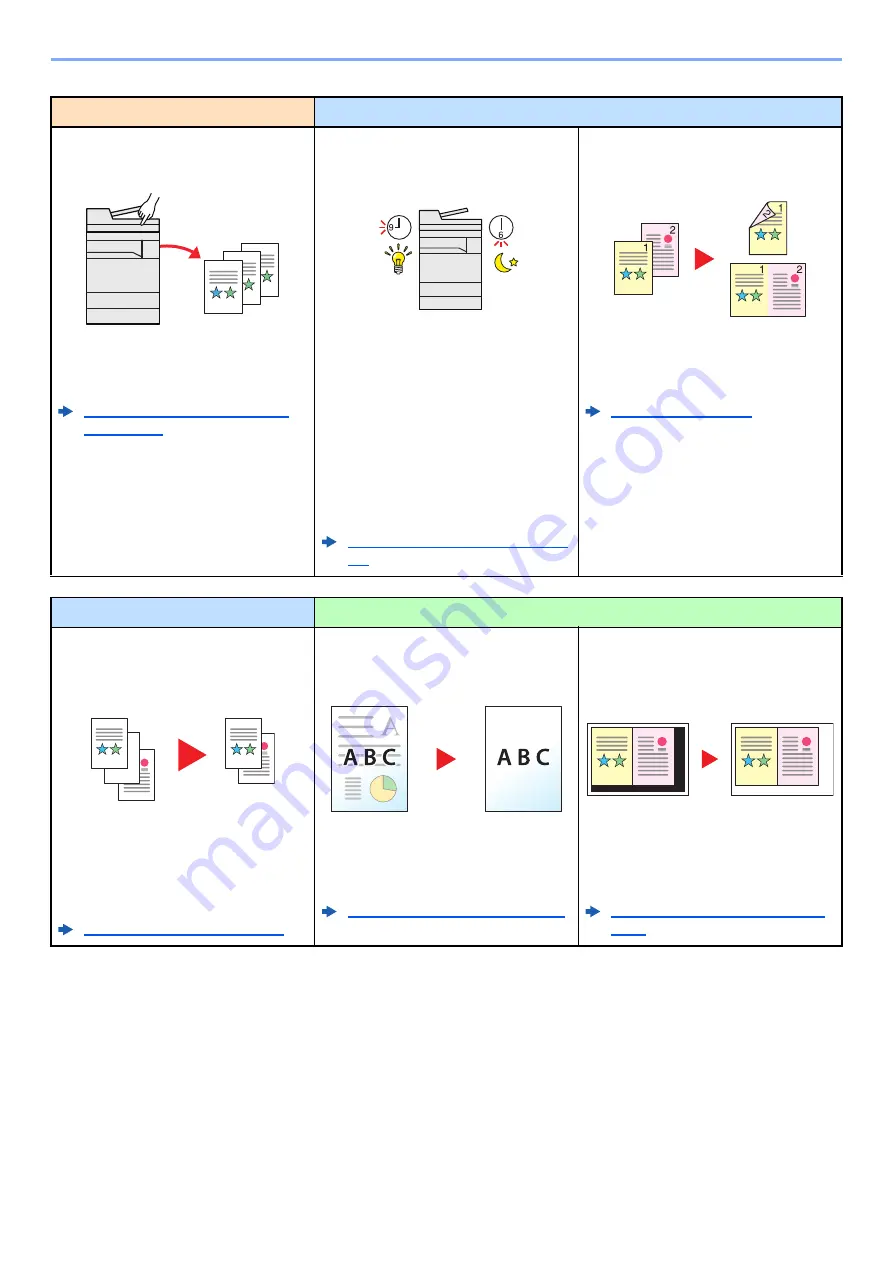
xiii
> Machine Features
Optimize your office workflow
Save energy and cost
Save frequently used documents
in the machine (Custom Box)
You can save the frequently used
document in the machine and print it
when needed.
Creating a New Custom Box
(page 5-54)
Save energy as needed
(Energy Saver function)
The machine is equipped with Energy
Saver function that automatically
switched into Low Power Mode or
Sleep Mode. You can set appropriate
Energy Saver Recovery Level
depending on the operation.
In addition, the machine can
automatically be switched into Sleep
and recovered at a specified time for
each day of the week.
Energy Saver function (page 2-
43)
Reduce paper use
(Paper Saving Printing)
You can print originals on both sides
of the paper. You can also print
multiple originals onto one sheet.
Save energy and cost
Create attractive documents
Skip blank pages when printing
(Skip Blank Page)
When there are blank pages in a
scanned document, this function
skips the blank pages and prints only
pages that are not blank.
Prevent image bleed-through
(Prevent Bleed-through)
You can prevent image bleed-through
from the reverse side when scanning
thin originals.
Prevent Bleed-thru (page 6-40)
Erase the extra shaded area
(Erase Shadowed Areas)
When scanning with the document
processor open, erase the extra
shaded area.
Содержание 358ci
Страница 1: ...kyoceradocumentsolutions com Operation Guide 508ci 408ci 358ci...
Страница 83: ...2 13 Installing and Setting up the Machine Touch Panel Example System Menu Screen Move the screen up and down...
Страница 233: ...5 23 Operation on the Machine Sending Document via E mail 6 Press the Start key Sending starts...
Страница 539: ...10 20 Troubleshooting Regular Maintenance 3 Empty the Punch Waste Box 4 Install the Punch Waste Box 5 Close the cover...
Страница 541: ...10 22 Troubleshooting Regular Maintenance 4 Install the Punch Waste Box 5 Close the cover...
Страница 586: ...10 67 Troubleshooting Clearing Paper Jams 4 Remove any jammed paper 5 Push Right Cover 2 and Cassette 3 back in...
Страница 592: ...10 73 Troubleshooting Clearing Paper Jams 8 Remove any jammed paper 9 Push Right Cover 1...
Страница 611: ...10 92 Troubleshooting Clearing a Staple Jam 4 Install the Staple Cartridge Holder 5 Close the front cover...
Страница 613: ...10 94 Troubleshooting Clearing a Staple Jam 4 Install the Staple Cartridge Holder 5 Close the front cover...
Страница 657: ...Index 10 X XPS Fit to Page 6 85 Default 8 34 Z Zoom 6 42 Default 8 32...
Страница 658: ......
Страница 661: ...is a trademark of KYOCERA Corporation 2019 KYOCERA Document Solutions Inc 2019 7 2WHKDEN200...





























