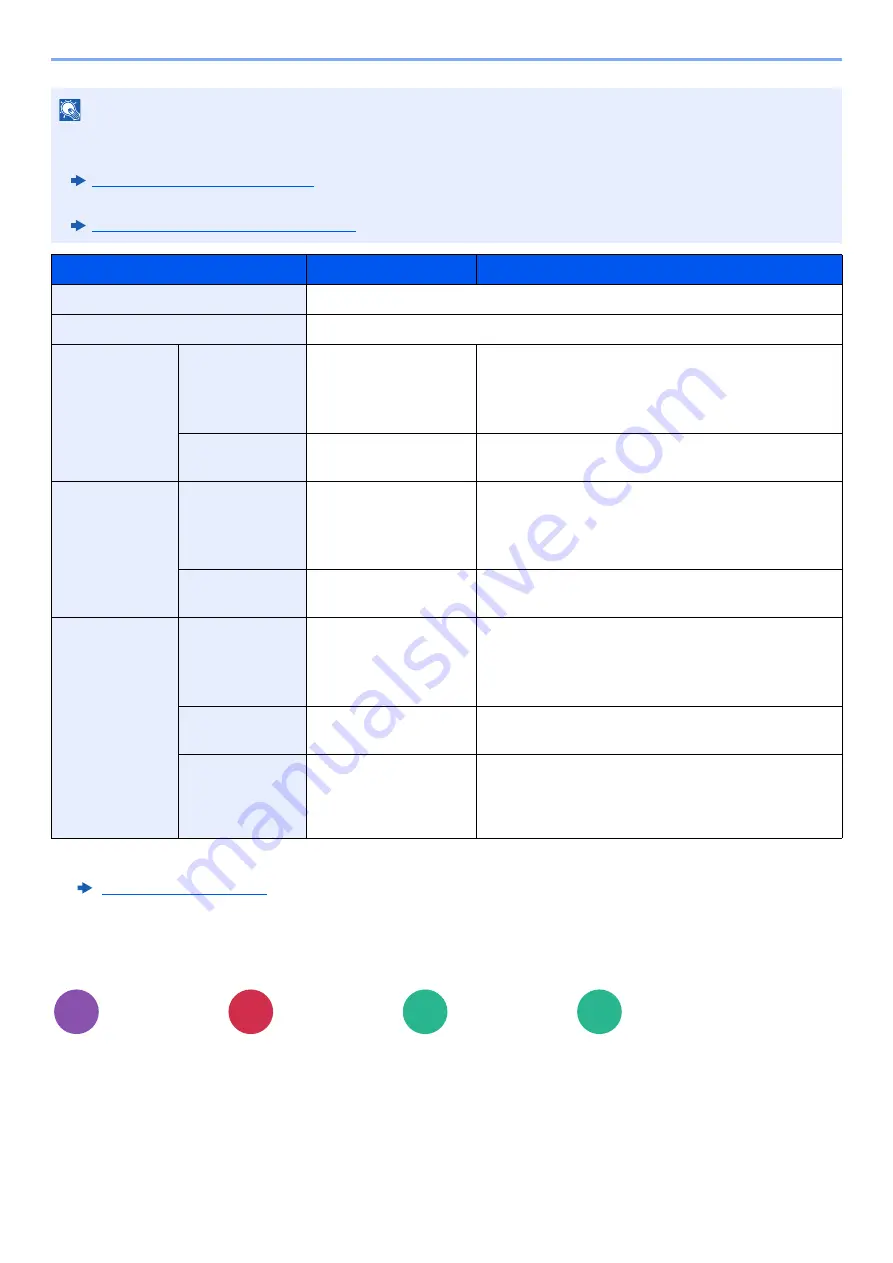
6-49
Using Various Functions > Functions
Erase Shadowed Areas
When scanning with the document processor open, erase the extra shaded area.
(
Value
: [
Off
] / [
On
])
NOTE
• [
Full Scan
] is not displayed when copying.
• The default setting for border erase width can be changed.
Border Erase Default (page 8-32)
• The default width for back page can be changed.
Border Erase to Back Page (page 8-32)
Item
Value
Description
Standard
Scan originals with Standard Mode.
Full Scan
*1
*1 Not displayed when copying.
Scan originals without white margins.
Border Erase
Sheet
Border
Metric: 0 mm to 50 mm
(in 1 mm increments)
Inch: 0.00 to 2.00"
(in 0.01" increments)
Set the border erase width.
*2
Use [
+
], [
-
] or the numeric keys to set the value.
*2 The input units can be changed in System Menu.
Back Page
Same as Front Page,
Do Not Erase
For 2-sided originals, select [
Back Page
] and then
select [
Same as Front Page
] or [
Do Not Erase
].
Border Erase
Book
Border
Metric: 0 mm to 50 mm
(in 1 mm increments)
Inch: 0.00 to 2.00"
(in 0.01" increments)
Set the border erase width around the edges and in
the center of the book.
Use [
+
], [
-
] or the numeric keys to set the value.
Back Page
Same as Front Page,
Do Not Erase
For 2-sided originals, select [
Back Page
] and then
select [
Same as Front Page
] or [
Do Not Erase
].
Individual
Border Erase
Border
Metric: 0 mm to 50 mm
(in 1 mm increments)
Inch: 0.00 to 2.00"
(in 0.01" increments)
Set the border erase width individually for all
edges.
Use [
+
], [
-
] or the numeric keys to set the value.
Back Page
Same as Front Page,
Do Not Erase
For 2-sided originals, select [
Back Page
] and then
select [
Same as Front Page
] or [
Do Not Erase
].
Original
Orientation
Top Edge on Top, Top
Edge on Left, Auto
*3
*3 This function can only be used when the optional OCR Scan Activation Kit is installed.
Select the orientation of the original document top
edge to scan correct direction. Select [
Original
Orientation
] to choose orientation of the originals,
either [
Top Edge on Top
] or [
Top Edge on Left
].
Layout/Edit
Advanced
Setup
Functions
Functions
Copy
Send
Custom
Box
USB
Drive
Содержание 358ci
Страница 1: ...kyoceradocumentsolutions com Operation Guide 508ci 408ci 358ci...
Страница 83: ...2 13 Installing and Setting up the Machine Touch Panel Example System Menu Screen Move the screen up and down...
Страница 233: ...5 23 Operation on the Machine Sending Document via E mail 6 Press the Start key Sending starts...
Страница 539: ...10 20 Troubleshooting Regular Maintenance 3 Empty the Punch Waste Box 4 Install the Punch Waste Box 5 Close the cover...
Страница 541: ...10 22 Troubleshooting Regular Maintenance 4 Install the Punch Waste Box 5 Close the cover...
Страница 586: ...10 67 Troubleshooting Clearing Paper Jams 4 Remove any jammed paper 5 Push Right Cover 2 and Cassette 3 back in...
Страница 592: ...10 73 Troubleshooting Clearing Paper Jams 8 Remove any jammed paper 9 Push Right Cover 1...
Страница 611: ...10 92 Troubleshooting Clearing a Staple Jam 4 Install the Staple Cartridge Holder 5 Close the front cover...
Страница 613: ...10 94 Troubleshooting Clearing a Staple Jam 4 Install the Staple Cartridge Holder 5 Close the front cover...
Страница 657: ...Index 10 X XPS Fit to Page 6 85 Default 8 34 Z Zoom 6 42 Default 8 32...
Страница 658: ......
Страница 661: ...is a trademark of KYOCERA Corporation 2019 KYOCERA Document Solutions Inc 2019 7 2WHKDEN200...






























